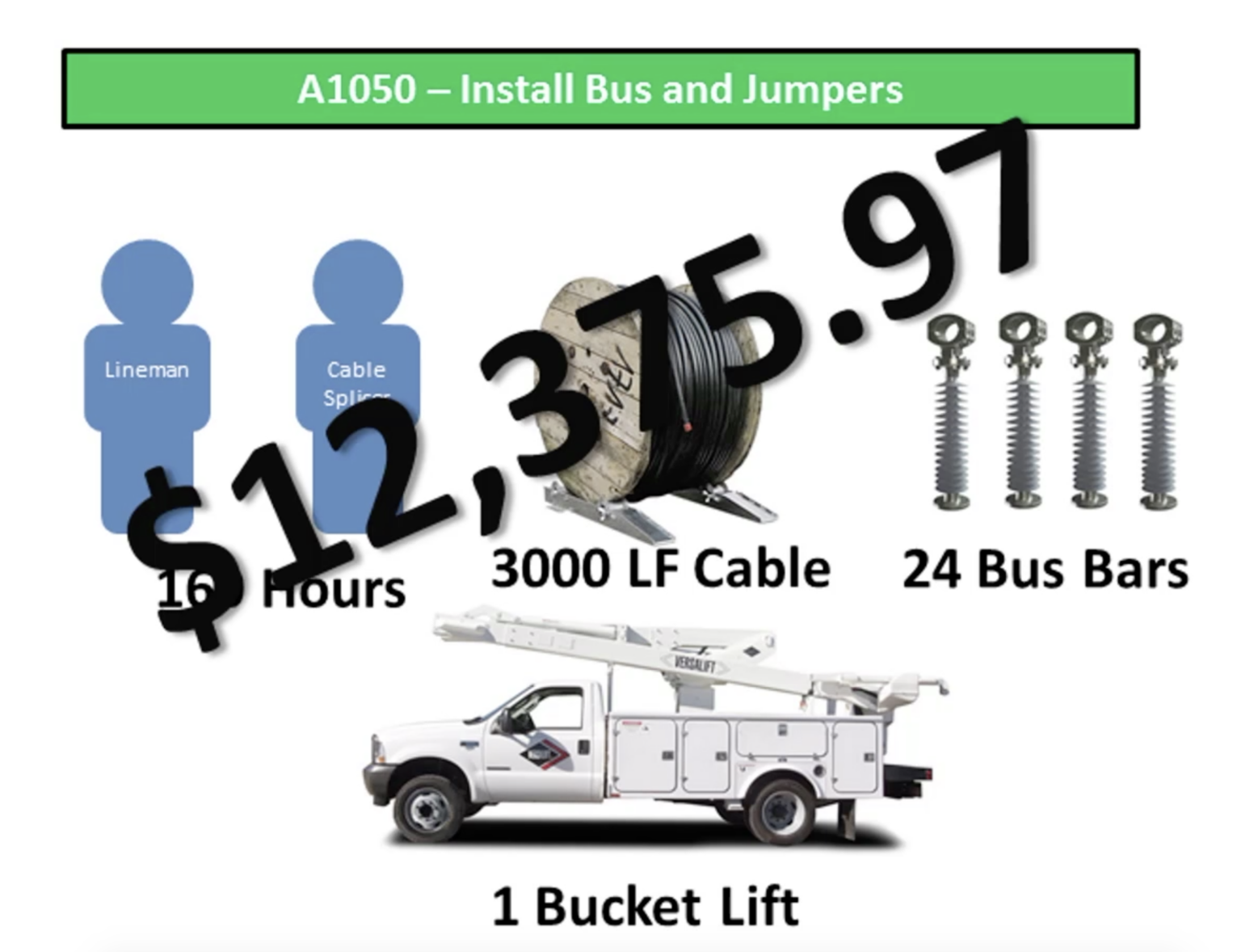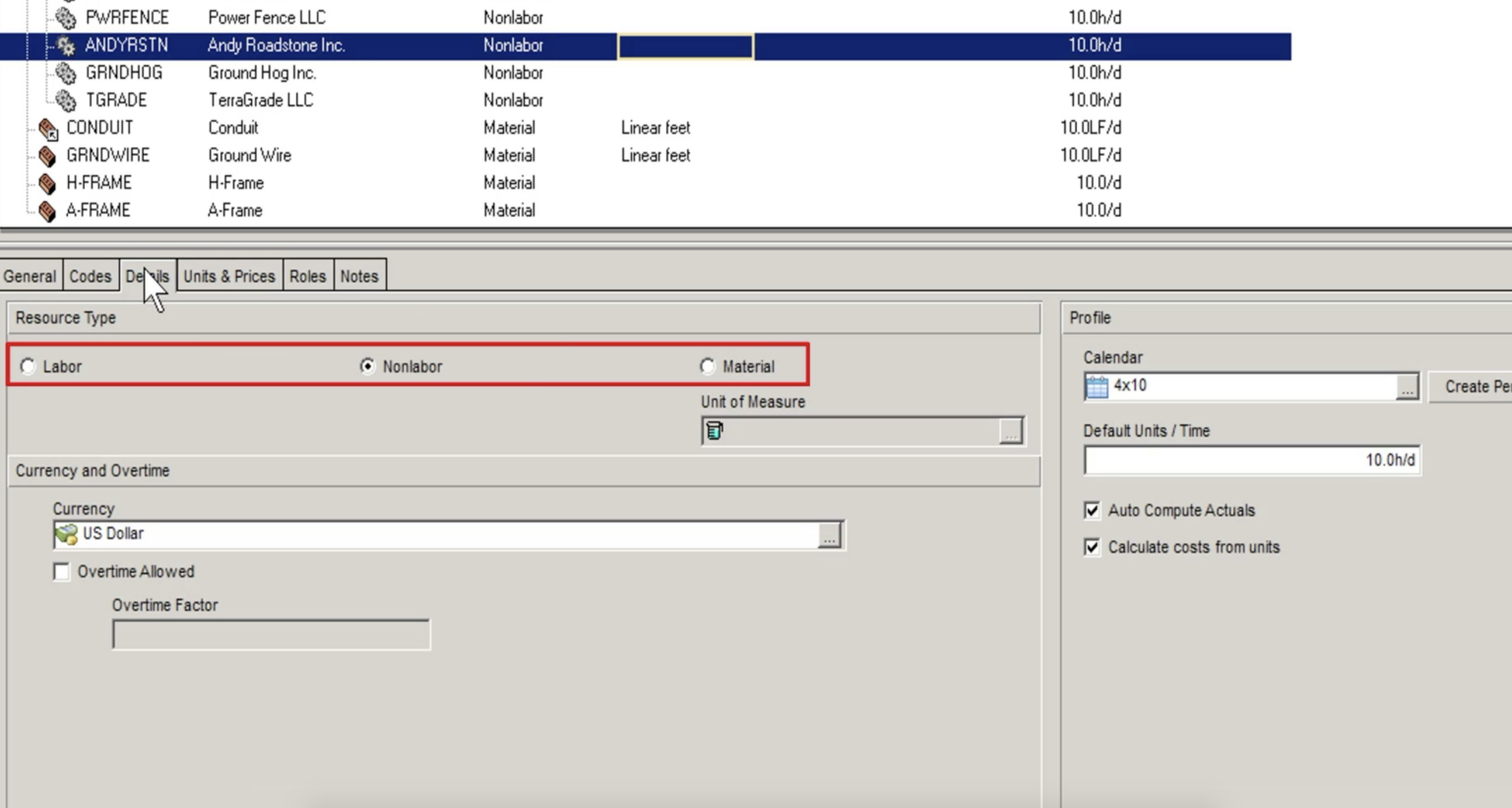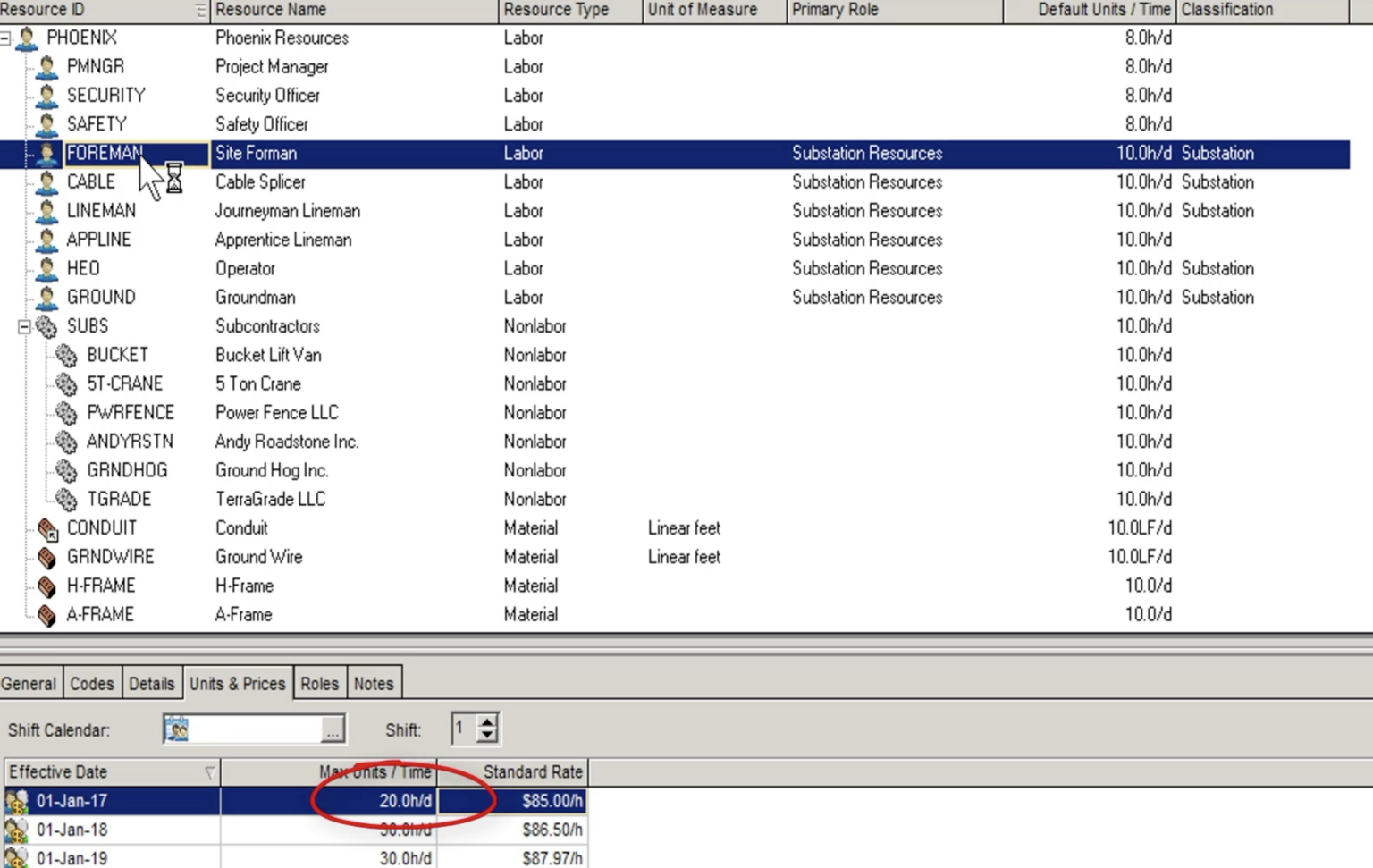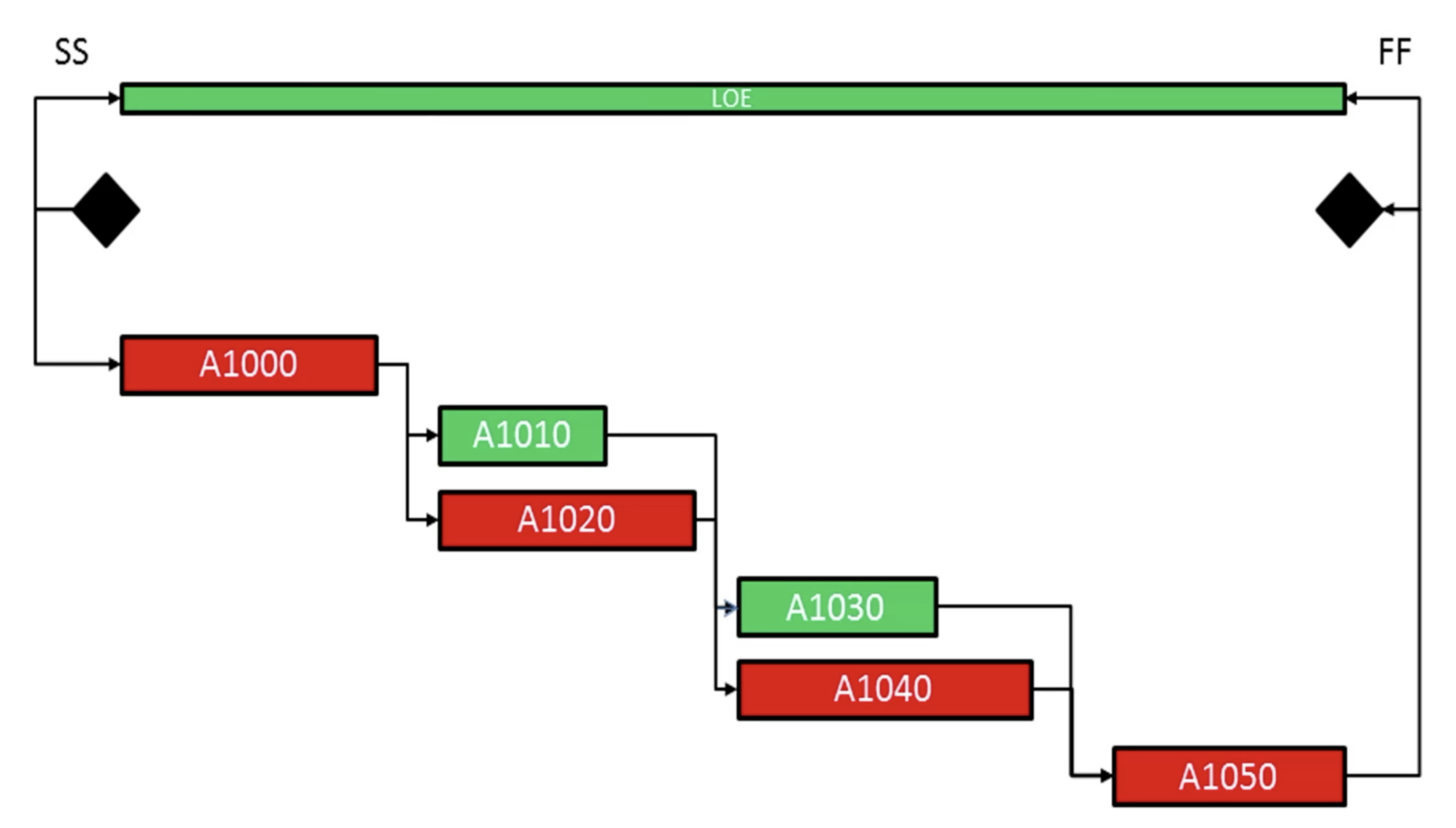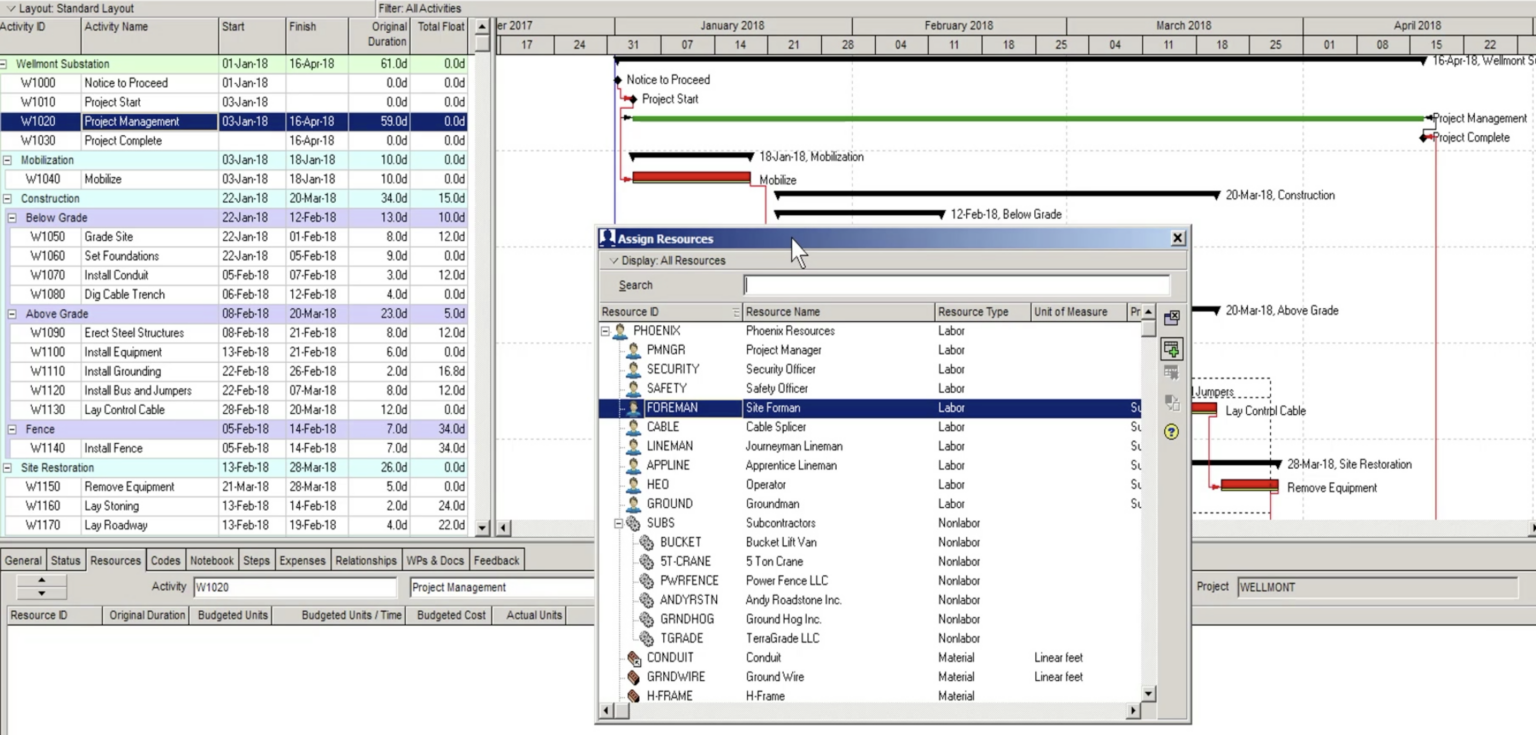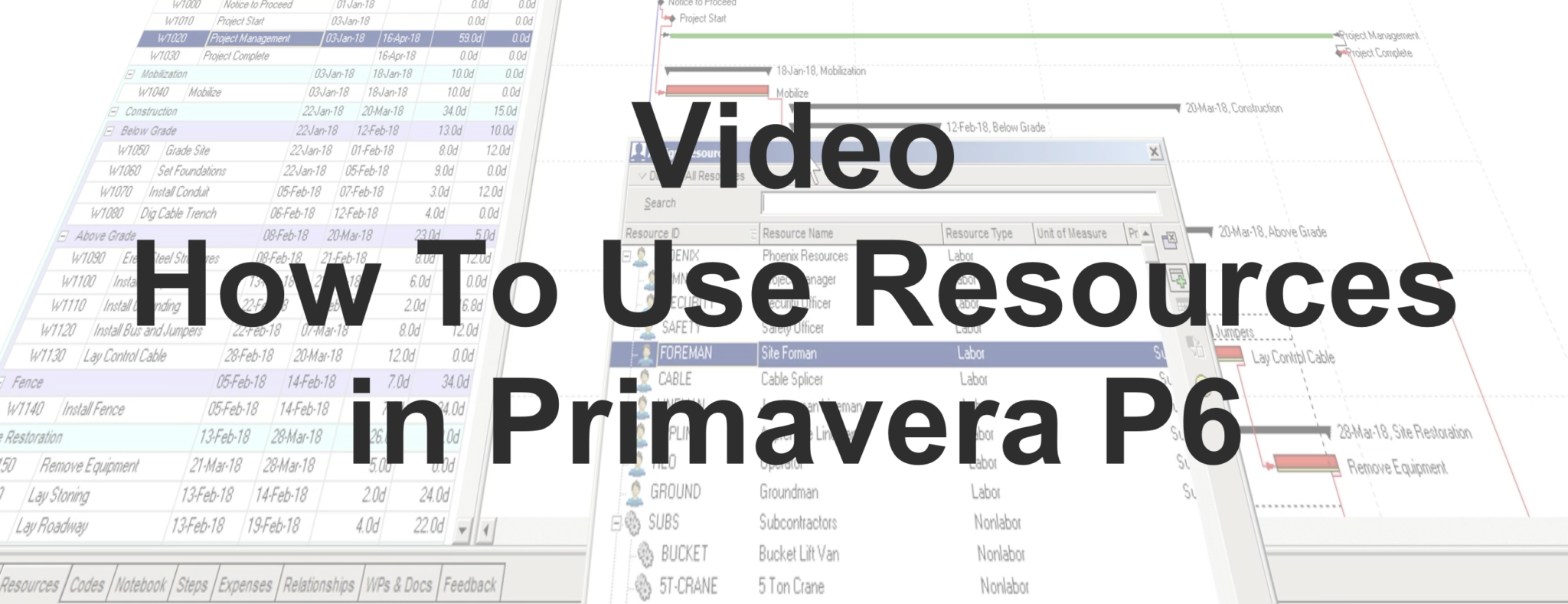 Need
Need![]() to better understand how resources work in Primavera P6?
to better understand how resources work in Primavera P6?
Good news, we’ve produced a short video, ‘How To Use Resources in Primavera P6’, where we show you the different types of Resources and how to assign them to an activity. Below is also a summary what’s in the video.
What are Resources?
Resources in Primavera P6 fall into three main categories; labor, materials and equipment. These resources can be assigned to activities in P6, as shown below in Figure 1.
The schedule activity describes the type of work required; whereas the resource assignment describes the skills, equipment or materials needed to complete the work. Resources can also describe the number of hours and/or material quantities. Using resources in Primavera P6, can help the Project Manager in assessing the planned cost of the work. An example of this is shown below in Figure 2.
The quality and availability of resources will also influence when work can commence and how long it will take. A particular resources’ skill level and availability can have an impact on the activity duration and ultimately upon the critical path.
Resource Loading
A resource loaded schedule can provide a more detailed picture of the project, from both a time and cost perspective. If a project is resource-constrained, then resource loading the schedule is even more important.
Depending on the type of work, it can preferable that resources are assigned before activity duration estimates begin. The choice of resources may influence the duration of the work. For example, if a senior designer is assigned to an activity, it may take them less time to complete the work than if a junior designer is assigned. The choice of resources can have a direct impact on the duration estimate. The skill level of a resource will also have some cost implications for the project.
Resources in Primavera P6
Any scheduler with the designated preferences can use the resources in Primavera P6 as they are global. Primavera supports three kinds of Resources; Labor, Nonlabor and Materials.
Labor resources describe trades, skills or people. The Nonlabor resource category is generally used for sub-contractors, machinery and equipment, whereas Material resources are normally for consumable items like lumber, metal or fuel.
All of these options are found under ‘Resources’ at the bottom of the screen under the ‘Details’ tab, as shown below in Figure 3. On the right-hand side of the bottom details section, there is an option to assign a calendar to a resource. This is used mainly for labor resources and controls when the labor resource is available for work. The ‘Defaults Units /Time’ value is used to allocate the amount of time to a resource when it is initially signed to an activity.
The ‘Units & Prices’ tab is used to assign a cost to a resource. The date option means that a resource can have its cost increased over time, which allows for forward pricing.
The ‘Max Units/ Time’ informs the scheduler of how many of a particular resource they have and helps with capacity planning. In the example shown below in Figure 4, the ‘Foreman’ has a value of 20hrs per day. The ‘Foreman’ works 4, 10hr shifts per week, so we can ascertain that as there are 20hrs of Foreman time, there must be two Site Foremen in 2017, increasing to 3 from 2018.
Primavera P6 takes the hourly rate of the resource and multiplies it by the number of hours the resource is assigned to an activity, resulting in an estimated cost for completing the work.
Assigning Resources in Primavera P6
In our example, we will assign the ‘Foreman’ full-time to the ‘Project Management’, a Level of Effort (LOE) activity. LOE activities are linked to other activities, using a Start to Start and Finish to Finish relationships, as shown in Figure 5.
‘Project Management’ will continue for the duration of the project. Therefore, it is linked to the Project Start and Project Finish Milestones.
To assign the ‘Foreman’, we select the ‘Project Management’ activity. Under the ‘Resources’ tab, in the bottom half of the details screen, we click on the ‘Add Resource’ button in the bottom left-hand corner.
Using the ‘Assign Resources’ dialog box, we enter foreman in the search bar. Once we have located a ‘Foreman’, we click the ‘assign button’ on the right-hand side of the ‘Assign Resources’ dialog box, as shown in Figure 6 below.
The ‘Foreman’ is assigned to the ‘Project Management’ activity. The total duration is estimated at 59 days, with the ‘Foreman’ working 10hrs per day, 4 days per week, the ‘Budgeted Units/Time’ is 590 hours. The hours are multiplied by the Foreman’s hourly rate to produce a ‘Budgeted Cost’, as shown below in Figure 7.
As more resource assignments are allocated to activities, an estimate of the projects’ overall cost becomes established.
It’s important to note that Labor resources can have different skill levels. The selection of these resources can not only influence the duration of an activity that they are assigned to, but also have a cost implication as well.
You can also see other Oracle Primavera P6 videos by Ten Six here as well as subscribe to our YouTube channel to receive notifications of when we post a new video.