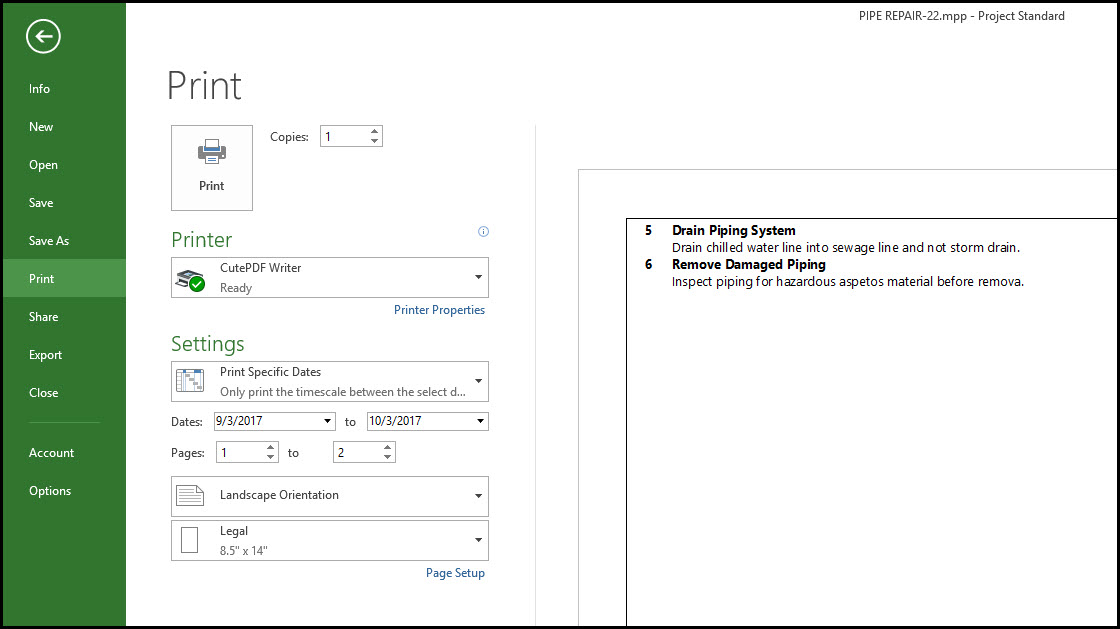Microsoft Project’s Task Notes are often used for additional information about a process or activity for other departments when commencing a project, for example the safety department may look at specifying the safety procedures in order to identify health and safety risks and plan assurance for the labor force, whereas the Quality team will look at quality control and quality assurance.
Microsoft Project’s Task Notes feature, allows schedulers to enter special additional instructions about activity on the Gantt chart for another scheduler, project team, project manager or stakeholder. Let’s take a closer look at this handy feature.
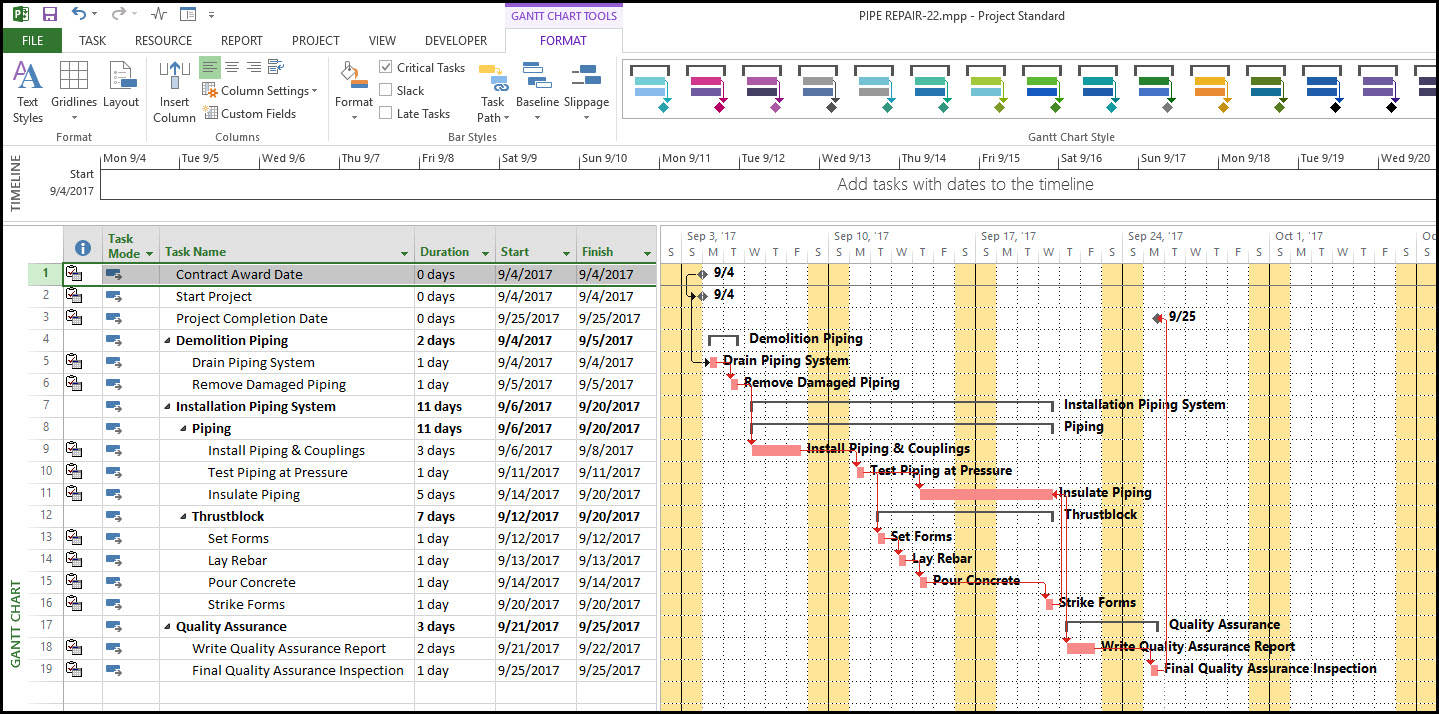 In our sample project ‘PIPE REPAIR-22mmp’, we have been tasked with inserting notes on the ‘Drain Piping System’ and ‘Remove Damaged Piping’ activities.
In our sample project ‘PIPE REPAIR-22mmp’, we have been tasked with inserting notes on the ‘Drain Piping System’ and ‘Remove Damaged Piping’ activities.
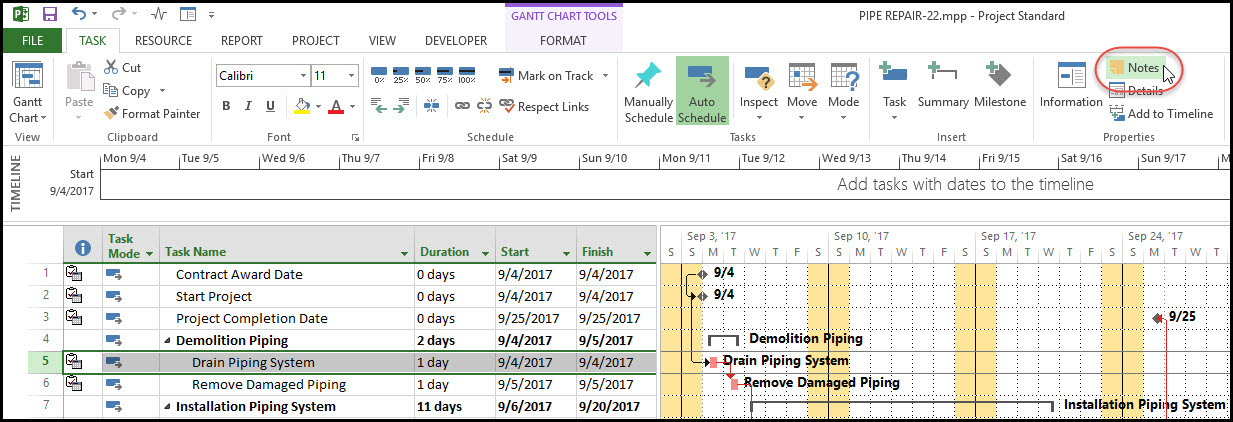 By highlighting the ‘Drain Piping System’ and selecting the TASK tab and NOTES in the far left corner, the Task Information dialog box appears.
By highlighting the ‘Drain Piping System’ and selecting the TASK tab and NOTES in the far left corner, the Task Information dialog box appears.
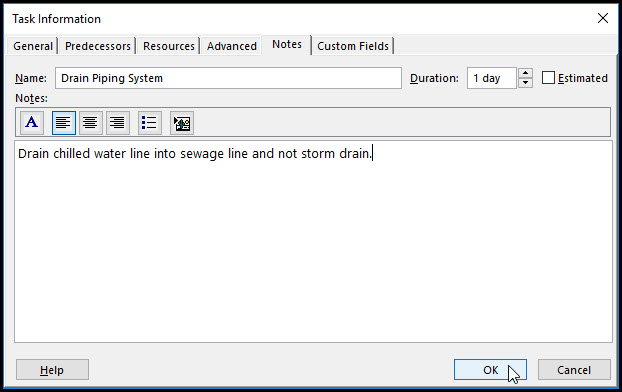 This is where we can write the task’s note and OK it.
This is where we can write the task’s note and OK it.
By repeating the same process and highlighting the ‘Remove Damaged Piping’ and selecting the TASK tab and NOTES we can enter this task’s notes in the Task Information dialog box and click OK, as shown below.
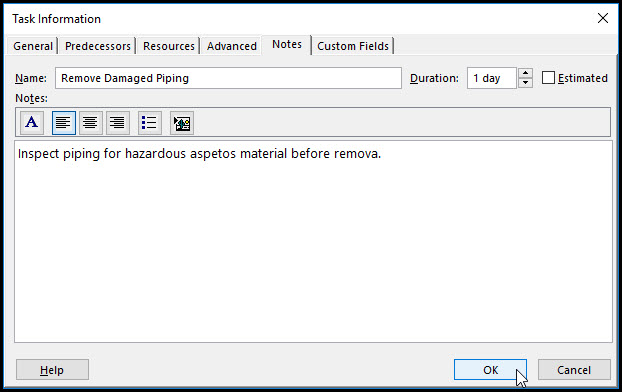 We want to insert our notes front and center into the Gantt chart for another scheduler to view, therefore by selecting the format tab and Bar Styles we can update the Critical Bar by displaying task name on the left and notes on the right.
We want to insert our notes front and center into the Gantt chart for another scheduler to view, therefore by selecting the format tab and Bar Styles we can update the Critical Bar by displaying task name on the left and notes on the right.
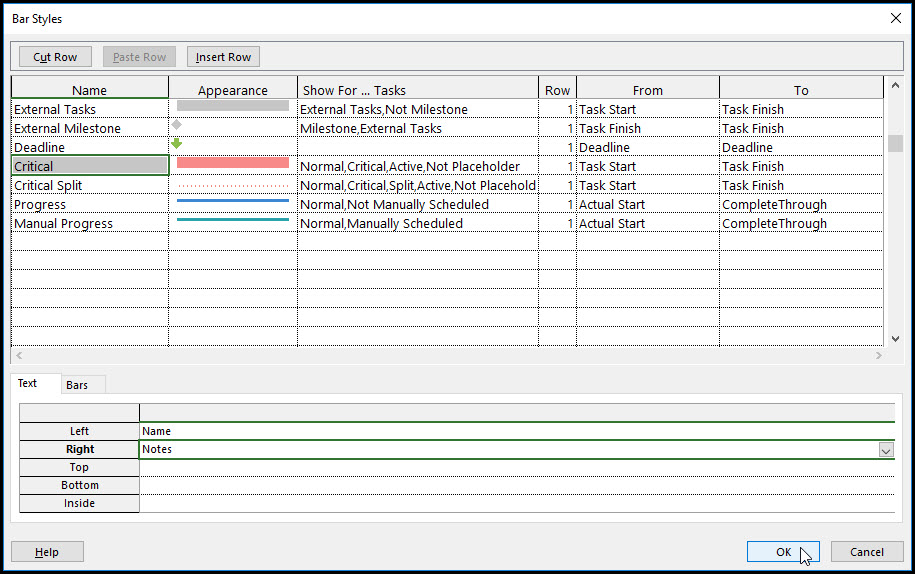 Once we OK it, we can see below our ‘PIPE REPAIR-22mmp schedule with our summary task names, tasks names, and special task notes are ready for our scheduler.
Once we OK it, we can see below our ‘PIPE REPAIR-22mmp schedule with our summary task names, tasks names, and special task notes are ready for our scheduler.
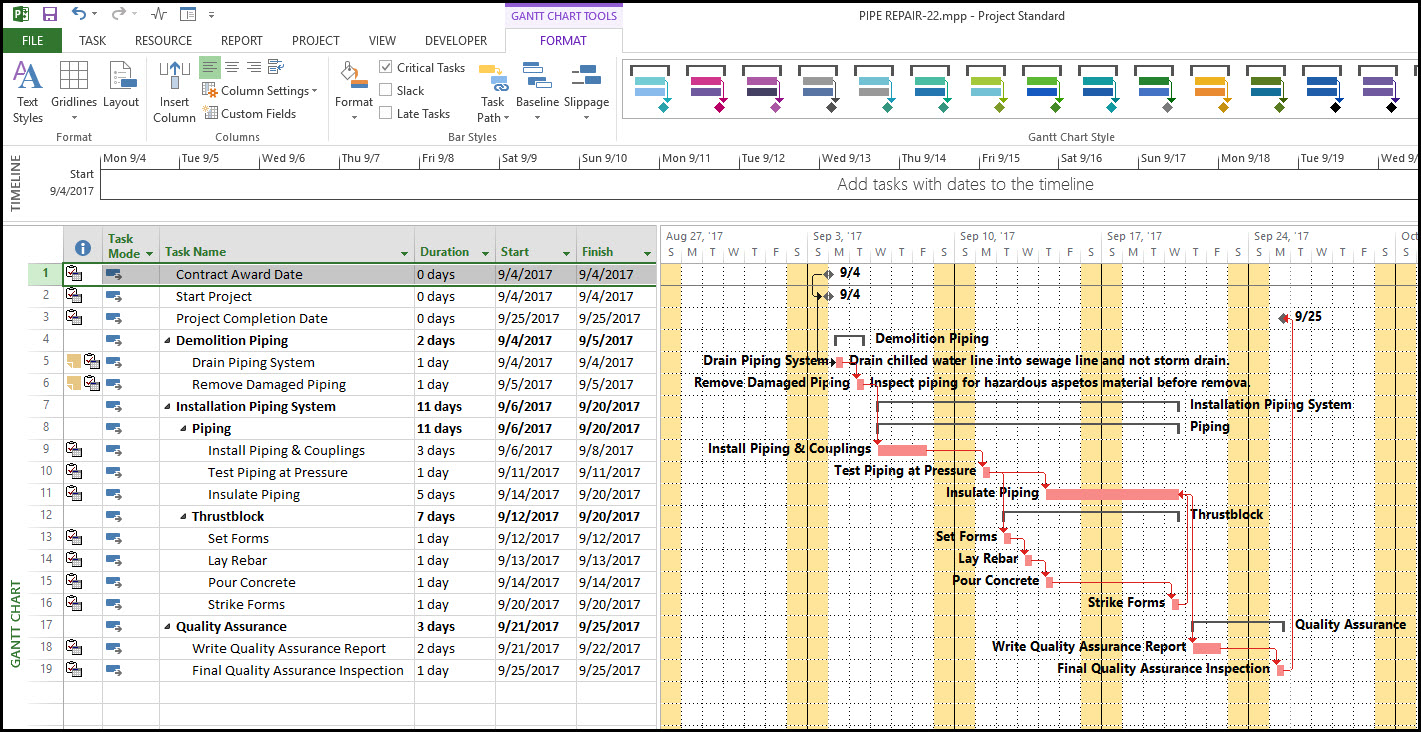 We now want to print the Gantt chart off with the additional notes alongside for the Safety Department. So we go to the page setup dialog tab, we toggle on print notes.
We now want to print the Gantt chart off with the additional notes alongside for the Safety Department. So we go to the page setup dialog tab, we toggle on print notes.
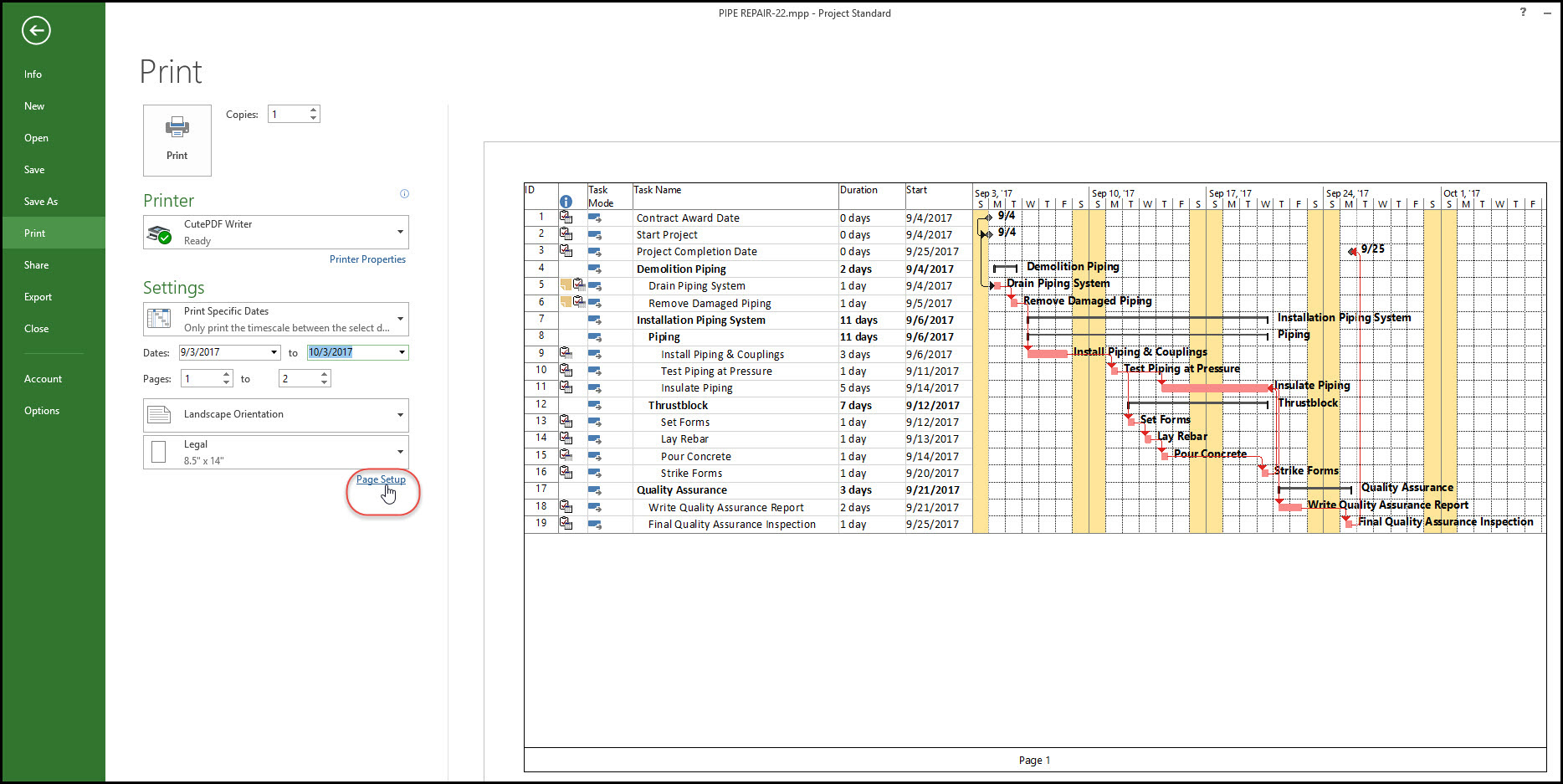 In page set up for the Gantt chart (shown below), we check the ‘Print notes’ option and select OK.
In page set up for the Gantt chart (shown below), we check the ‘Print notes’ option and select OK.
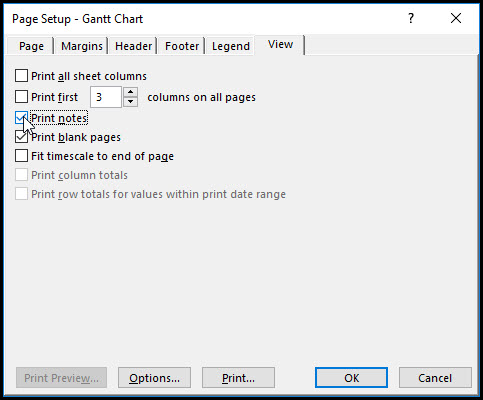 On page 2 of our print out, the additional task notes are displayed, ready for our Safety Department.
On page 2 of our print out, the additional task notes are displayed, ready for our Safety Department.
Summary
The Microsoft Project’s Task Notes feature allows you to attach work details or other notes to individual tasks in a project schedule. Task Notes can be inserted directly onto the Gantt chart, placing them above, below, and to the left or right of the activity it relates to, the choice is yours. If you prefer you can print out these special instructions alongside the Gantt chart.