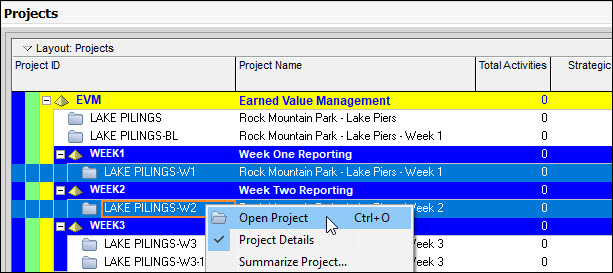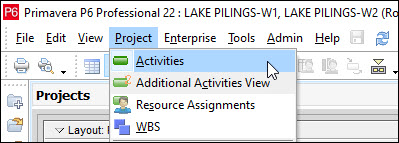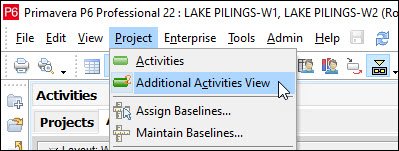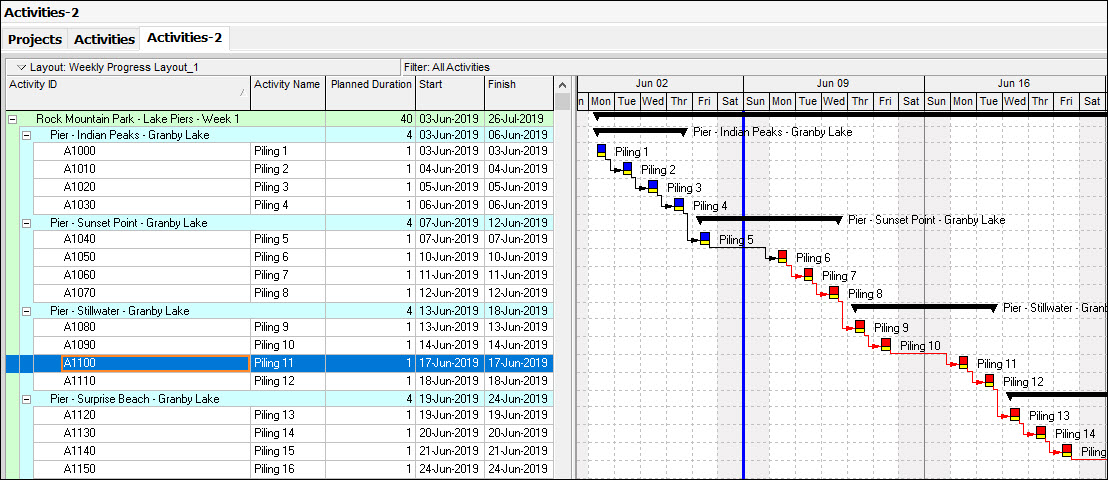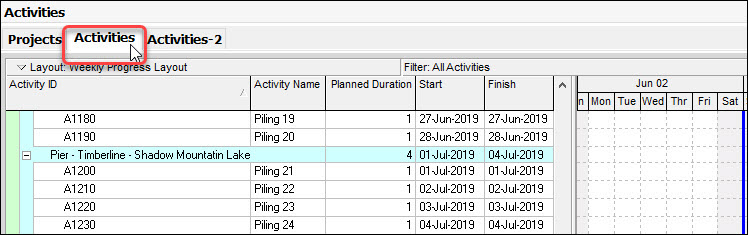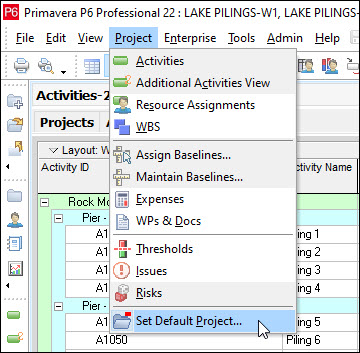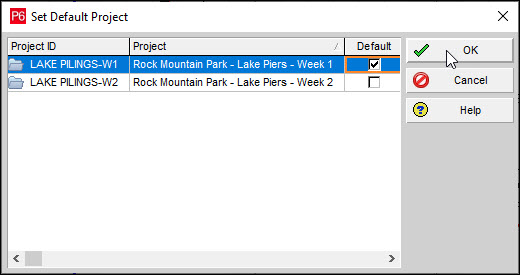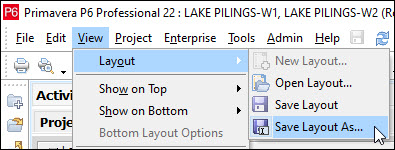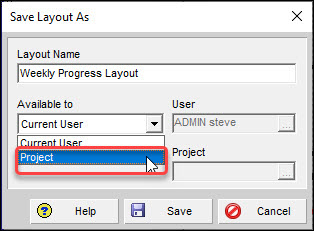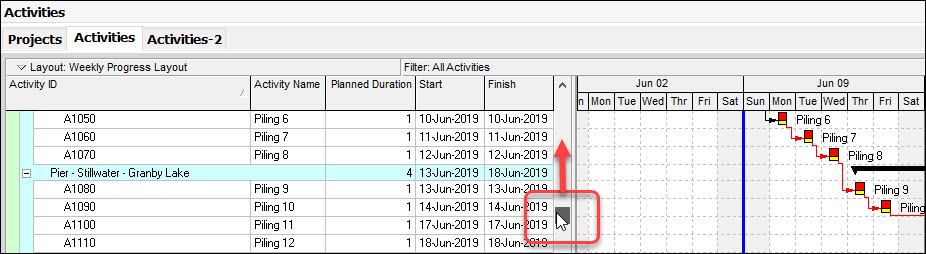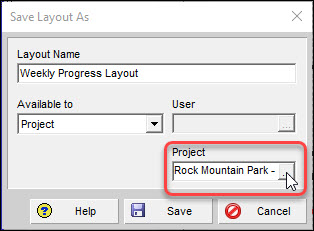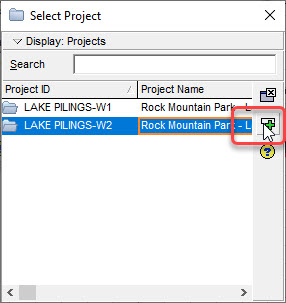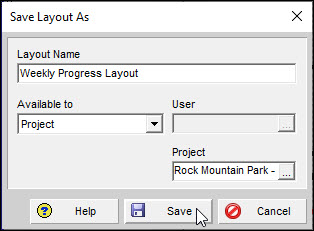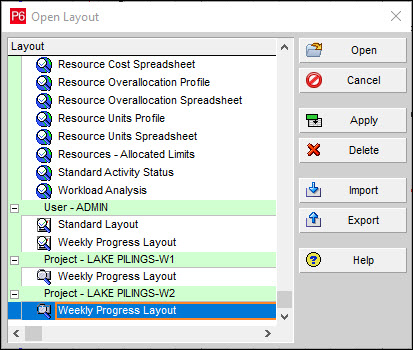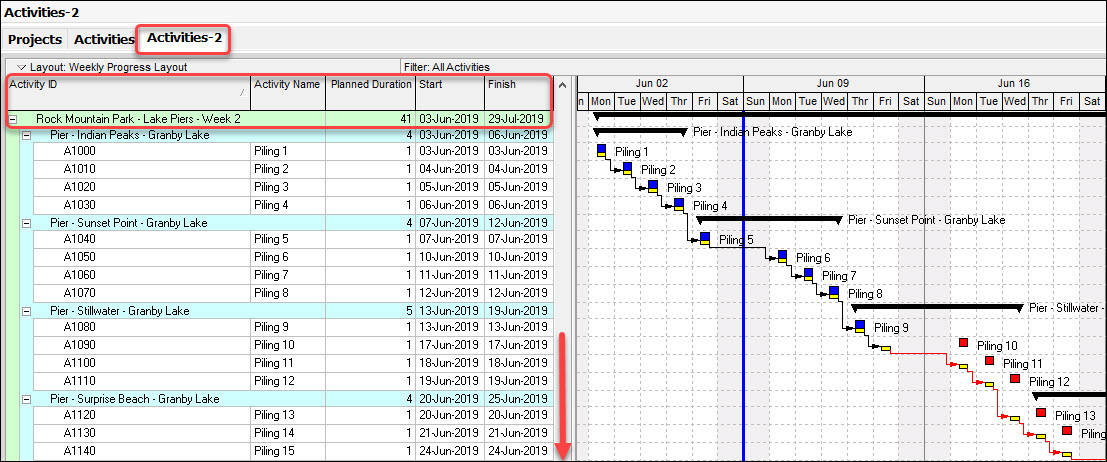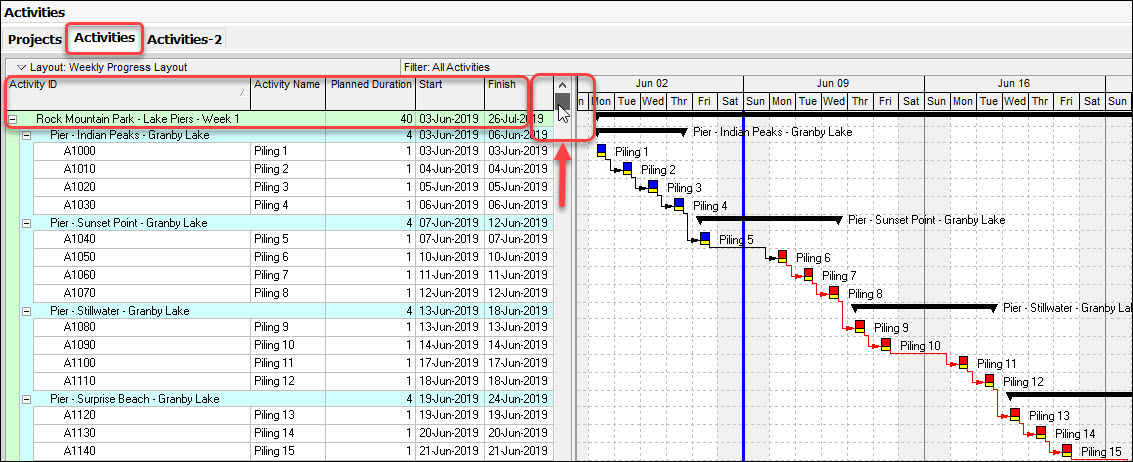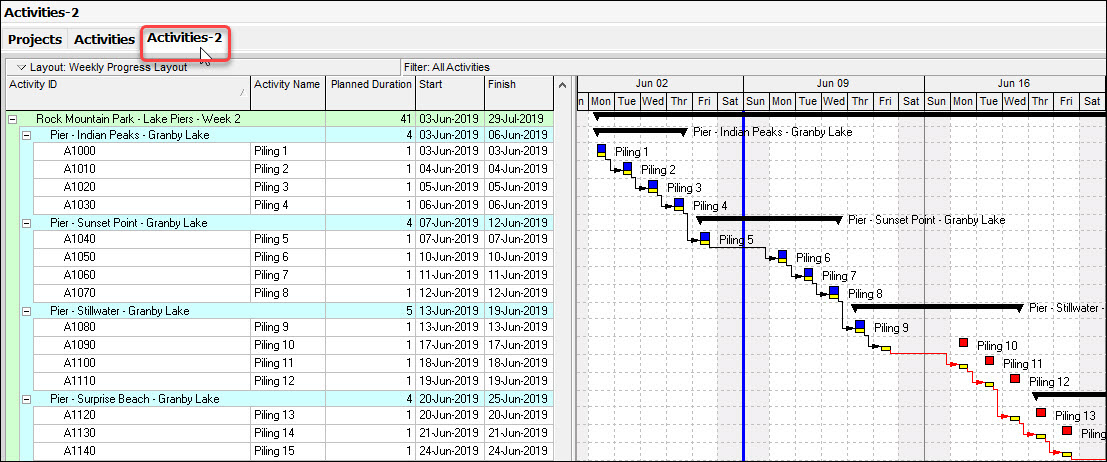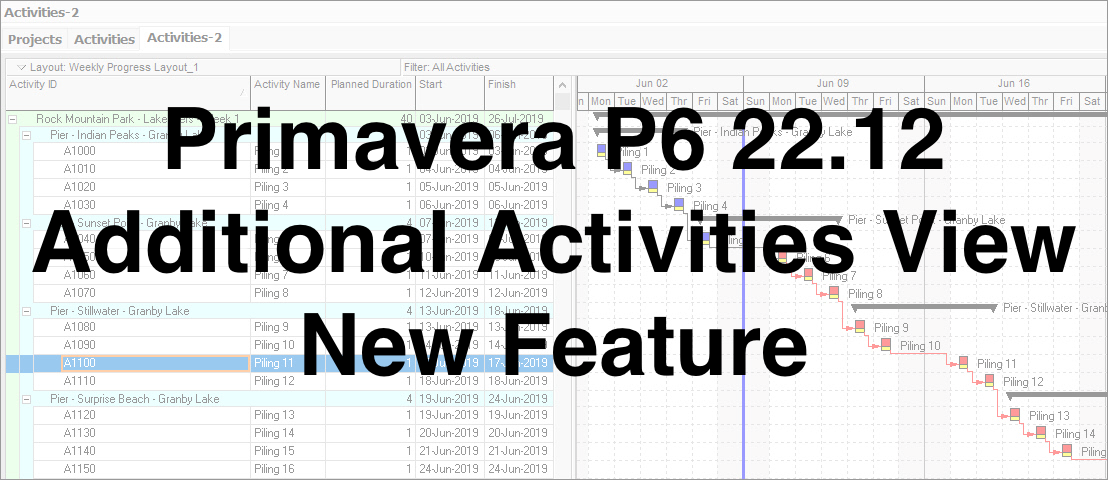 Oracle’s P6 release 22.12 includes a feature, ‘Additional Activities View’, that Oracle says can “view projects side-by-side”. Let’s take a look at this.
Oracle’s P6 release 22.12 includes a feature, ‘Additional Activities View’, that Oracle says can “view projects side-by-side”. Let’s take a look at this.
Oracle recently released their yearly Primavera P6 update with several new features. One addition that read like it would be helpful is the “view projects side-by-side” feature. The Oracle Primavera P6 Cumulative Feature Overview notes, indicate that you now have in the Projects menu, an ‘Additional Activities View’ menu item to compare two projects side-by-side.
I am not sure whether ‘projects side-by-side’ is the correct terminology. But from my brief investigation of the ‘Additional Activities View’ command, I found that you can have two Activities tabs that are side-by-side. The feature advantage is that you then, with one click of the mouse, can go between the two activities views.
The 22.12 release overview highlights that you can “open different layouts in each view, and layouts are saved independently.” This reads like a robust capability. I also discovered a situation where it is useful to use the same layout on both activities’ views. This way one click of the mouse can take you from reporting period 1 status to reporting period 2 progress.
This article demonstrates the utility of the ‘Additional Activities View’ feature to efficiently, i.e., one click of the mouse, take the viewer from a Gantt chart view of one reporting period to a duplicate view of the following reporting period.
We begin in the projects tab where we simultaneously select two projects with the control key then right click the mouse and choose open project from the popup menu, Figure 1.
- Choose Project | Activities, Figure 2.
- Observe in Figure 3 that both projects are opened and displayed in the activities tab week 1 than week 2 below, so two projects are displayed in one activities’ view.
- Choose Project | Additional Activities View, Figure 4.
This opens a second activities view of the two projects, Figure 5
- Return to the first activities view by clicking on the Activities tab, Figure 6.
- Personalize the settings for your preferred Gantt chart view.
- Choose Project | Set Default Project, Figure 7.
- Set LAKE PILING-W1 as the default project, Figure 8.
- Choose View | Layout | Save Layout As, Figure 9.
- Enter a suitable Layout Name and make it available to Project, Figure 10.
- Vertical scroll to the top of the activities view, Figure 11.
- Return to Activities-2, Figure 12.
- Choose View | Layout | Save Layout As.
- The Layout Name is again Weekly Progress Layout and make it Available to Project.
- Choose the Project ellipse button, Figure 13.
- Choose LAKE PILINGS-W2 and select, Figure 14.
- Click Save, Figure 15.
- Choose Layout | Open Layout.
Observe the same layout is assigned to both projects, Figure 16.
- Click cancel.
- Scroll down in Activities-2 until the Week 2 project appears, Figure 17.
- Click Activities view and scroll up until Week 1 project appears, Figure 18.
Now with one mouse click you can go from Week 1 status to view the Week 2 project progress, Figure 19.
A video would more properly show how with one click of the mouse you can go from Week 1 project status view to Week 2 project progress view. But hopefully, the demonstration Figures 18 and 19 are sufficient for you.
Summary
From my brief look of P6 R22.12 it appears that the new ‘View Projects Side-by-Side’ feature would be better termed ‘View Activities tabs Side-by-Side’. Furthermore, that this new feature (though questionably named) adds much efficiency to switching between a project’s current status and the next reporting period’s progress.
And the ability to have different layouts defined for each activities view makes for potentially robust viewing capabilities. I’m sure there are a lot more scenarios where different layouts between the ‘Activities View’ and ‘Additional Activities View’ would be very useful.
For further understanding of Project Layouts refer to the following two blogs, but note that these blogs were written using earlier versions of P6.
Primavera P6 Project Layout Files (PLFs) Explained
Exporting and Importing Layouts in Primavera P6 Professional