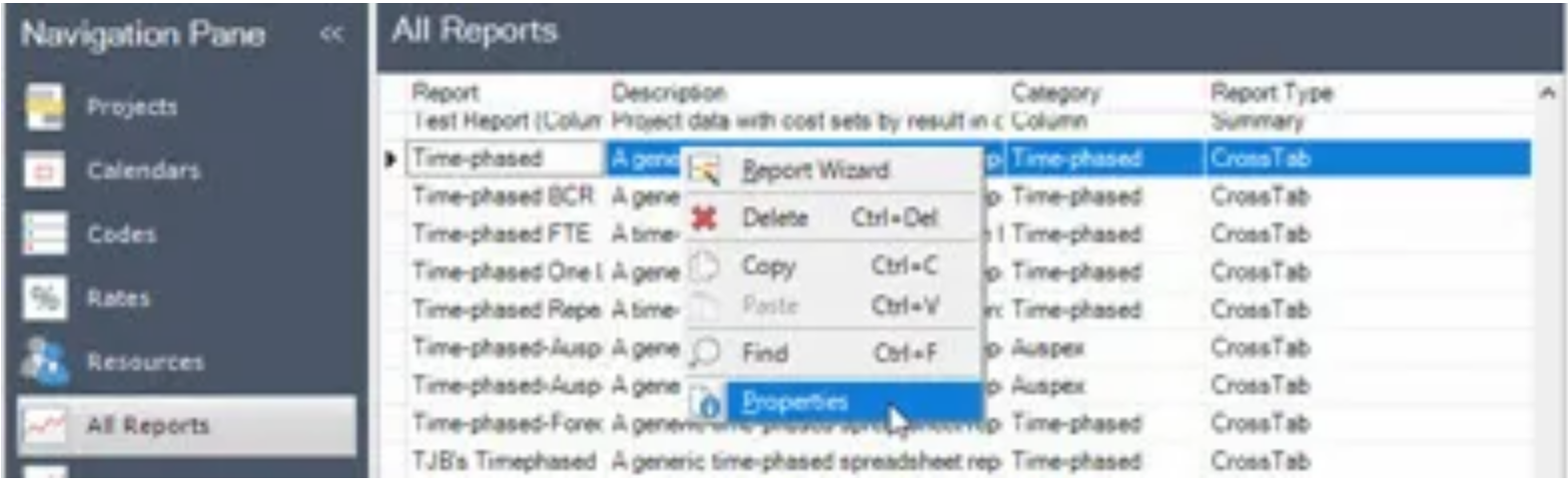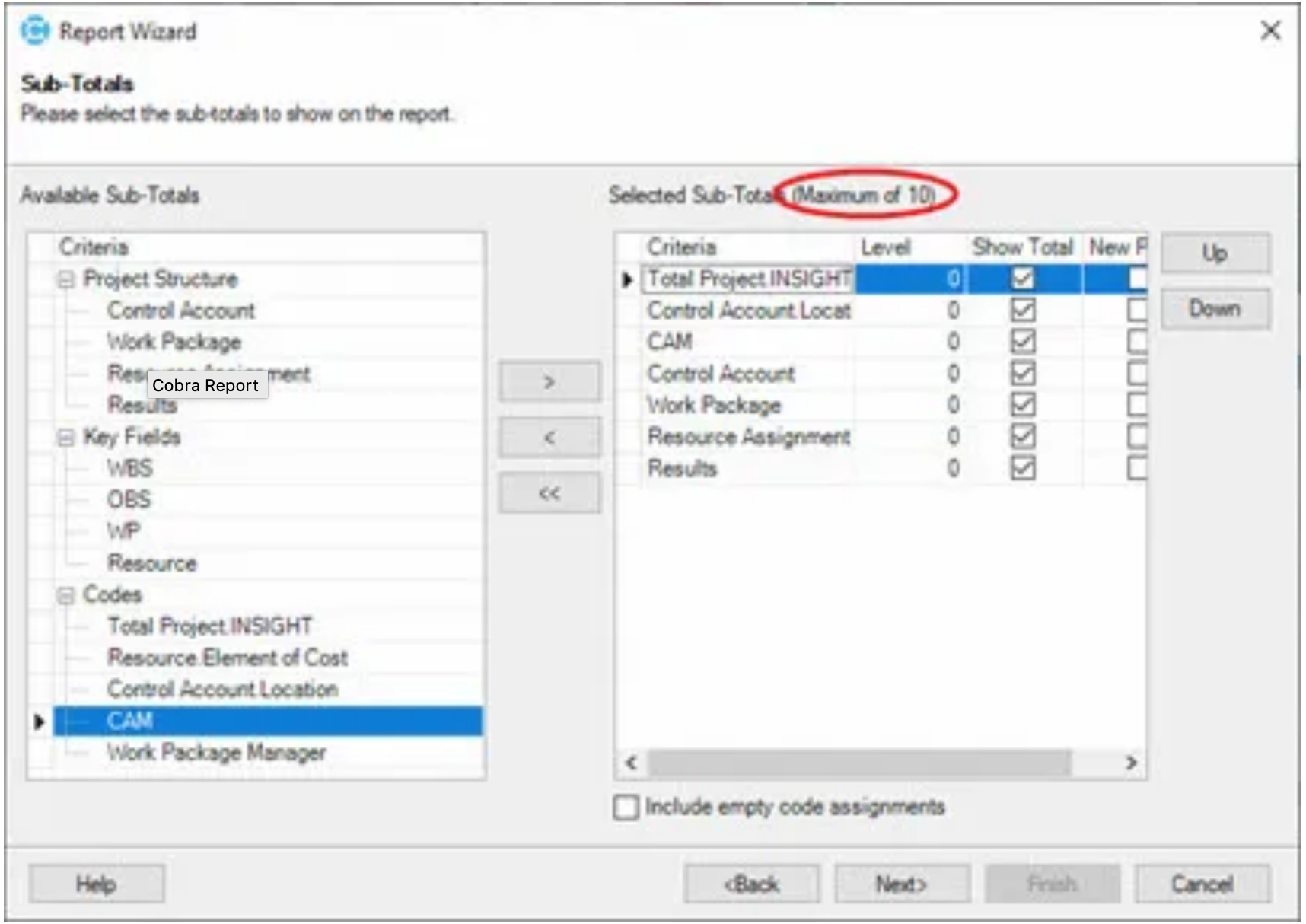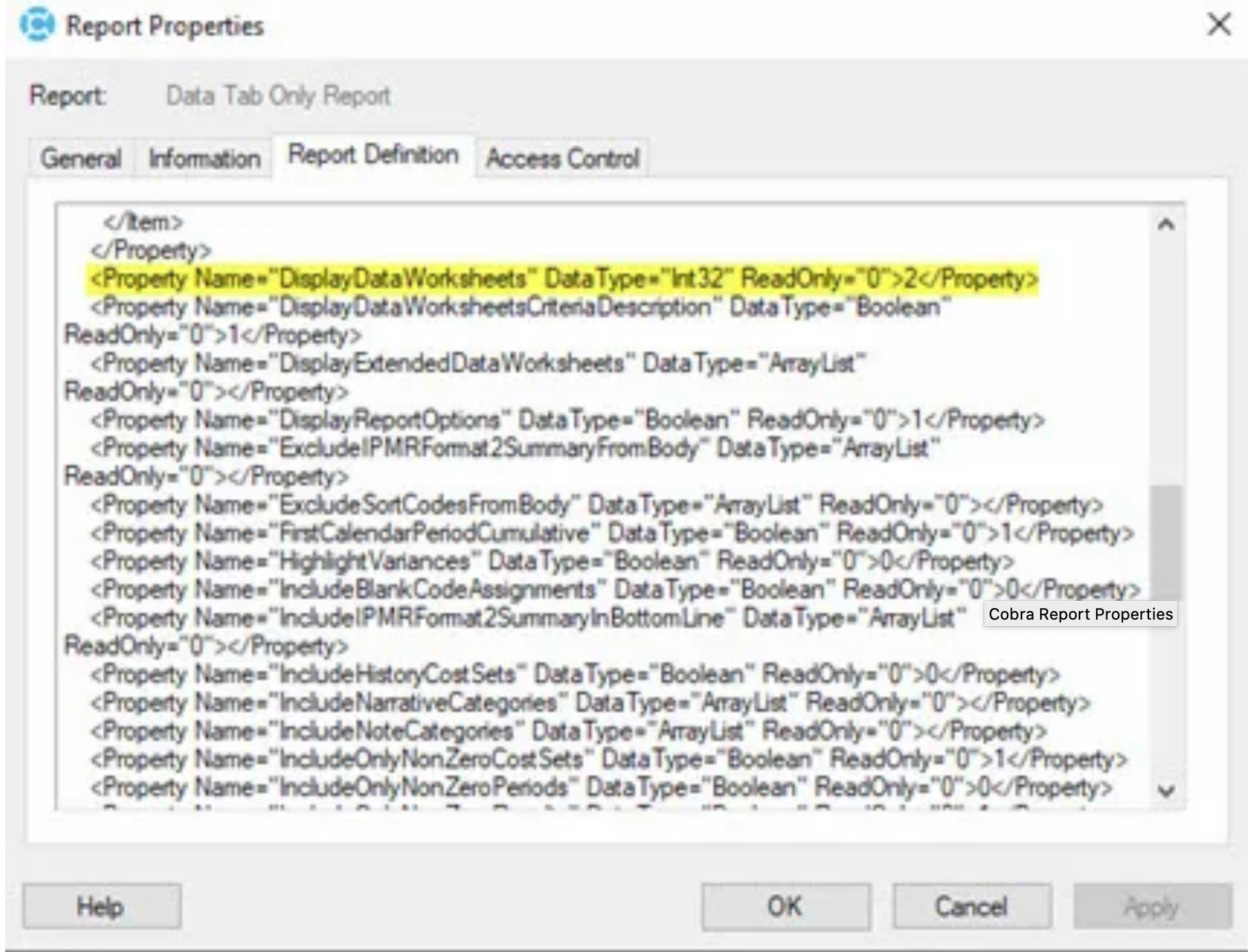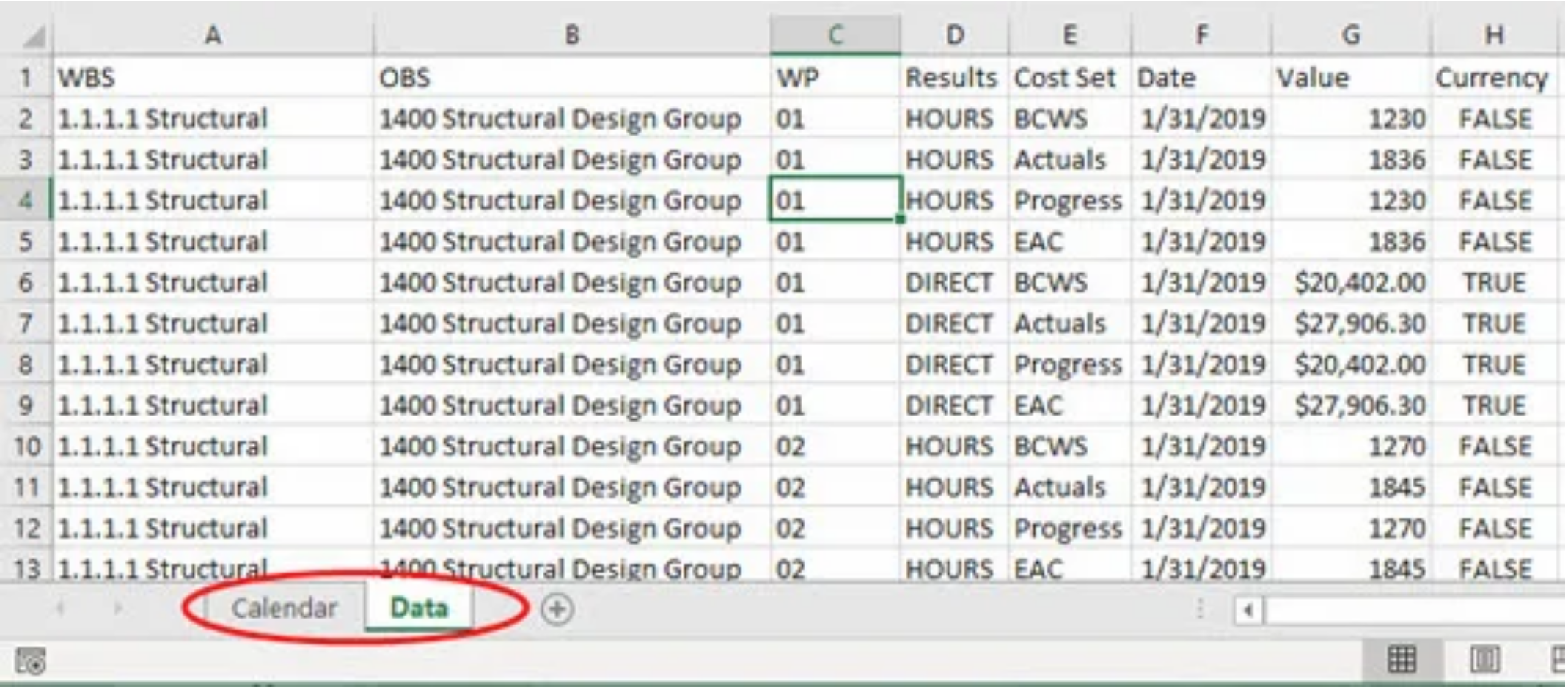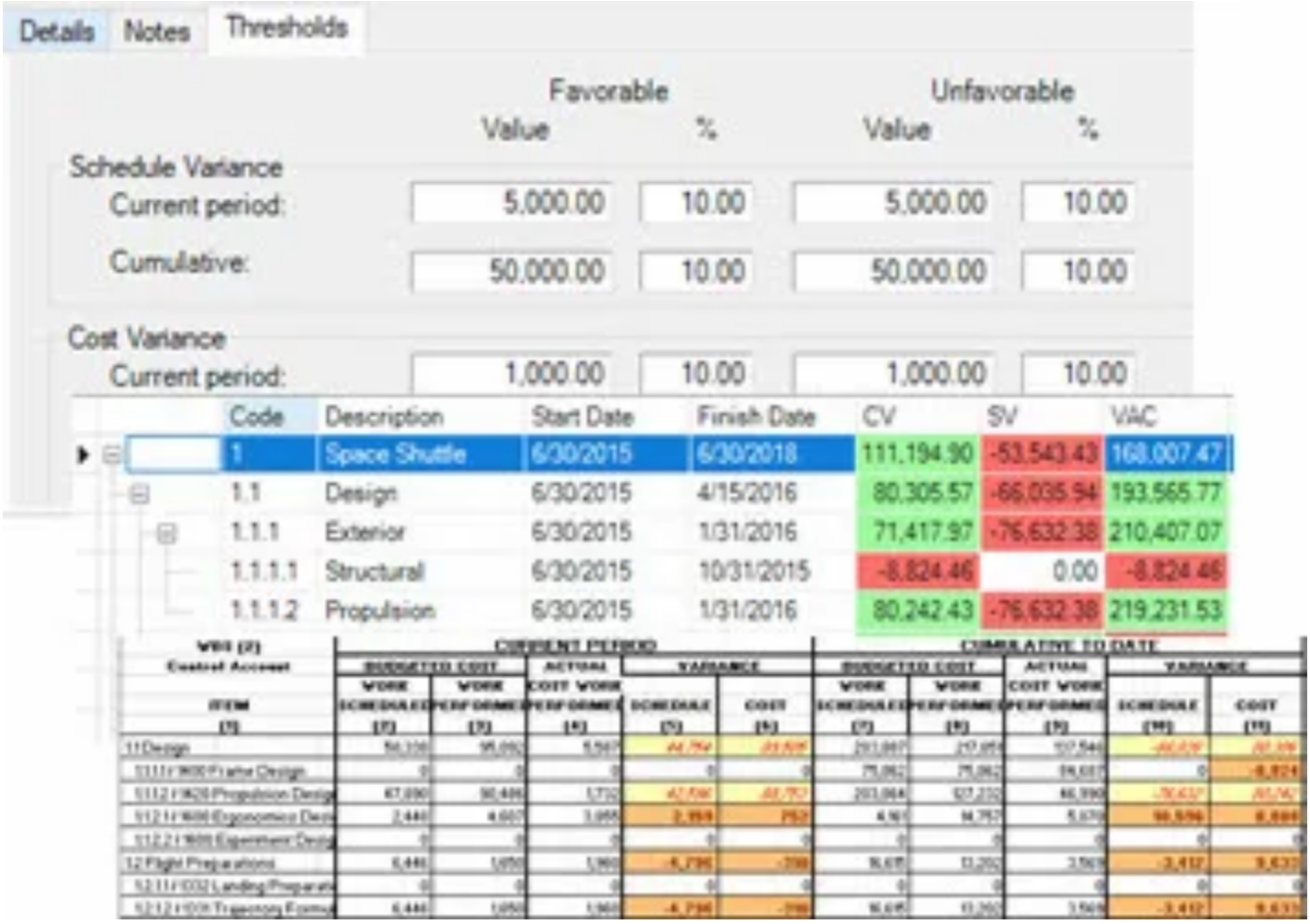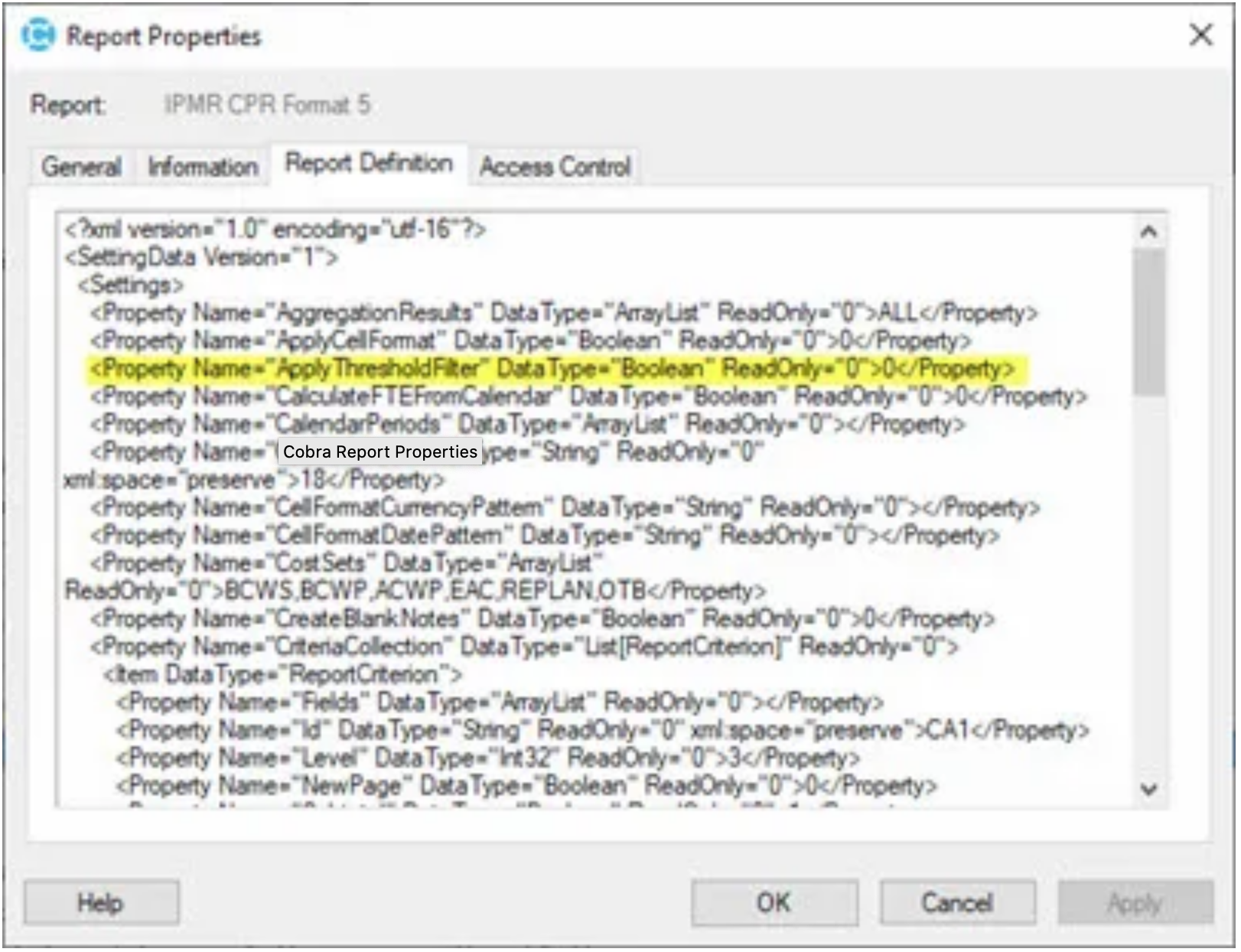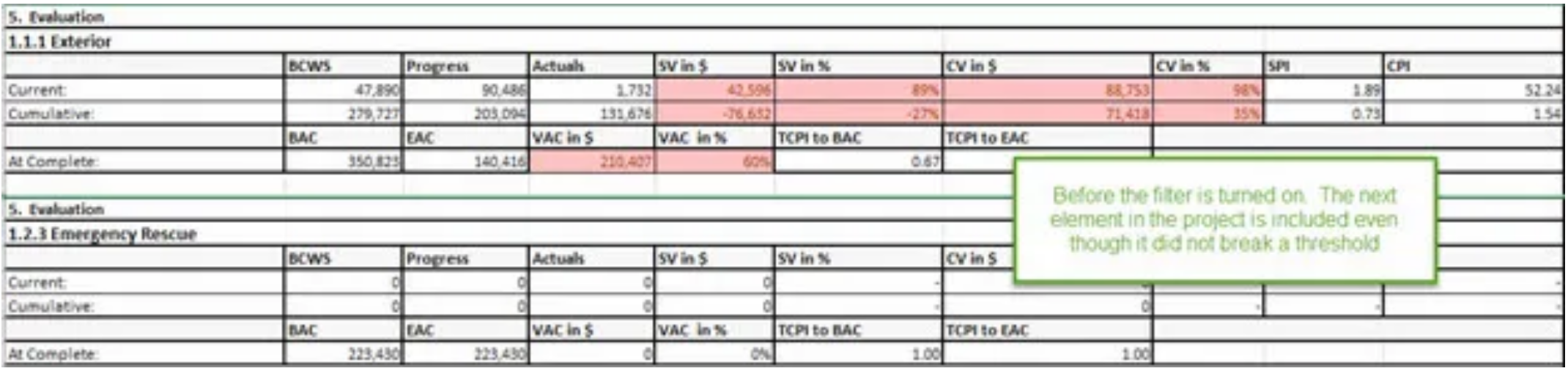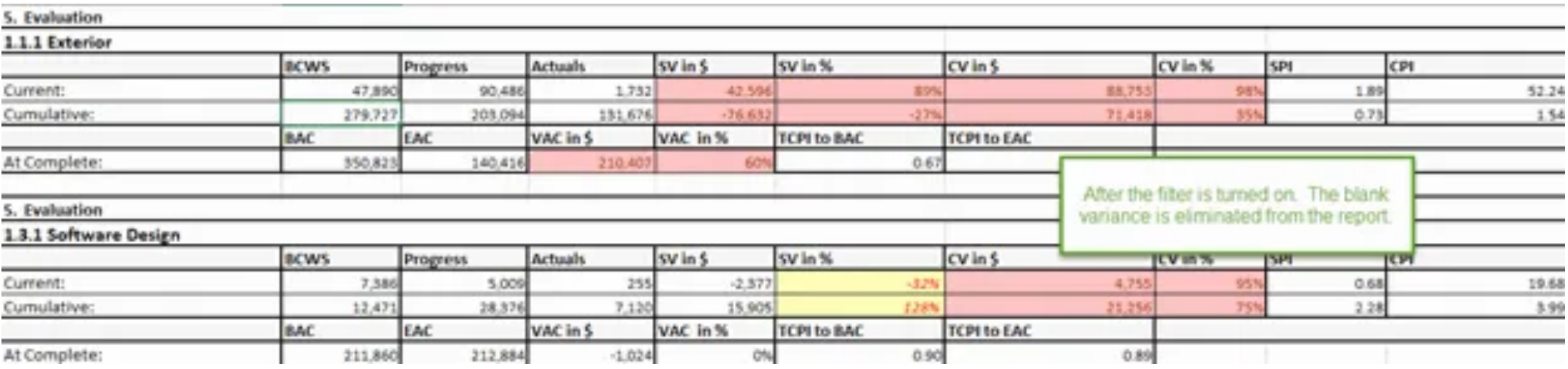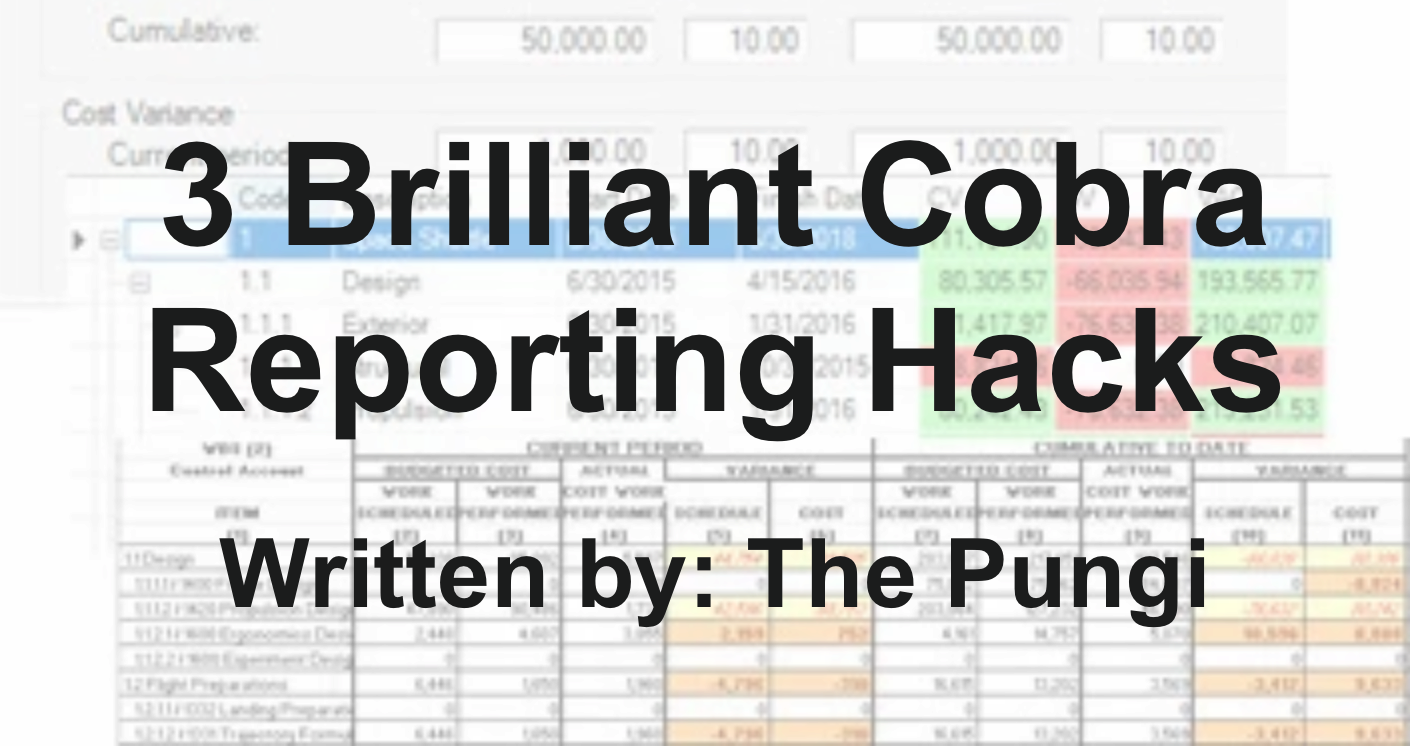
Cobra Reporting Hacks
Deltek Cobra’s reporting capabilities are vast. The out of the box reports only scratch the surface of what you can do with the Cobra reporting engine. With the ability to write your own custom report templates, the sky is the limit. But there are some Cobra reporting hacks you can do the through the basic reports screens that can change how you use reports. In this post, we will look at three simple Cobra reporting hacks to increase the reporting functionality without having to touch a report template.
1. Increase Maximum Sub-Total Levels
 You can do a lot with the out of the box reports like the Time Phased report. Reports like this are incredibly flexible in terms of how you can group data and selecting down to whatever level in the project structure you want to report data at. But “out of the box” reports typically allow you to only select up to four sub-totals.
You can do a lot with the out of the box reports like the Time Phased report. Reports like this are incredibly flexible in terms of how you can group data and selecting down to whatever level in the project structure you want to report data at. But “out of the box” reports typically allow you to only select up to four sub-totals.
That might be fine for the basic project, but even with all that flexibility, you can quickly find yourself wanting more in terms of the number of sub-totals you can select. This is especially true if you take full advantage of the codes in Cobra that can be assigned to the Control Account, Work Package or Resource Assignments. So how can you expand your choices? Simply update the Report Properties to change the maximum number!
Find the report you want to update, for example the Time Phased report on the Reports view of the Cobra Explorer, right click and then select Properties.
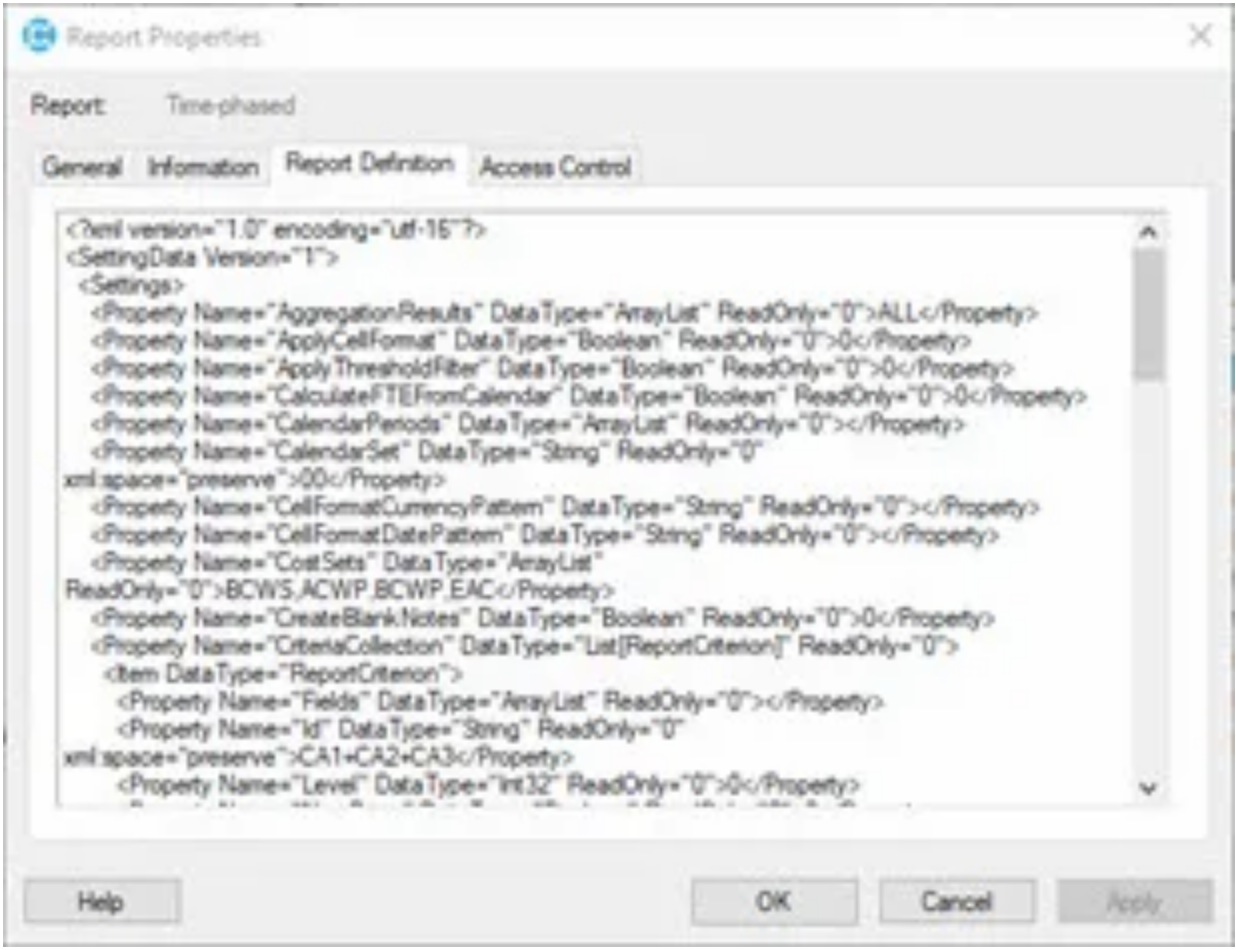 From the Properties window you can click on the Report Definition tab. This is where all the settings for the report are stored in an xml format. This view can be a little tricky to read, but we will walk through finding the line we are looking for.
From the Properties window you can click on the Report Definition tab. This is where all the settings for the report are stored in an xml format. This view can be a little tricky to read, but we will walk through finding the line we are looking for.
First, click anywhere in the middle of the screen. This will jump you down to the bottom of the screen. Not sure why it does this, but for what we need this is perfect because the setting we are looking for is at the bottom of the script.
Look for the line that starts with <Property Name=”MaxNumberOfCriteria”. When you follow that line out, you’ll see that the value for that line is set to 4. We can update that number to be what we want, say 10. So the line would look like this after the update: <Property ame=”MaxNumberOfCriteria” DataType=”Int32” ReadOnly=”>10</Property>.
Click Apply or OK and then run the report on a project. You will notice when you get the Sub-Totals page you can now enter as many as 10 levels!
2. Produce a Data Tab Only Report
For all the things you can do with formatting in the Cobra reports, sometimes you just want to dump the data out. This is particularly helpful if you want to pivot on the data in Excel. You can accomplish this with the reports just the way they are, but you end up ignoring or removing the Report and Calendar tabs which is just wasted effort.
Worse, all that formatting makes the report run slower. If in the end you just want a tabular format for your data based on your selections those extra steps and the slower response time can be frustrating.
The quick answer is to modify the Report Properties to just include the Data tab. We are going right back into the Report Properties like we did above, but this time you are going to want to save a copy of the standard report, making the Sub-Total, etc. selections you want to include. Now you can modify the properties of this new report without impact the standard report.
In the Report Definition tab of the Report Properties dialog you want to look for and find the “DisplayDataWorksheets” property. It will probably be around the middle of the screen.
The line is highlighted here in the example. By default, that entry will be set to ‘0’, which includes all the tabs. But if you change that entry to 2 and apply the change you will tell Cobra to not produce the Report tabs (Report & Template).
The resulting report will default to the Data tab and you will be ready to pivot or link to this report (plus it will run faster).
Bonus hack: If you set that same Parameter to 1 you will only see the Report tab, no Data or Calendar tab!
3. Filter Based on Thresholds
Thresholds in Cobra are a powerful tool for helping you know when your project is going off course and help focus project management resources on just the areas of the project that need its attention.
They drive the color coding in everything from the Project View in the Cobra Explorer to the Analysis tool and even the highlighting in the IPMR reports. But you can focus the report further by having the content of the report filtered down to just the elements that break a threshold without having to create a filter in Cobra. This is particularly helpful for Variance Analysis Reports (VARs) where this option will filter the report down to just the elements that require a VAR instead of having to wade through all the elements regardless of whether they break a threshold or not.
You can go to, you guessed it, Report Properties for a report like the IPMR Format 5 and select the Report Definition tab. This time we are looking for the “ApplyThresholdFilter” property, usually at the top of the Report Definition list.
By default this option is set to 0 which means don’t filter the results. Changing this option to 1 turns on this filter so that only elements that break a defined threshold will be included in the report. No additional filters need to be set at the time of running the report.
The resulting output will be focused down to just the elements that need to be addressed.
Before:
After:
These three Cobra reporting hacks to your report properties, open lots of new possibilities with Cobra’s reports all with three simple changes and we have not even covered all of the things you can do with the Report Properties.
Written by The Pungi