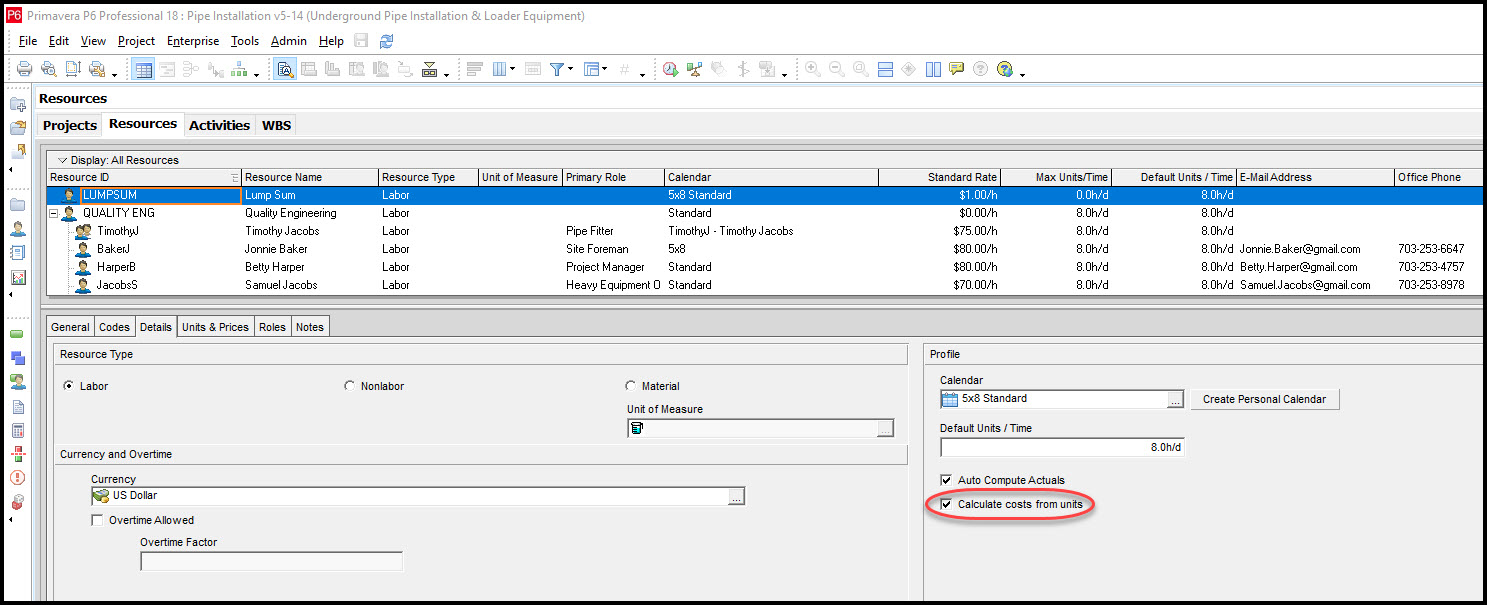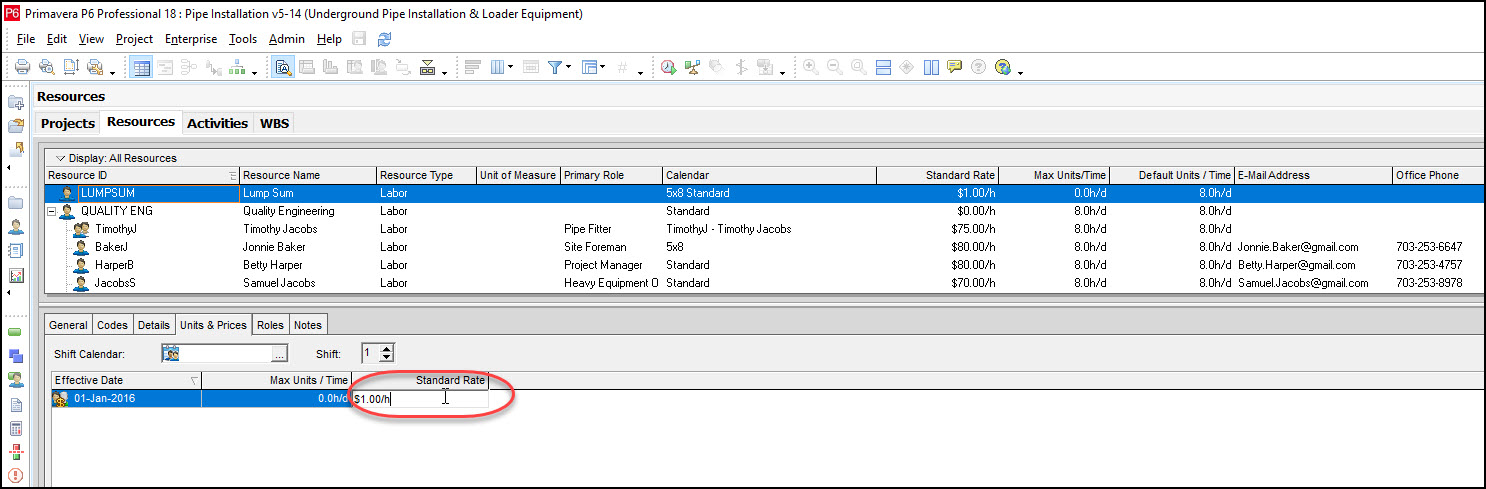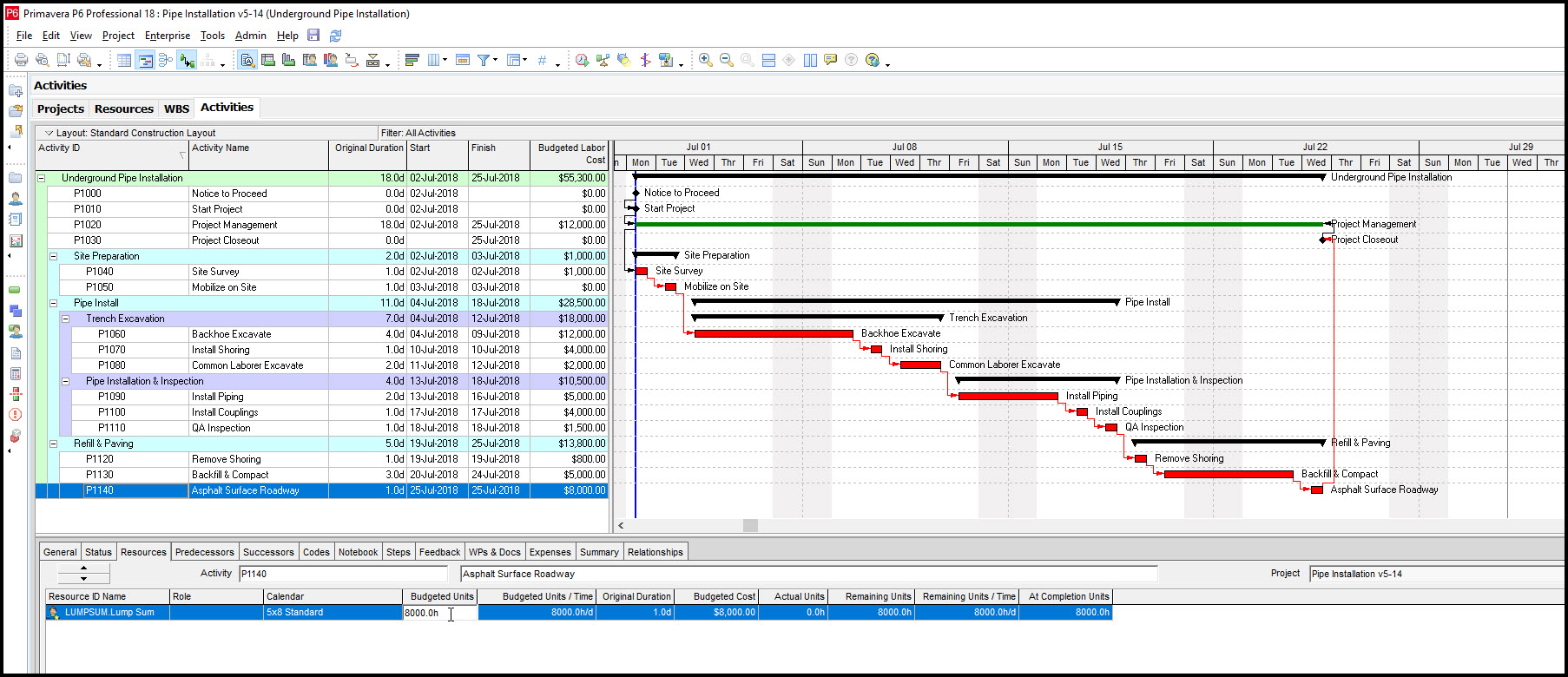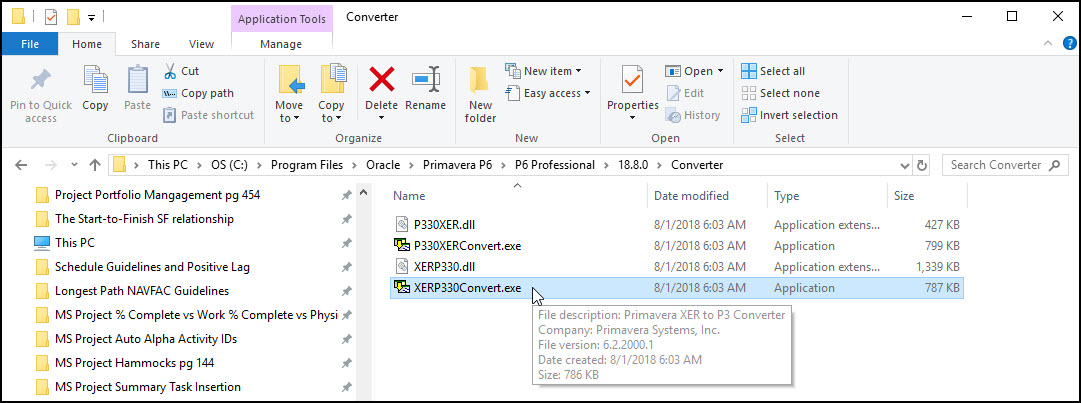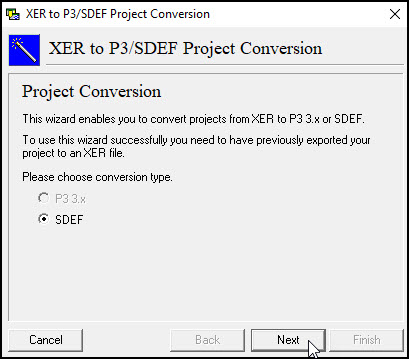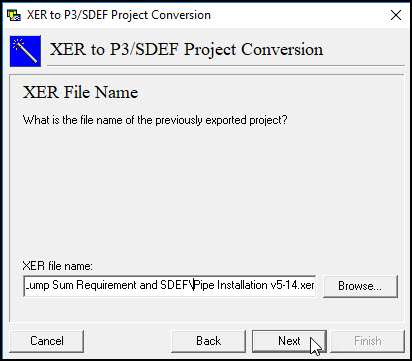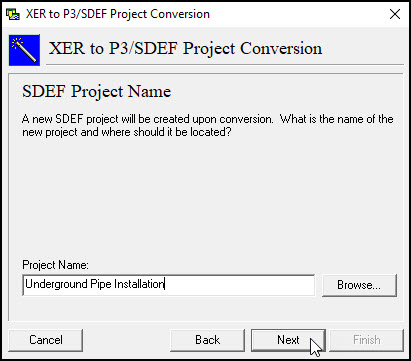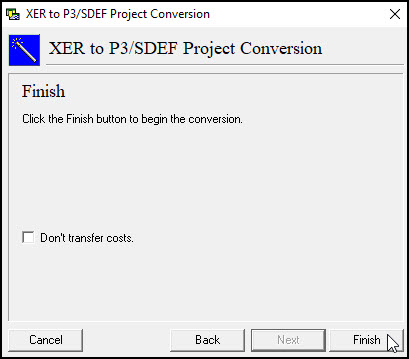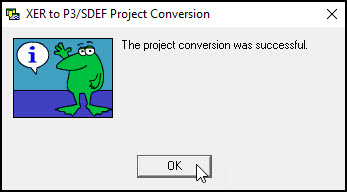United States Army Corps of Engineers
If you are submitting your P6 schedule to the United States Army Corps of Engineers (USACE) be forewarned. They will require you to convert your schedule to a USACE SDEF format. And, the SDEF file format is very particular about how the schedule should be cost loaded.
The USACE has a Quality Control System/Resident Management System (QCS/RMS) program they use for reporting schedule data and quality control. In order to import your schedule into QCS/RMS it must be in the USACE SDEF format.
Primavera P6 Professional has an XER to SDEF conversion program, so you are good. But further, know that the USACE SDEF format has specific requirements for cost loaded schedules. In particular, the cost loaded schedule must be fixed price or lumped sum.
Refer to the blog Assigning Fixed Price Costs to Activities in Primavera P6 for instructions on one way to assign activities in P6 using a fixed price contract.
Unfortunately, even though this blog describes an efficient way to assign activities in P6 using a fixed price contract the conversion program will not convert these costs into the SDEF format. In order to successfully convert a cost loaded schedule into SDEF format it must be cost loaded using a lump sum labor resource. This is specified in requirement #8 of the USACE “Primavera P6 – USACE Mandatory Requirements”.
This article reviews the USACE mandatory requirement to cost load a schedule using a lump sum labor resource.
We begin by defining a lump sum resource in Primavera P6 Professional, Figure 1.
 Figure 1
Figure 1
This lump sum resource includes the cost of labor, material, and equipment. When you create the lump sum resource choose the resource labor type. And be sure to toggle on “calculate costs from inputs”. Further, you need to set the standard pay rate of this lump sum resource to $1/hr, Figure 2.
 Figure 2
Figure 2
We lump sum cost load a demonstration schedule by first assigning a lump sum resource to each activity, and second by entering the budgeted units of each respective activity, as displayed in Figure 3.
 Figure 3
Figure 3
Now we are ready to convert our schedule. You may find the XER to SDEF converter program in a place similar to the below file structure: C:\Program Files\Oracle\Primavera P6\P6 Professional\18.80\Converter, Figure 4.
 Figure 4
Figure 4
In Figure 5 we run the program and choose the SDEF conversion type.
 Figure 5
Figure 5
We then select the XER file we want to convert, Figure 6.
 Figure 6
Figure 6
Continuing, we enter a suitable name for our SDEF file, Figure 7.
 Figure 7
Figure 7
Click finish making sure the “don’t transfer costs” setting is un-toggled, Figure 8.
 Figure 8
Figure 8
You should then be greeted by the successful conversion dialog, Figure 9.
 Figure 9
Figure 9
In Figure 10 we dive in our converted SDEF file and confirm that the activity lump sum costs were included in the conversion.
 Figure 10
Figure 10
Important Notes:
- If you want to import your costs, you can’t have calculate costs from units checked. If you do the file will not import.
- If you are importing costs, make sure that at the project level under the resource that you do not have ‘Resources can be assigned to the same activity more than once’ is NOT checked. Especially if you are using a lump sum type of resource.
Summary
The USACE has specific requirements for Primavera P6 schedules. These USACE guidelines ensure the successful import of P6 schedules into their QCS/RMS schedule reporting program. The QCS/RMS program imports files that are in the USACE SDEF format.
Primavera P6 has an XER to SDEF file conversion program to expedite the process. But to include costs in the SDEF file remember to cost load the schedule using a lump sum labor resource. Yes, USACE has specific requirements on for cost loading the schedule using a lumped sum and fixed price contract. Again, create a lump sum labor resource and assign it to respective activities.