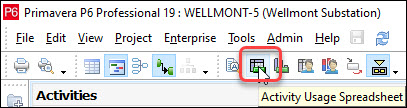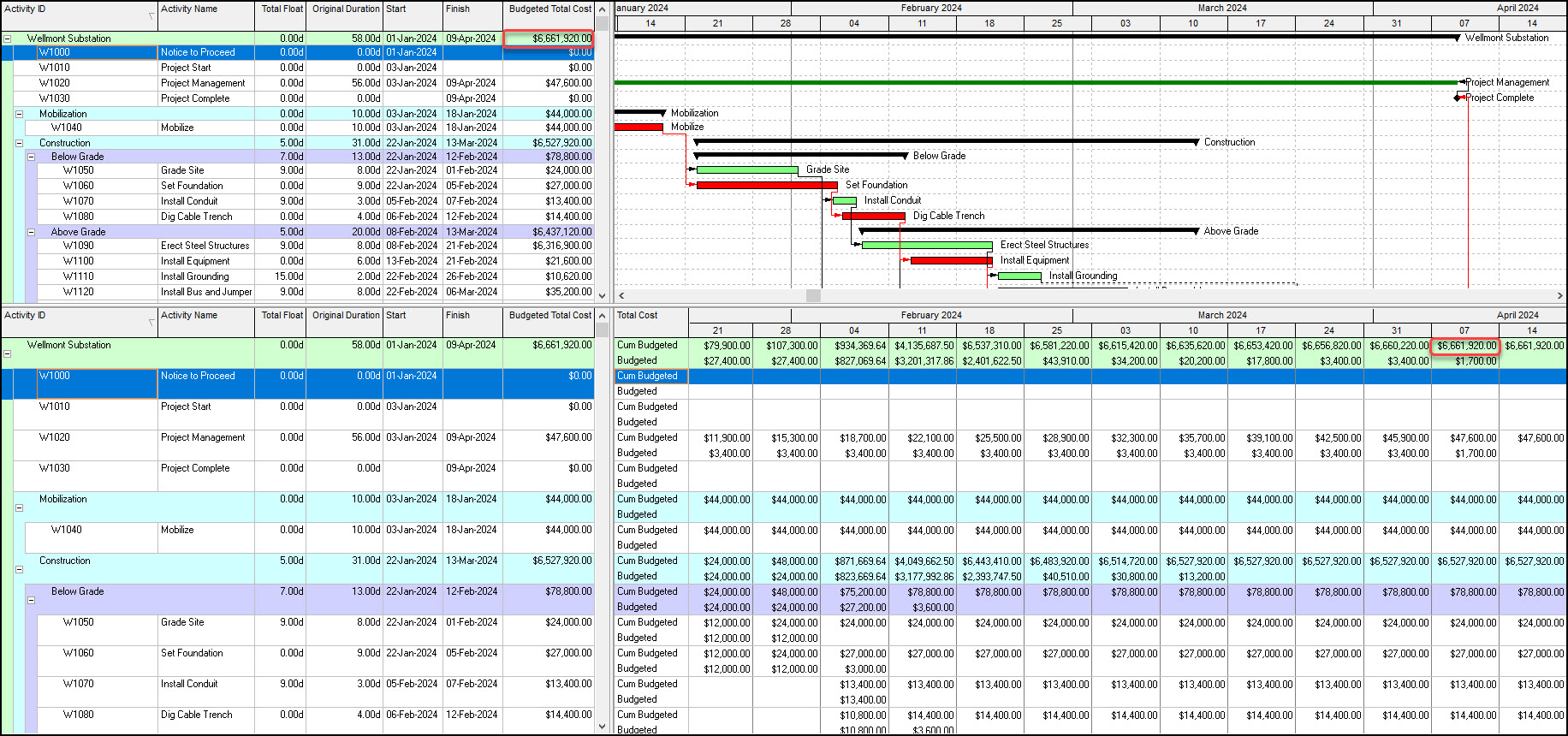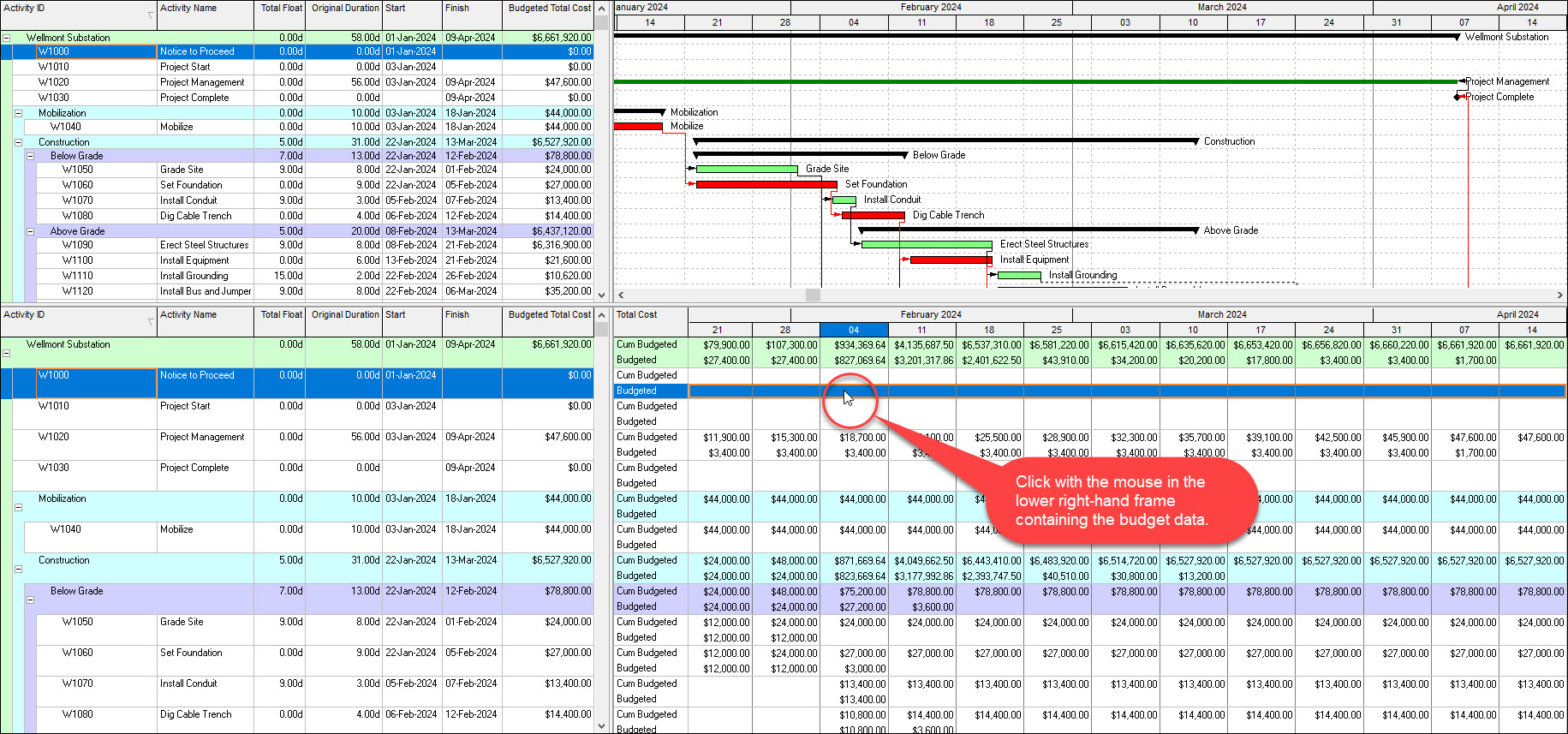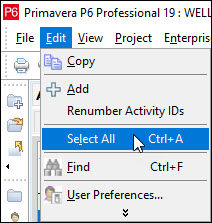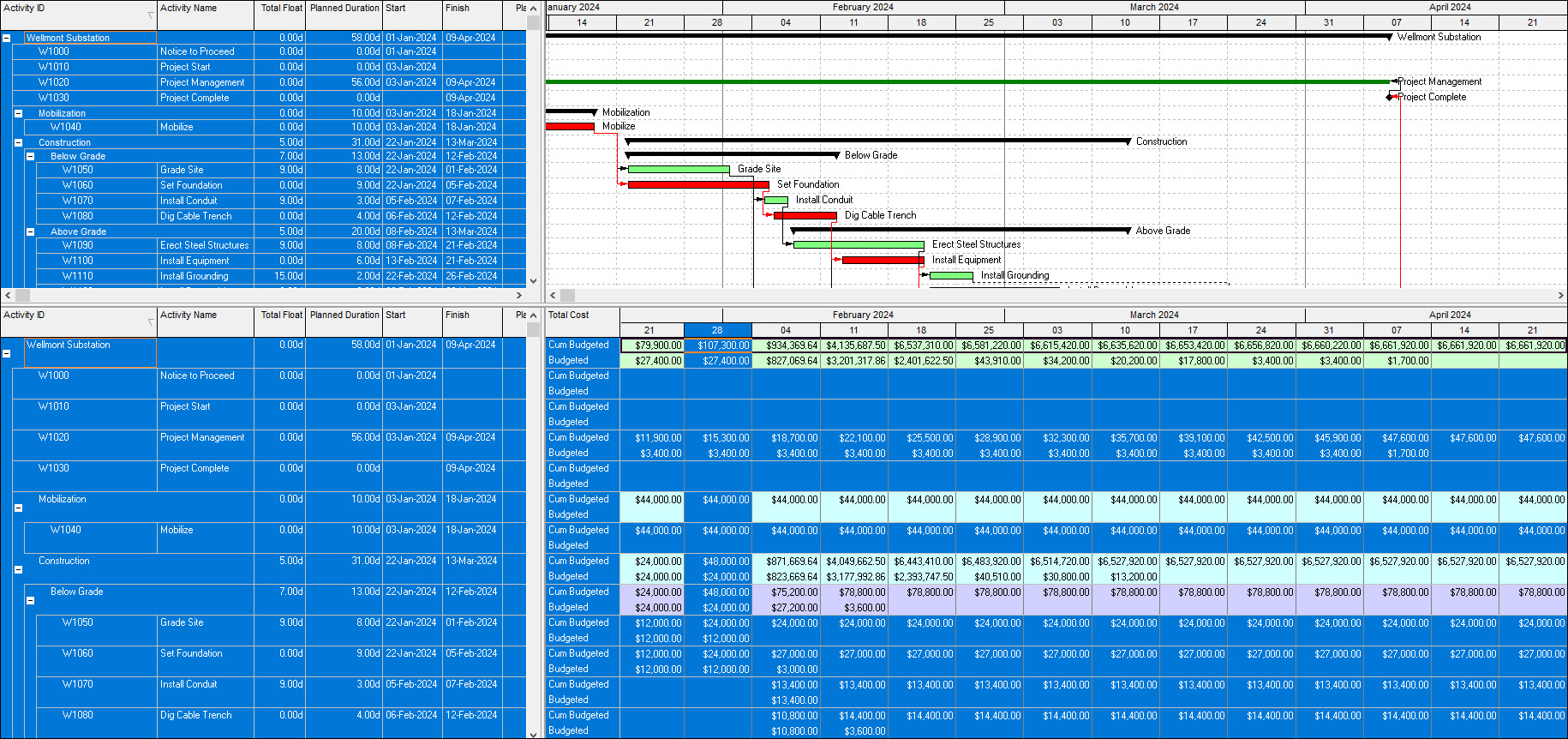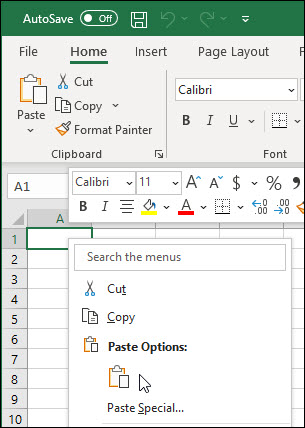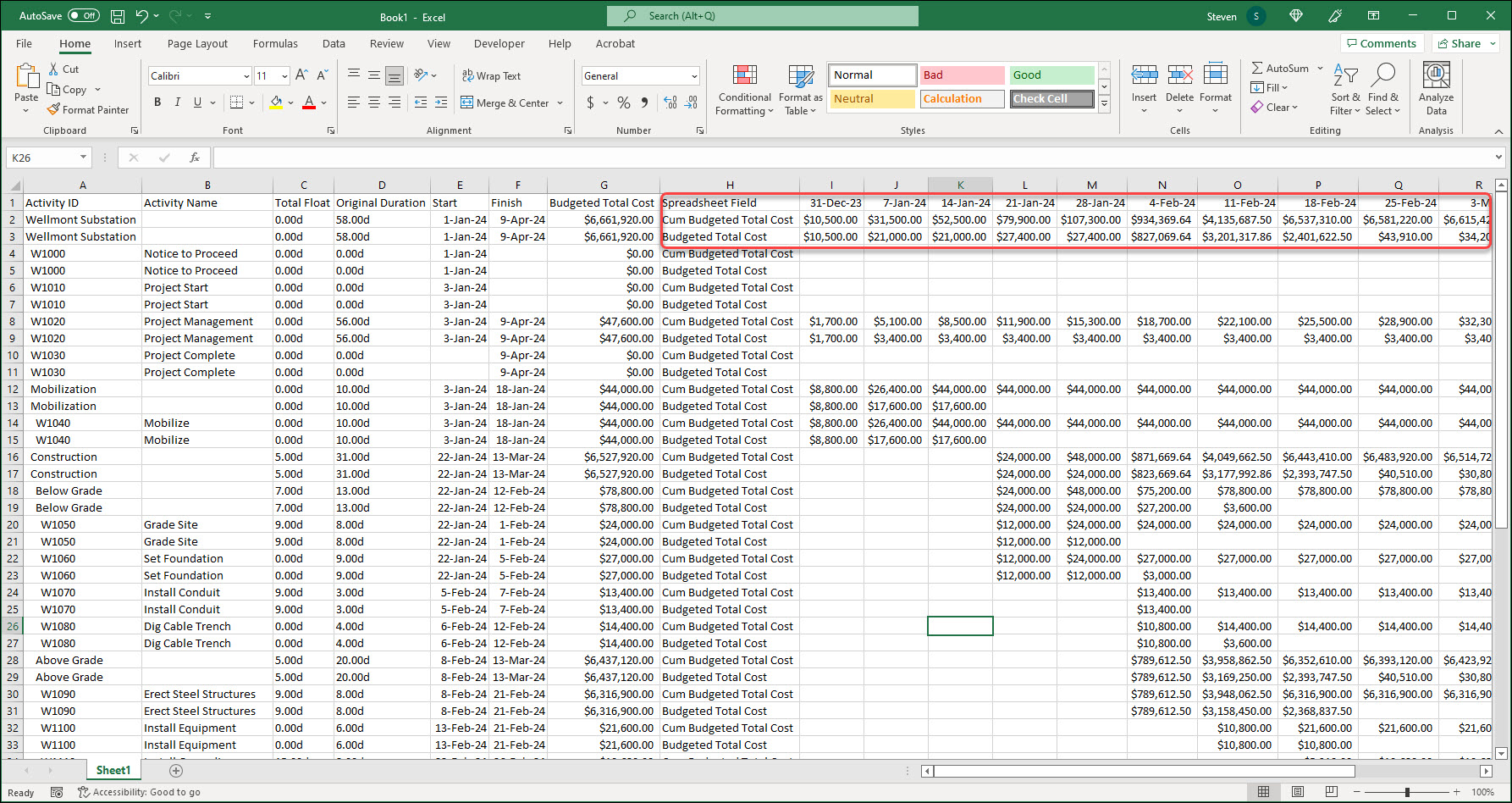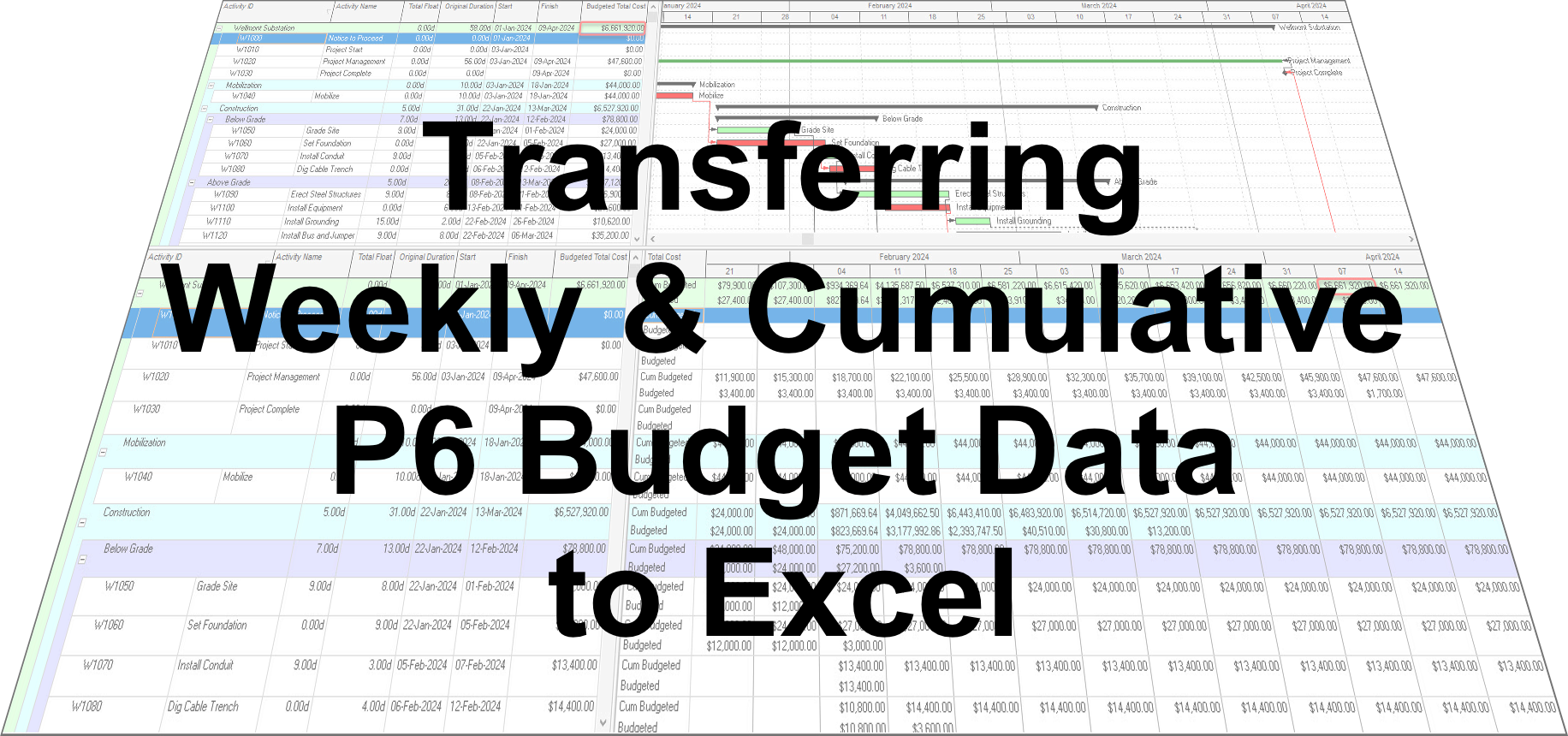 Need to know how to transfer the P6 Professional Activity Usage Spreadsheet, which can include the project weekly and cumulative P6 budget data to Excel? Let’s take a look.
Need to know how to transfer the P6 Professional Activity Usage Spreadsheet, which can include the project weekly and cumulative P6 budget data to Excel? Let’s take a look.
Knowing the weekly and cumulative budget helps project managers plan for the ongoing costs of the project and confirm the total budget. In the following blog, How To Use Monthly Budgeted Project Costs In Primavera P6, we described how to tabulate the weekly and cumulative budget for a project in P6.
Now we want to explain how to efficiently transfer this P6 budget data to Excel in support of budget reporting. There is an efficient way to do this, but it requires following a few sequenced steps.
This article presents a quick tip to transfer a P6 Professional Activity Usage Spreadsheet to Excel.
In Figure 1 we have our demonstration project.
We want to display the Activity Usage Spreadsheet. Proceeding we click the Activity Usage Spreadsheet button, Figure 2.
The Activity Usage Spreadsheet highlighting the weekly and cumulative budget is displayed in the lower right-hand frame, Figure 3.
Again, refer to the noted blog to learn how to capture the weekly and cumulative budget data. (Note that the Budgeted Total Cost in the Activity Table matches the concluding Cumulative Budgeted cost in the Activity Usage Spreadsheet, Figure 3.)
We want to transfer the Activity Usage Spreadsheet with the budget data to Excel. To properly transfer the budget data of interest we must traverse the following sequenced steps:
- Click with the mouse pointer on the lower right-hand frame which contains the budget data, Figure 4.
Note: it is imperative that you click with the mouse on the tabulated budget data you want to transfer.
- Choose Edit | Select All.
Observe that the P6 ‘Select All’ tool highlighted three frames, Figure 6, but in this instance the ‘Select All’ feature will only copy data from the two bottom frames.
If we had selected, i.e., clicked, the upper frame with our mouse, then the same three frames would be highlighted but only the upper frame would copy into Excel. So, where you click with the mouse prior to choosing ‘Select All’ determines what data transfers to Excel. Therefore, ‘Select All’ feature highlights all frames with tabulated data, but only copies data you determined with the prior click of your mouse.
- Choose Edit | Copy.
- Open Excel spreadsheet.
- Right click on Cell A1 and choose Paste from the popup menu, Figure 6.
The data transferred to Excel displays as follows.
Note the Cumulative Budgeted Total Cost and the Budgeted Total Cost fields. Now that the budget data is in Excel you can leverage your Excel skills to exercise and present the weekly and cumulative budgeted data to stakeholders.
Summary
The answer is yes, there is a quick way to transfer weekly and cumulative P6 budget data to Excel. The trick is clicking in the frame you want to copy prior to choosing ‘Select All’. Also ignore the highlighting of tabulated data. It is a misnomer. Though ‘All’ may be highlighted not all is selected.
The data transferred is determined by your prior mouse click and not the highlighting of tabulated data. The transfer of your budget data comes down to the location of the click with your mouse pointer. And once in Excel, you have access to the many well-known Excel utilities to mold the tabulated data, as appropriate, and make suitable for presentation.