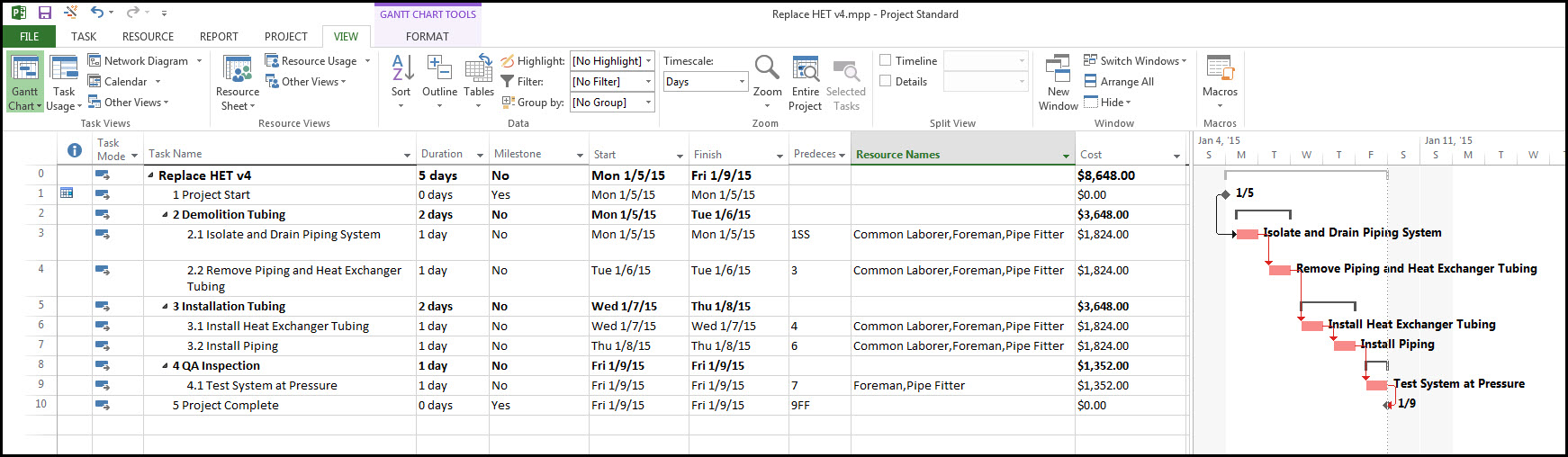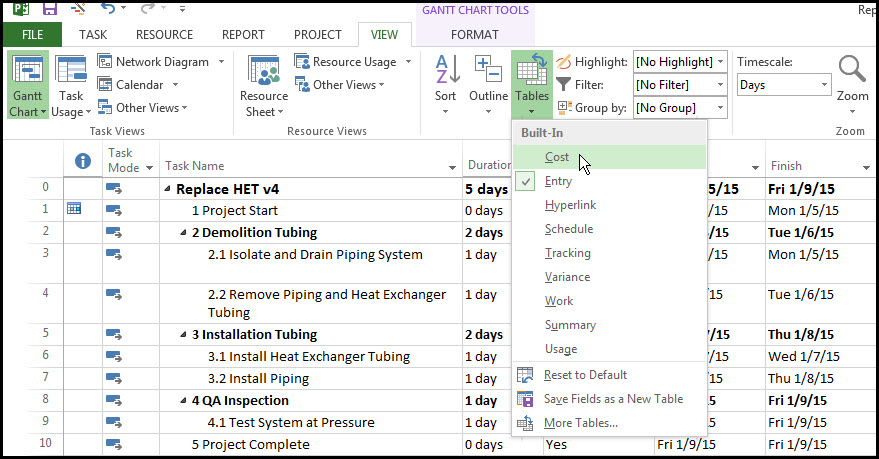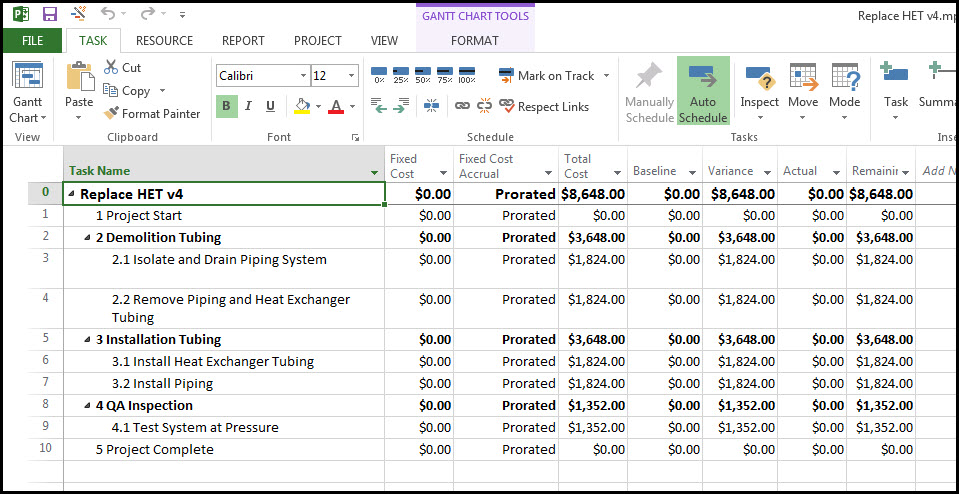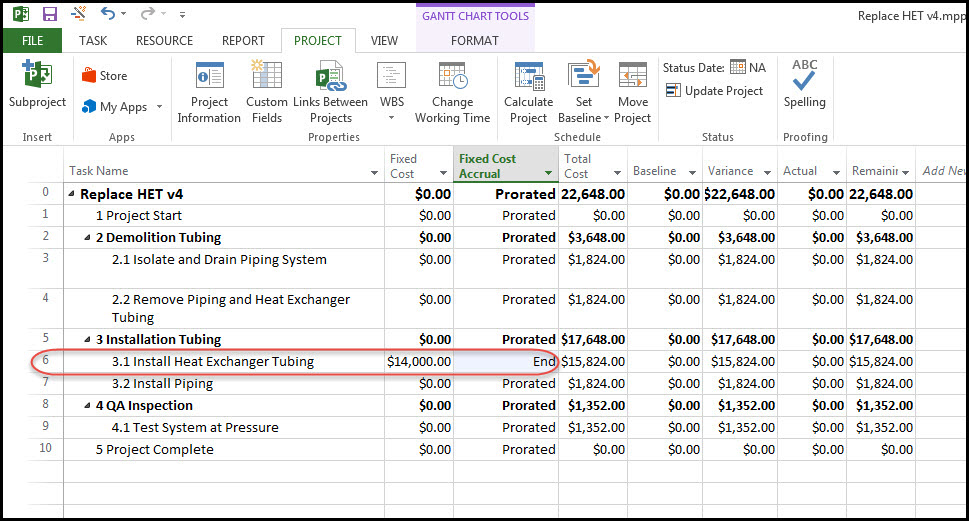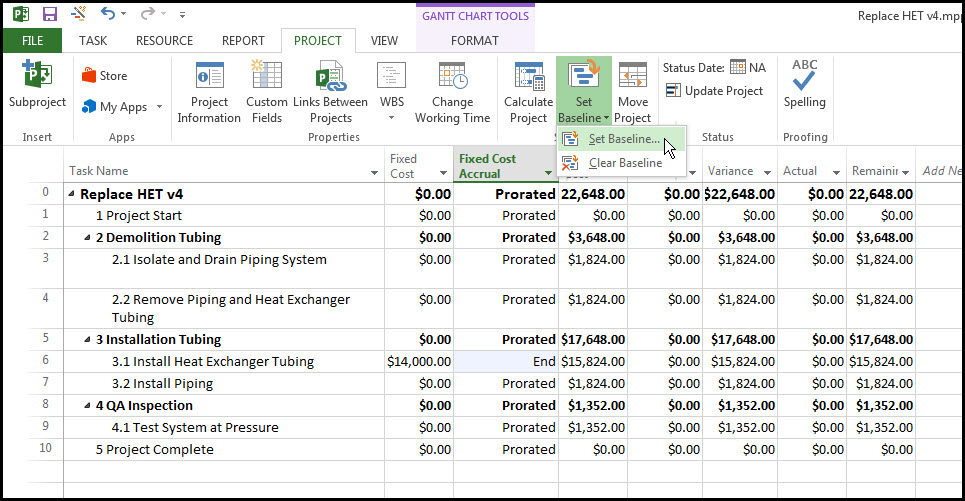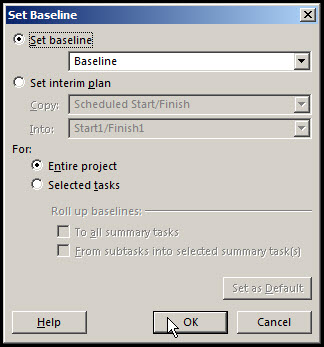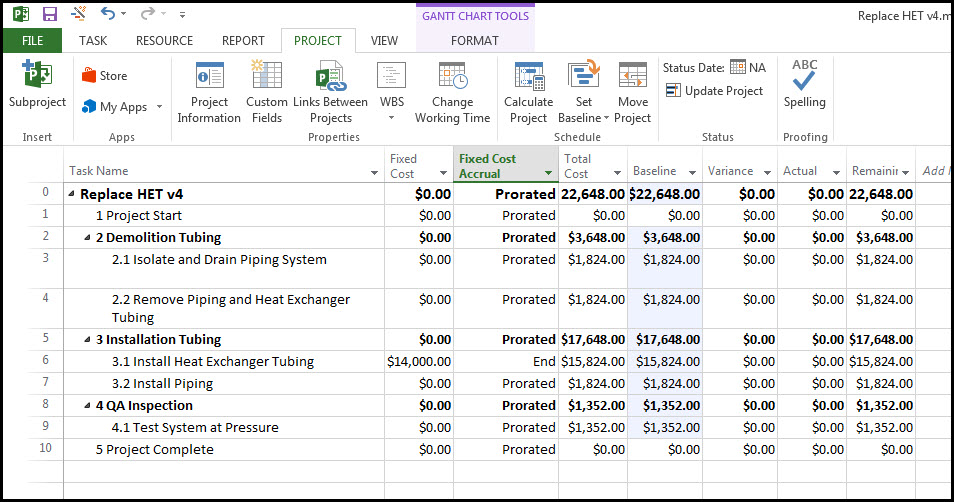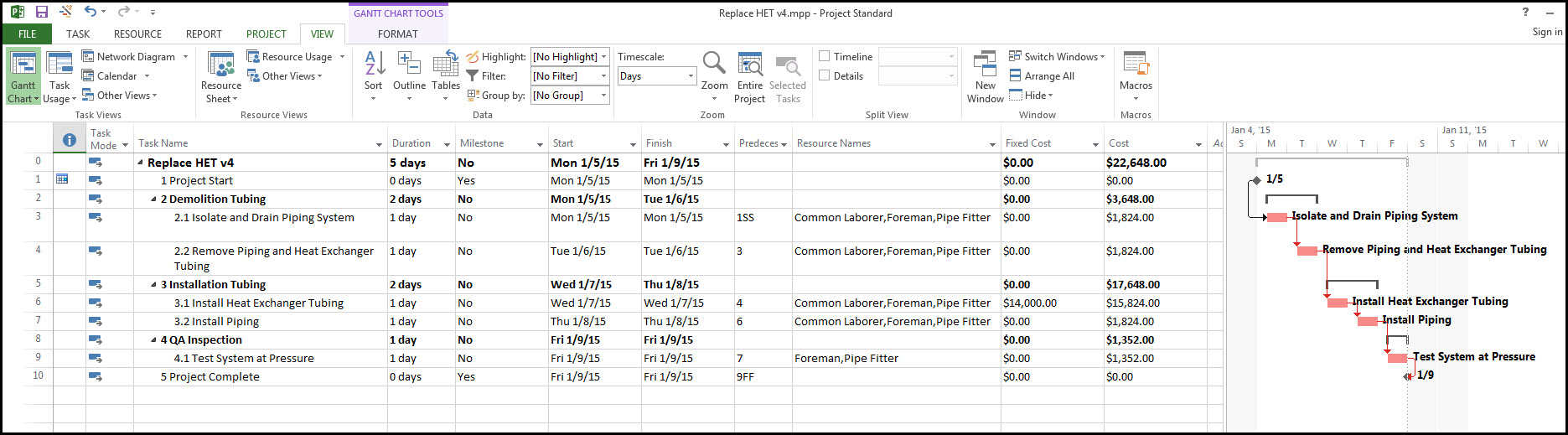If you have a subcontractor working on a task at a fixed price or you are using a material expense on your project, then using a fixed expense to describe this cost is a great option.
In this article, we will discuss the assignment of a project-specific material expense to our schedule using Microsoft Project. Another article entitled Microsoft Project: Adding Generic Labor Resources to a Project discusses the assignment of generic labor resources. This article uses Microsoft Project 2013 to show how this works, however, the features described are available in the most recent version of Microsoft Project.
Microsoft Project Example
Using the Resource Sheet and Resource Names Column, in Microsoft Project, we have scheduled and assigned labor resources to all of our activities for our project ‘Replace HET’. We just have to assign a specific material cost which needs to be assigned to the installation task.
Our project, ‘Replace HET’ is a fairly straight forward heat exchanger repair project, where some damaged tubing in the heat exchanger is being replaced. The schedule for this project is displayed in Figure 1.
 Figure 1
Figure 1
From our schedule in Fig 1, you can see that we have assigned all our activities sequentially and adopted Finish-to Start relationships. We have also assigned all of our resources to the various activities from our generic list of global resources. However, the tubing required to be installed in the heat exchanger is a unique expensive part needed for this project. We want to list it as a line item project material expense.
Cost Table
A cost table for entering and tracking costs related to our project is available in Microsoft Project. We access the cost table by selecting the View tab in the Data Ribbon. From the drop-down menu in ‘Tables’, we select the ‘Cost’ as shown in Figure 2.
 Figure 2
Figure 2
From our cost table shown below in Figure 3, we can see there are not any Fixed Costs associated with our project. The baseline hasn’t been set as all the baseline values are zero and the Total Cost column includes expenses as well as generic labor resource expenses.
 Figure 3
Figure 3
We define our material expense for the heat exchanger tubing by entering the tubing Fixed Cost ($14,000) in the cell adjacent to ‘Install Heat Exchanger Tubing’.
In the next column, ‘Fixed Cost Accrual’ we need to describe the period when our Fixed Cost (the heat exchanger tubing cost) will be invoiced. The options available are either at the start of the project, Prorated or at the End of the project. The quality assurance inspection team will need to inspect the Heat Exchanger Tubing work before we can invoice the cost. Therefore we select ‘End’ for this ‘’, as shown in Figure 4.
 Figure 4
Figure 4
All of our Total costs and labor resources have been defined so now we need to set our baseline to incorporate the fixed cost of the Tubing ($14,000.00) in our baseline cost. In the Ribbons, we click on ‘Set Baseline’ and select ‘Set Baseline’ from the drop-down menu as shown in Figure 5.
 Figure 5
Figure 5
In the ‘Set Baseline’ dialog box, we toggle on ‘Set the baseline’ and we toggle on ‘For Entire Project’, as shown in Figure 6.
 Figure 6
Figure 6
When we select ‘OK’, our cost baseline is set for the Entire Project and our Tubing Fixed Cost is included as shown in Figure 7.
 Figure 7
Figure 7
We need to add a column to our table to display our fixed cost of the tubing. We change the Table view to ‘Entry’ and insert a column for ‘Fixed Cost’ as shown in Figure 8.
The Cost column displays the total cost of each task and the total cost of the project.
 Figure 8
Figure 8
Summary
If you have a project cost or material expense that is fixed, either by a uniquely skilled resource or by a part solely used for your project, instead of having to enter labor rates and corresponding assignments you can enter it as a fixed cost. In Microsoft Project, you can add any fixed cost directly into the cost table and you can add a column to the table to display your fixed cost.
Remember to set your cost baseline after you have added your fixed cost and it will be incorporated in your project costs, which can be tracked as your schedule progresses.