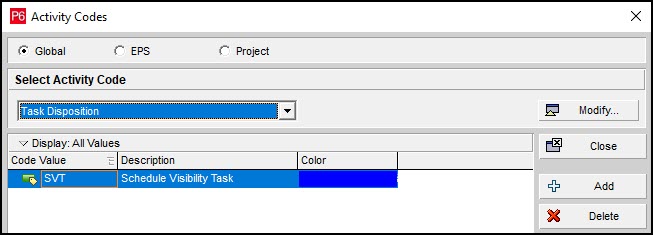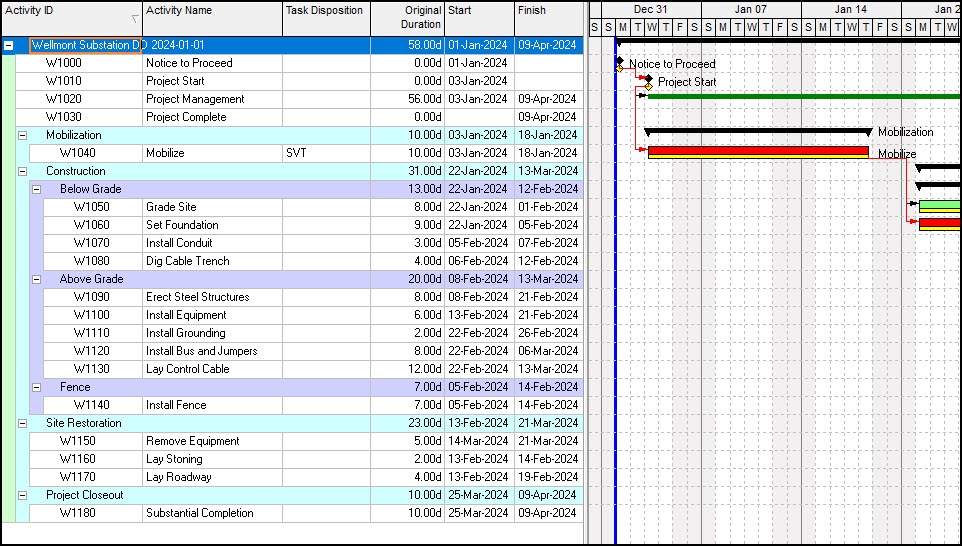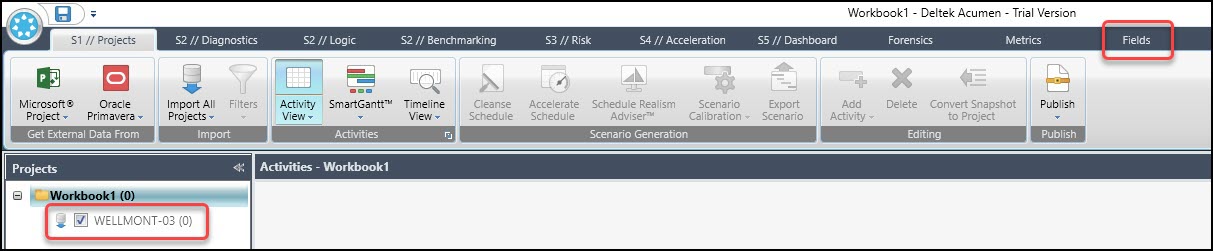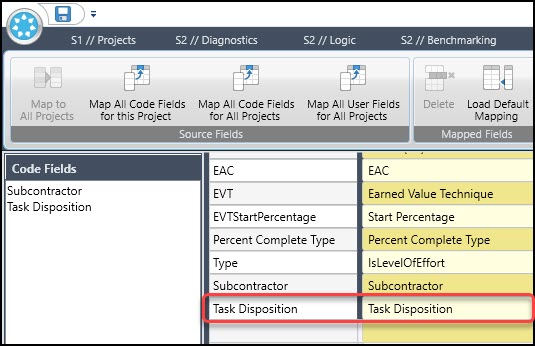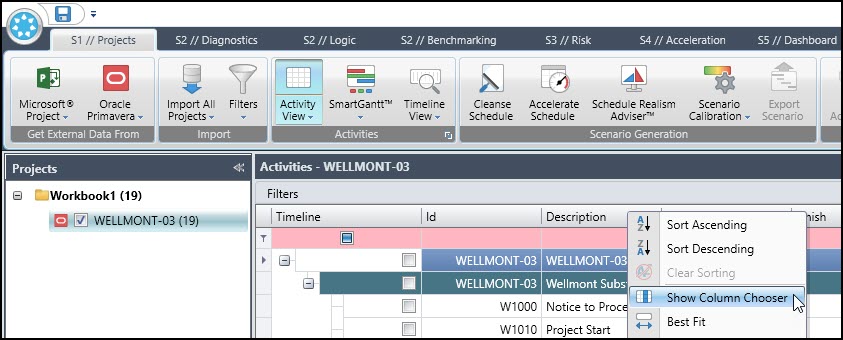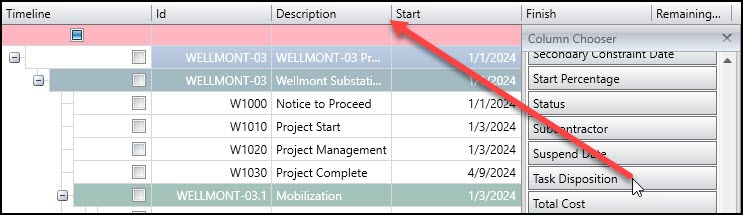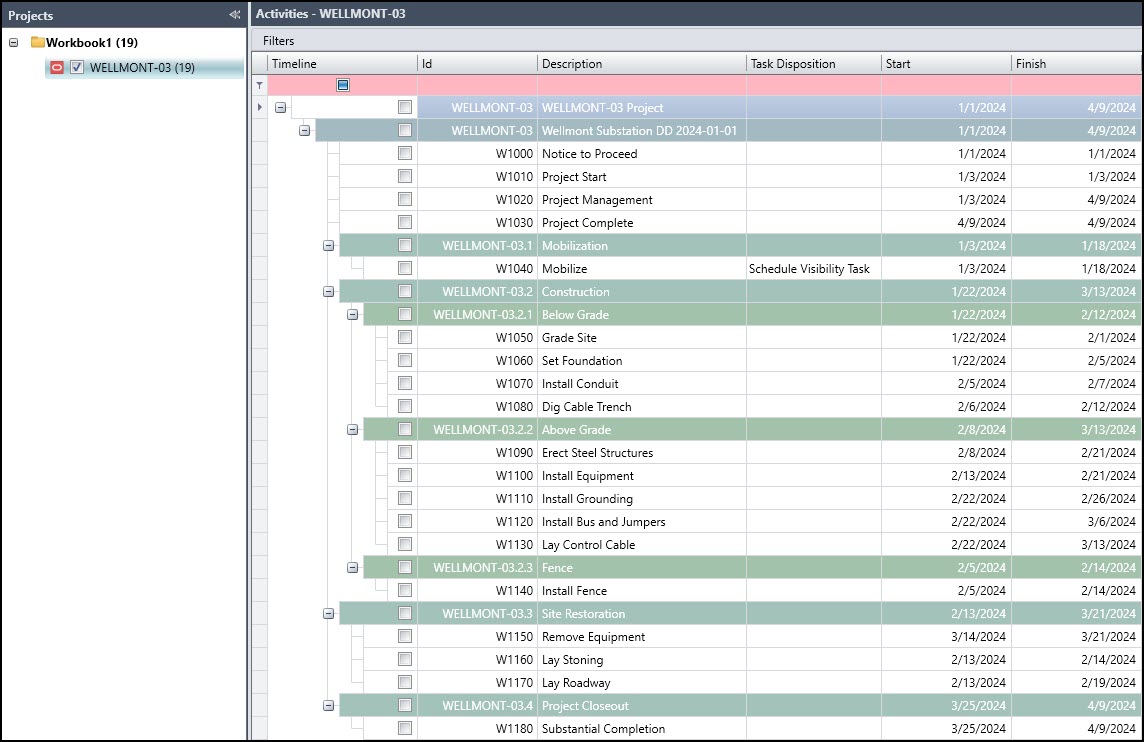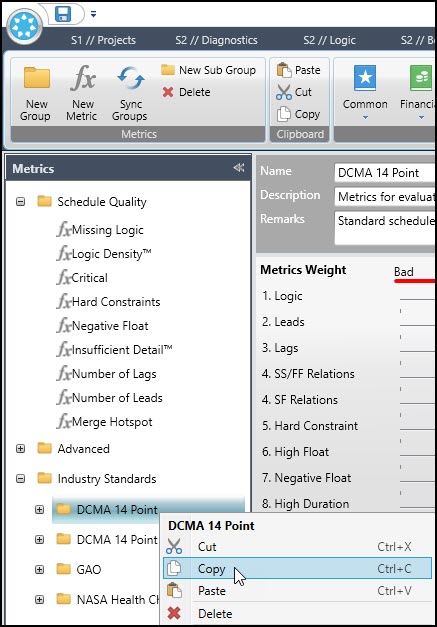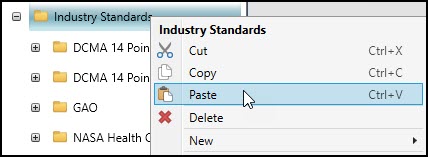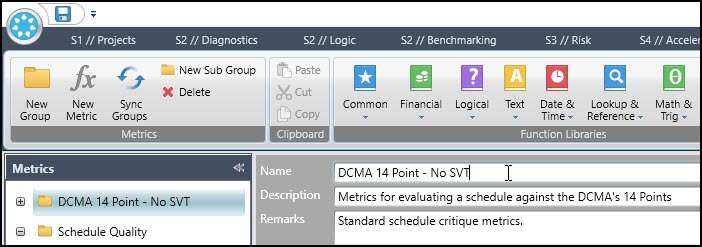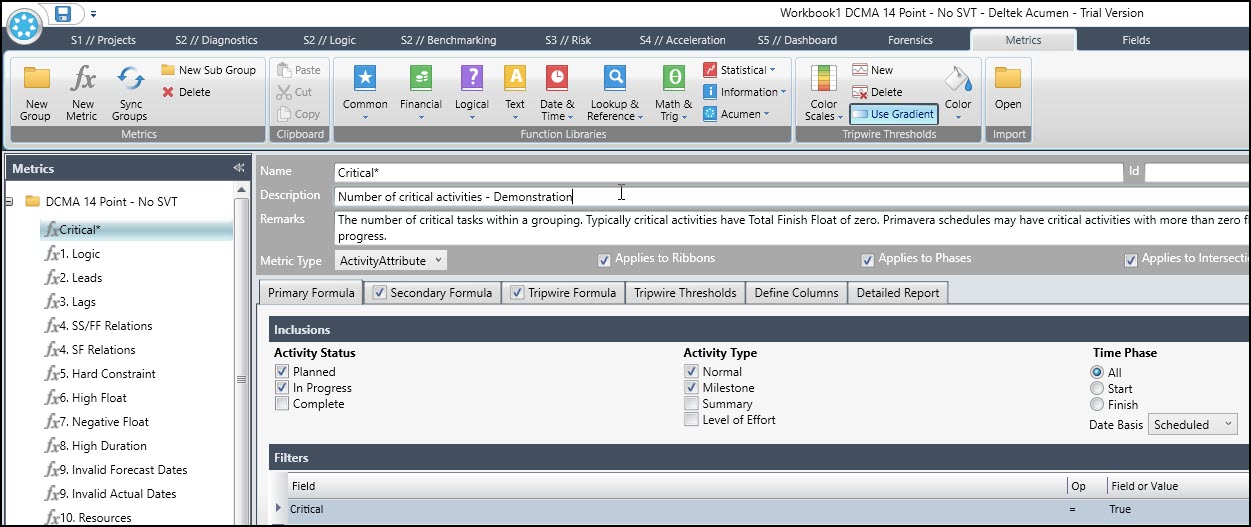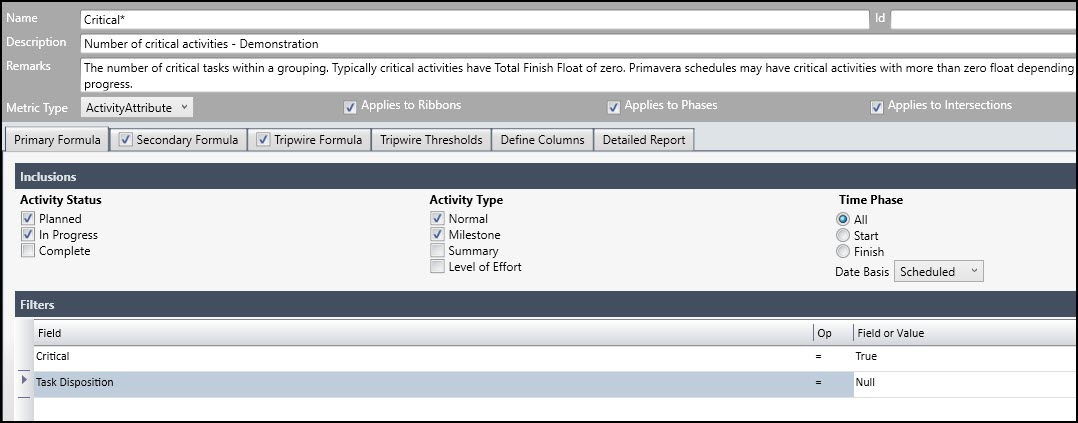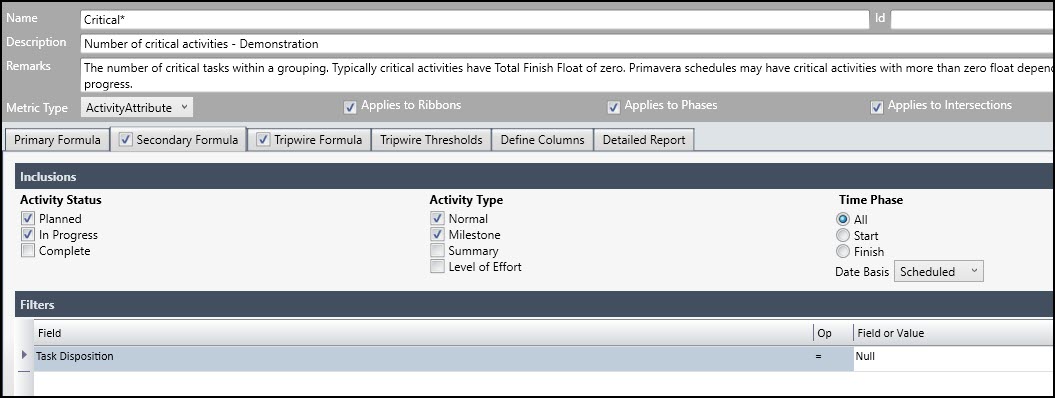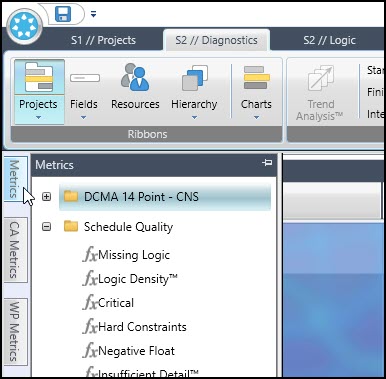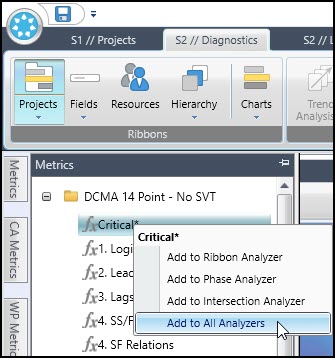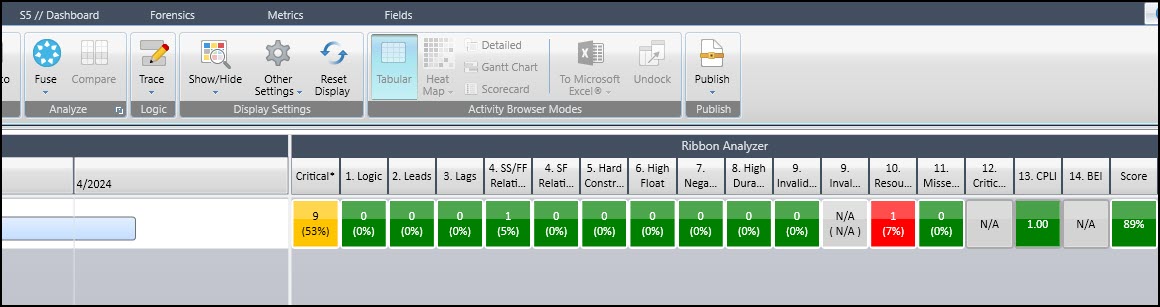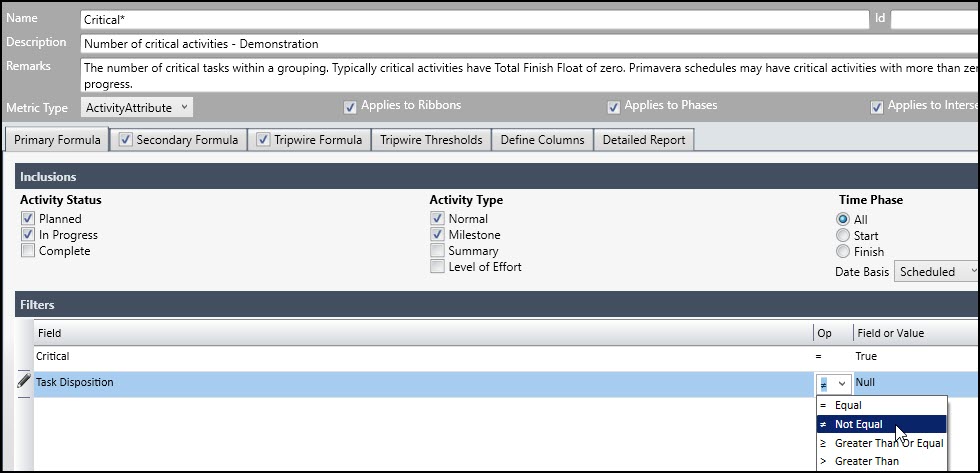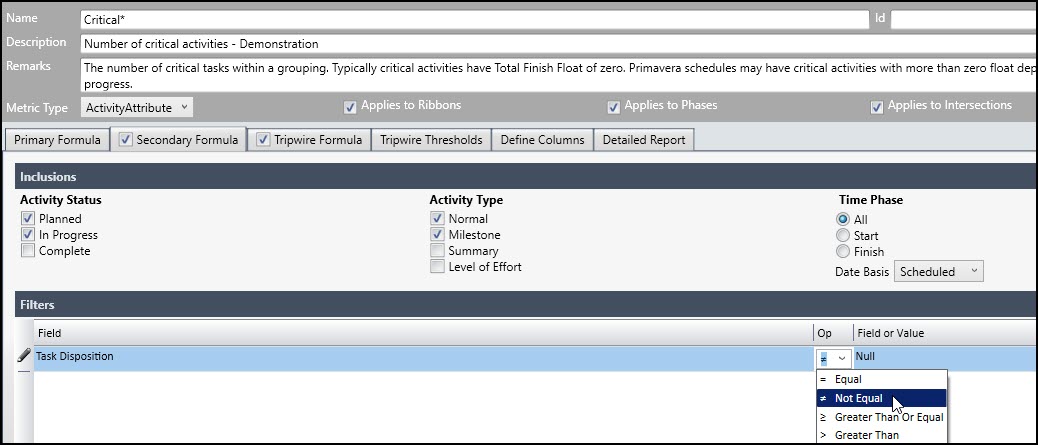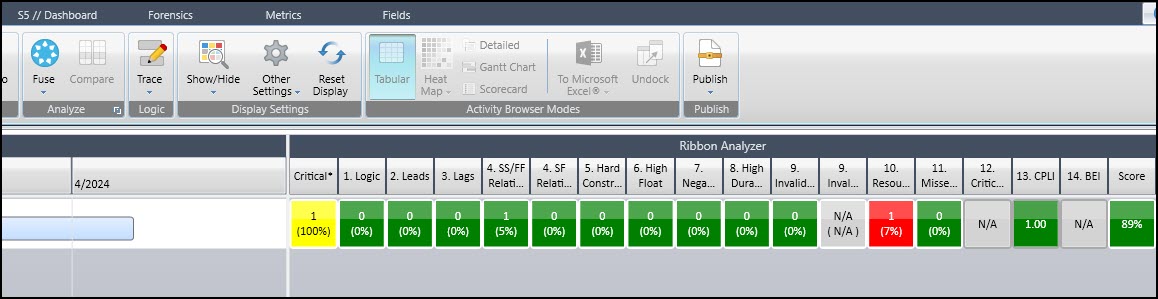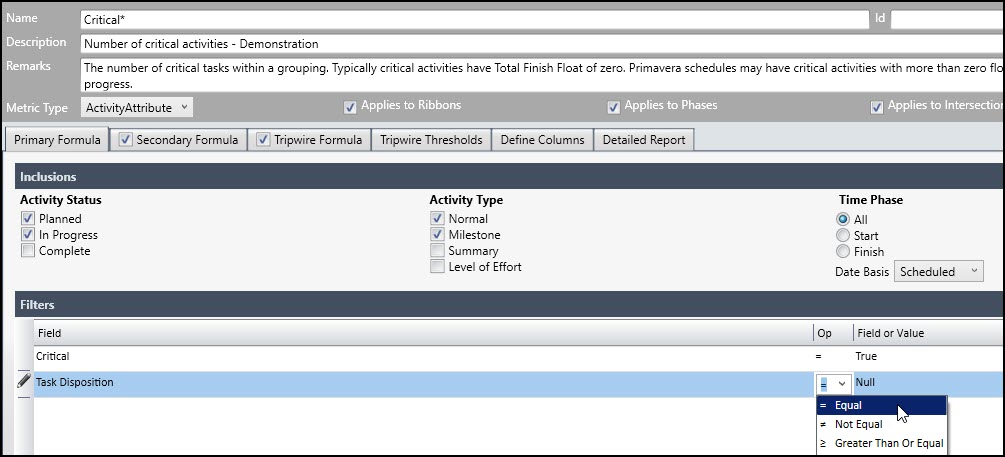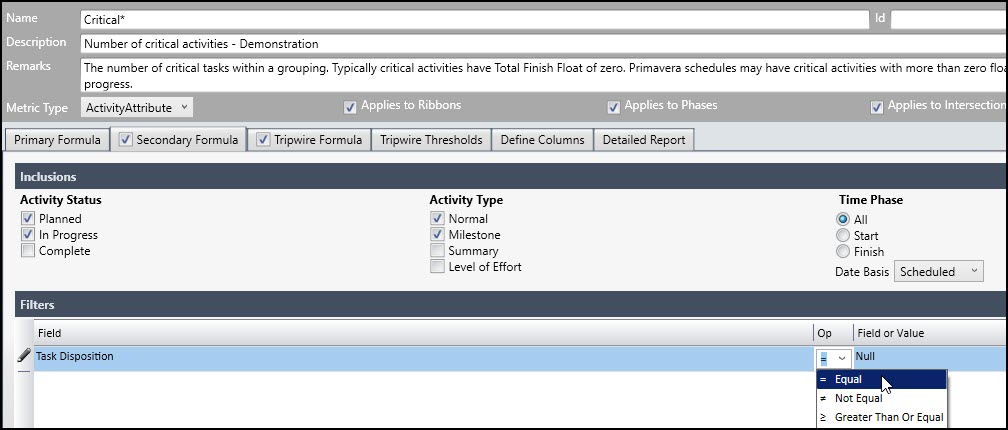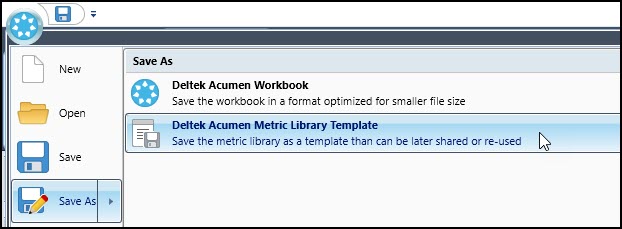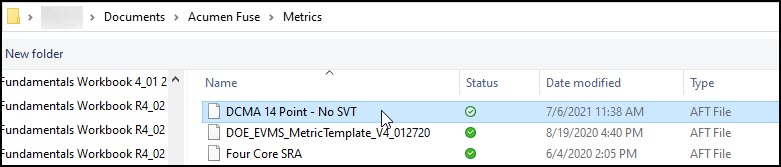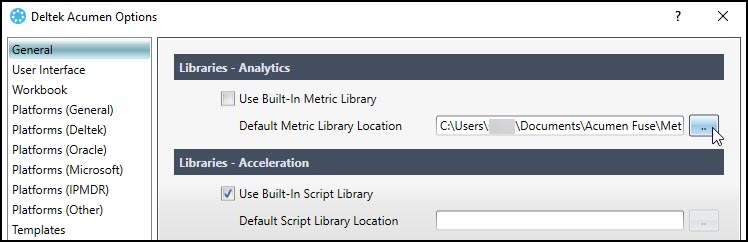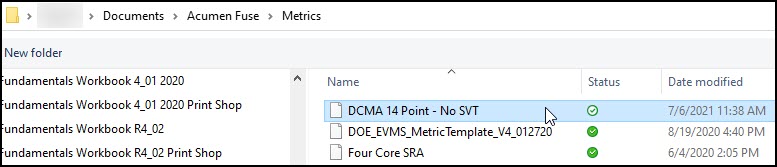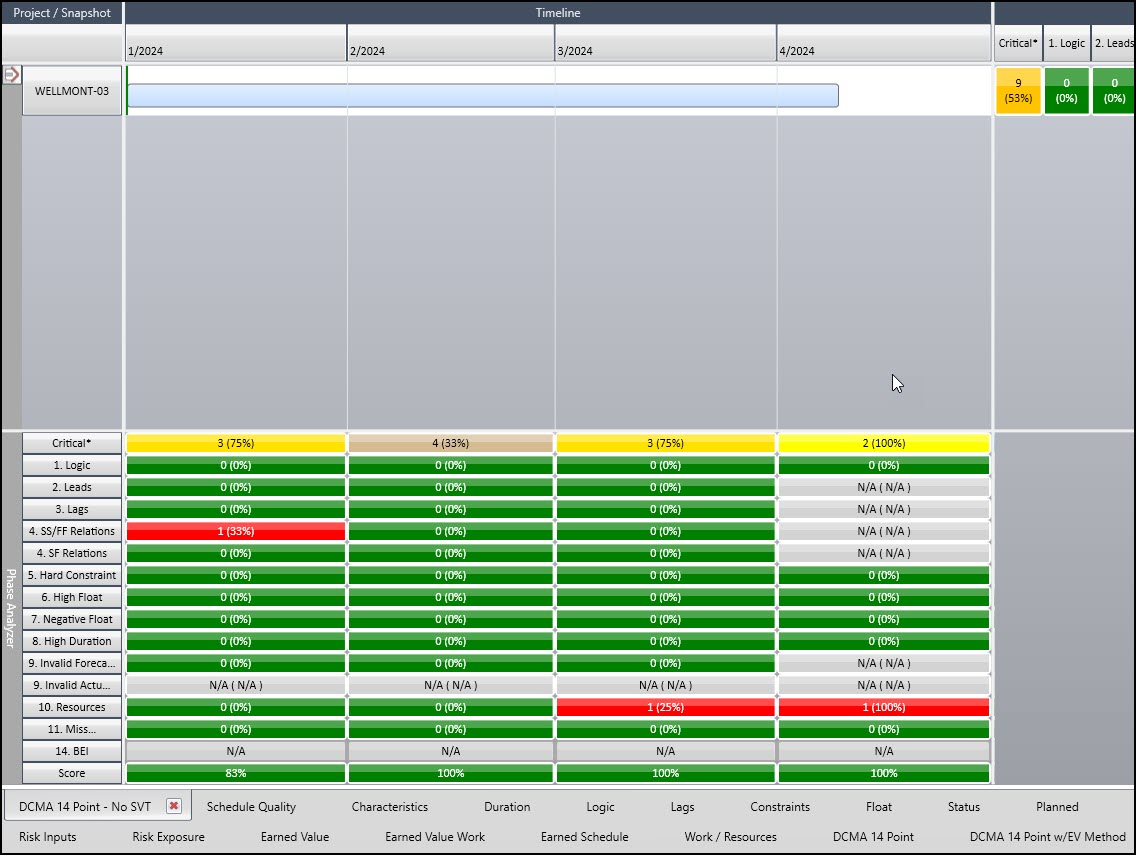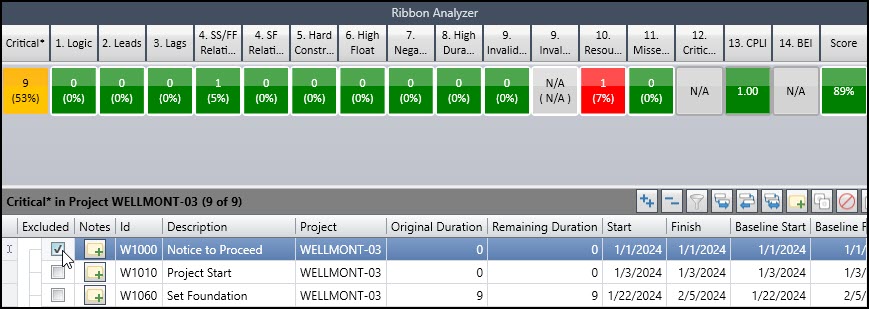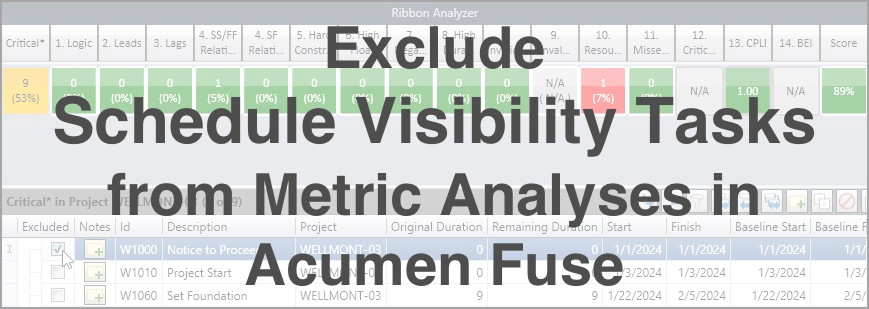 How to Exclude Schedule Visibility Tasks from Metric Analysis
How to Exclude Schedule Visibility Tasks from Metric Analysis
Individually excluding numerous activities from metric analysis becomes cumbersome the more activities you have, especially on large projects. Fortunately, metrics in Acumen Fuse can be modified to exclude all activities assigned a respective activity code.
A former student asked if Acumen Fuse can exclude Schedule Visibility Tasks (SVT) from the Defense Contract Management Agency (DCMA) 14-Point metric analysis. Apparently, Acumen Fuse DCMA 14 Point analysis was recording a poor Total Float metric analysis score.
The offending activities were SVT tasks, which represent effort outside the project scope. An example SVT is the wait time related to equipment delivery. These are efforts the project manager cannot control, so excluding them from the Total Float metric analysis makes sense.
Excluding activities from the metric group analysis is as simple as toggling to exclude the respective activity from the Fuse analysis. This works for a few activities that require exclusion from the metric analysis.
But some projects have many SVT tasks making this process a tedious and laborious procedure. The good news is that it is possible to edit the Acumen Fuse metric’s primary formula and secondary formula to filter out all activities assigned the SVT activity code.
This article demonstrates the procedure for removing activities assigned a respective activity code from an Acumen Fuse DCMA 14-Point metric analysis.
Exclude Schedule Visibility Tasks
We begin in Primavera P6 with an Activity Code named Task Disposition defined in P6, Figure 1.
The Code Value is SVT and description ‘Schedule Visibility Task’. In Figure 2 we display a Task Disposition column in the activity table.
We want to make sure this Activity Code maps to an equivalent value in Deltek Acumen. In Deltek Acumen Options, Figure 3, confirm that the Codes setting is toggled on to ‘Automatically Map Code Fields to Projects’.
It is fine to import Code Field Values As either Value or Description. Proceed and click Oracle Primavera | Single Project from a P6 XER file. Then choose the respective P6 XER file. Click through the dialogues to link the project to the workbook. Figure 4 displays our demonstration project, Wellmont-03, linked to Workbook1.
Before following through with the import, we want to confirm the variable mappings. On the far right choose the Fields tab, then confirm that Task Disposition maps to an equivalent Task Disposition variable in Acumen Fuse, Figure 5.
In S1 // Projects proceed and import the schedule. Then save the imported schedule as a workbook, ‘Workbook1 DCMA 14 Point – No SVT’. Continuing we right click any activity table column header and choose Show Column Chooser in the popup menu, Figure 6.
From the Column Chooser left click Task Disposition, Figure 7, and drag so that is appears between the Description and Start columns.
Figure 8 displays the activity table and Task Disposition column for Wellmont-03 in S1 // Projects.
Currently, only the Mobilize activity is assigned the Schedule Visibility Task activity code.
We want to create a copy of the ‘DCMA 14 Point’ metric group. Proceed and click the Metrics tab. In the categorized Metrics expand Industry Standards and right click. Then choose Copy in the popup menu, Figure 9.
Then Paste, Figure 10.
After pasting, drag and drop the metric group to place it in the top position. Give the pasted Metric group a suitable name, ‘DCMA 14 Point – No SVT’, Figure 11.
Then for the purpose of demonstration, copy and paste the Schedule Quality metric, Critical, into the recently named ‘DCMA 14 Point – No SVT’ metric group. Drag and drop the Critical metric to the top position in the ‘DCMA 14 Point – No SVT’ metric group. Rename the metric ‘Critical*’ and include the description ‘Number of critical activities – Demonstration’, Figure 12.
We now want to exclude Schedule Visibility Tasks. We want to exclude all activities assigned the SVT activity code from the Critical* metric analysis. This is done by including an additional Filter field, operator, and field in both the primary formula and secondary formula. We begin and modify the Critical* metric Primary Formula by including the filter Task Disposition = Null, Figure 13.
This only includes activities that are not assigned the Schedule Visibility Task activity code. Continue and modify the Critical* Secondary Formula by inserting the filter Task Disposition = Null, Figure 14.
Proceeding in S2 // Diagnostics click the blue icon in the playlist to insert a new Metric Group name in the playlist, Figure 15.
Then choose to rename the Metric Group playlist name, Figure 16.
Match the name given in the Metrics tab, ‘DCMA 14 Point – No SVT’, Figure 17.
Then on the far left click Metrics, Figure 18.
Starting with Critical* right click on each ‘DCMA 14 Point – No SVT’ metric and choose Add to All Analyzers, Figure 19.
The default settings in the ‘DCMA 14 Point – No SVT’ are toggled to only include the ribbon analyzer for Metric 12 – Critical Path Test and Metric 13 – CPLI. That is fine; make sure to add them to the ribbon analyzer. Run a Fuse analysis and view the Ribbon Analyzer results, Figure 20.
To test our demonstration Critical* metric in Metrics change the Primary Formula Filter to Task Disposition Not Equal Null, Figure 21.
Then change the Secondary Formula Filter to Task Disposition Not Equal Null, Figure 22.
Again, perform a Fuse analysis and inspect the results. This time only one activity is captured by the Critical* metric, Figure 23.
This confirms that our filters are working. We then go back and change the Primary Formula to reset the Critical* filter to its original operator, Figure 24.
We continue and change the Secondary Formula to reset its original operator, Figure 25.
We want our newly created ‘DCMA 14 Point – No SVT’ metric group available to new workbooks. To do this first save the workbook by choosing Deltek Acumen Metric Library Template, Figure 26.
Provide a suitable name in the Metrics folder, ‘DCMA 14 Point – No SVT’, Figure 27.
Finally, in Deltek Acumen Options | General set the Library Analytics to find the appropriate Default Metric Library Location, Figure 28.
Choose the location and AFT file ‘DCMA 14 Point – No SVT’, Figure 29.
Create a new workbook and confirm that the ‘DCMA 14 Point – No SVT’ metric group appears in the playlist, Figure 30.
The Critical* metric was added to the ‘DCMA 14 Point’ metric group to test and demonstrate the effect of inserting the additional filter condition ‘Task Disposition equals null’ to both the Primary Formula and Secondary Formula of a respective metric.
Keep in mind that when an activity is Excluded in the tripwire formula list, Figure 31, it is excluded from all the metrics in the respective group.
To maintain this practice when we want to exclude Schedule Visibility Tasks assigned activities, we must insert the filter Task Disposition equals Null to the Primary Formula and, when applicable, Secondary Formula for all metrics in the ‘DCMA 14-Point – No SVT’ modified metric group.
Also, when an activity is excluded, this does not mean it is removed from the summation of the total activity count for computing the final score for the entire metric group. An excluded activity is simply not flagged by any of the metrics in the metric group.
This results in a slightly lower score than when excluded from the summary count of all activities in the schedule.
But this is the situation for any activity excluded directly from the Tripwire list by toggling to Exclude or by using Task Disposition equals Null in the Primary Formula and Secondary Formula for each metric in the group.
Summary
Deltek Acumen can exclude all activities assigned a respective activity code from a metric or metric group analysis. Make sure the activity code maps directly to an equivalent variable in Acumen Fuse.
Then it is a matter of including a filter in the primary formula and secondary formula to exclude activities when the value is not null.
Excluded activities are not flagged by metric analyses. Be aware though that Acumen still includes excluded activities in the total summation of schedule activities. This means the total score for the metric group is slightly lower and more conservative than otherwise.
A more conservative metric group score is not bad but keep this in mind to investigate if you receive a narrowly failing score.