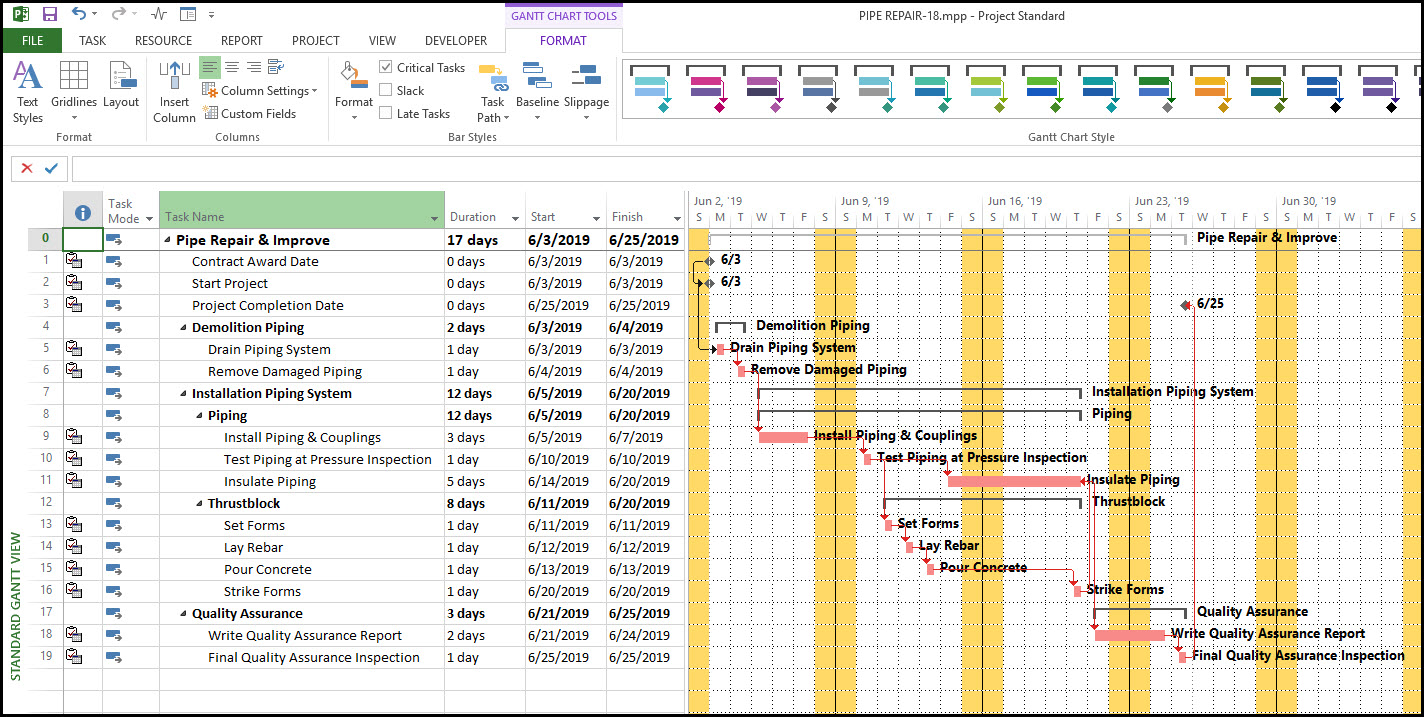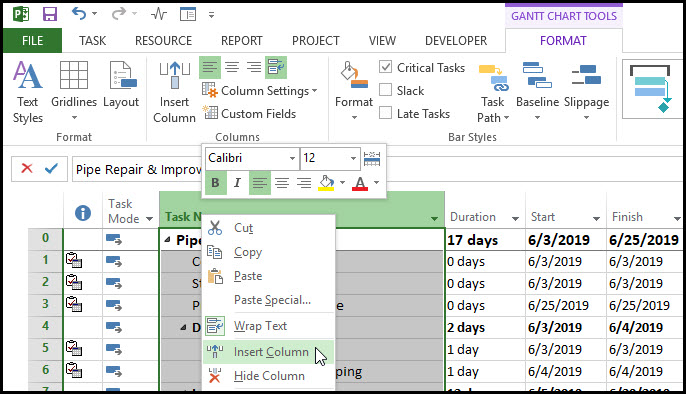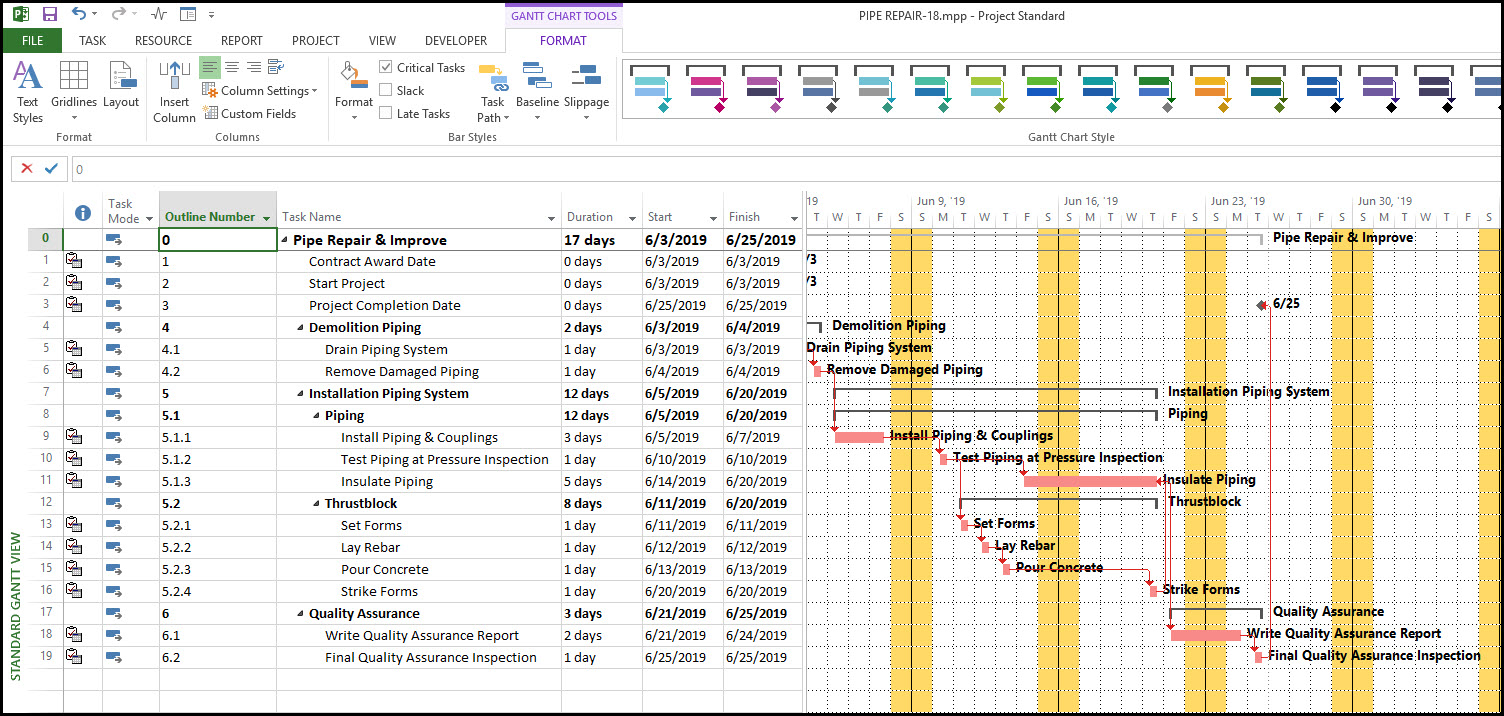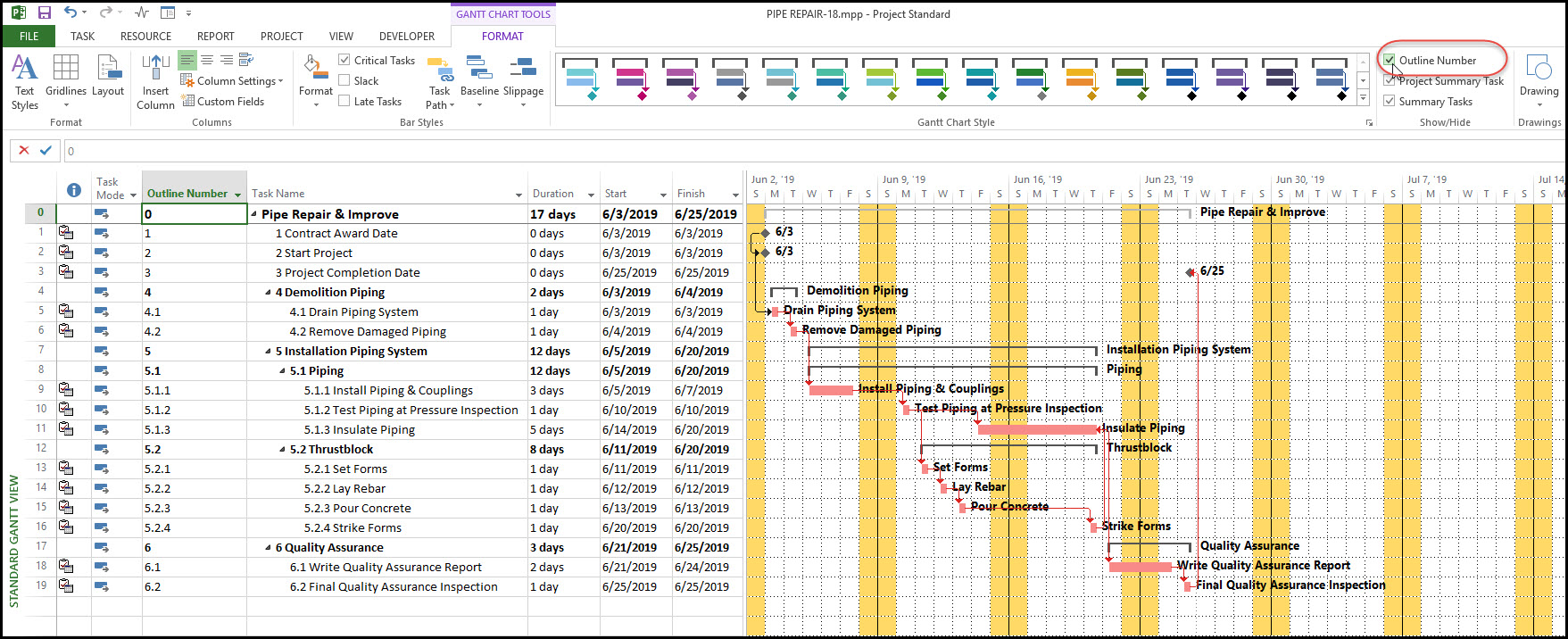How do you display outline numbers for each summary task and detail task in your Microsoft Project schedule. Let’s take a look at how this can be done.
Microsoft Project generates an outline number for each summary task and detail task. This may come in handy when you are communicating with stakeholders about specific tasks in your schedule. The outline number can help specify where exactly in the schedule your respective task of interest is located.
This article demonstrates a quick tip to display outline numbers in your Microsoft Project schedule.
We have in Figure 1 our demonstration project schedule.
 Figure 1
Figure 1
This schedule has two quality assurance inspections:
- A test piping at pressure inspection
- A final quality assurance inspection
When we refer to our test piping at pressure inspection we want to clarify that this is not part of final quality assurance inspection, but occurs during the pipe installation process. An outline number helps delineate test piping at pressure inspection’s location in the schedule.
Outline numbers in Microsoft Project can be displayed in two ways. The first way is to insert a new column. Right click on a column heading and select insert column from the popup menu, Figure 2.
 Figure 2
Figure 2
Choose outline numbers from the list of available options and your outline code column appears similar to Figure 3.
 Figure 3
Figure 3
That is very helpful. But it might be even better to have the outline number appear as part of the task name. This is achieved by choosing the format tab, show/hide ribbon group, and outline number, Figure 4.
 Figure 4
Figure 4
Now we can definitively refer to our pipe pressure inspection effort as task 5.1.2 test piping at pressure inspection. This tells us not only the task name, but also its location in the schedule.
Summary
In Microsoft Project, outline numbers come in handy when you have similar tasks, and you want to reference a particular task in the schedule. You can include a separate outline number column in the task table or append the outline number to the beginning of the task name.
Either approach will help specify where in the Microsoft Project schedule your task of interest is located. In this way you help clarify specifically which task you are referring to when communicating schedule details to others.