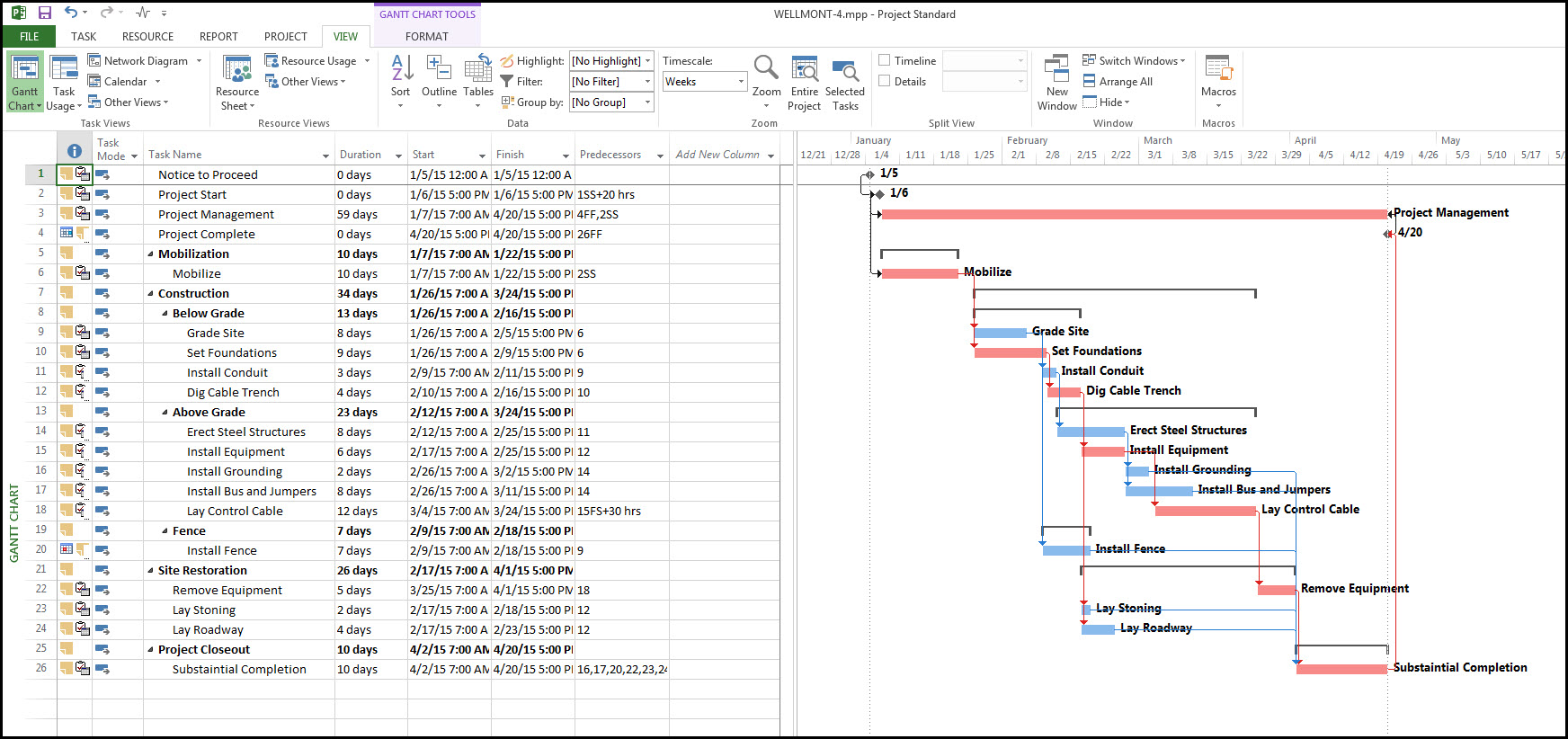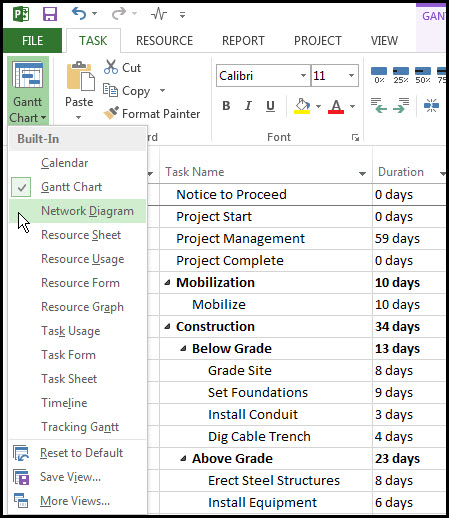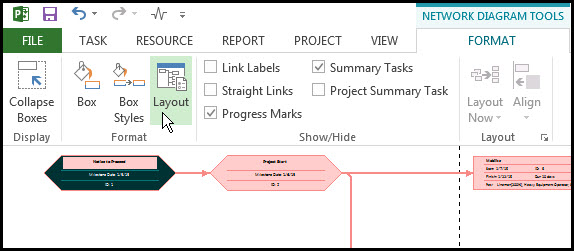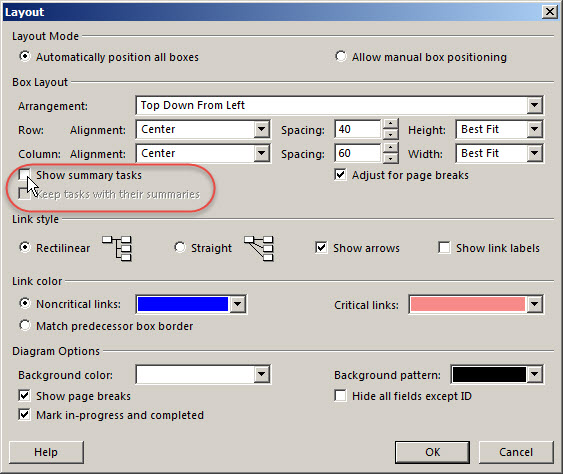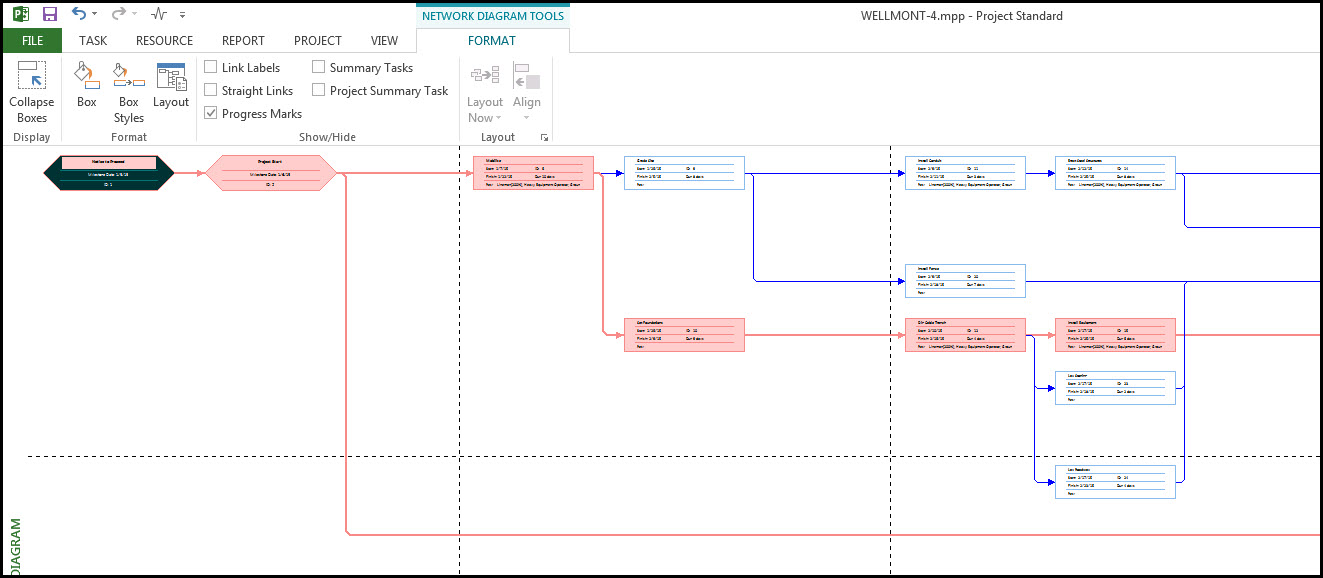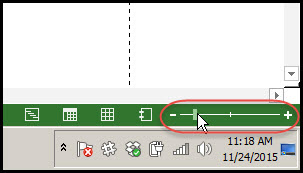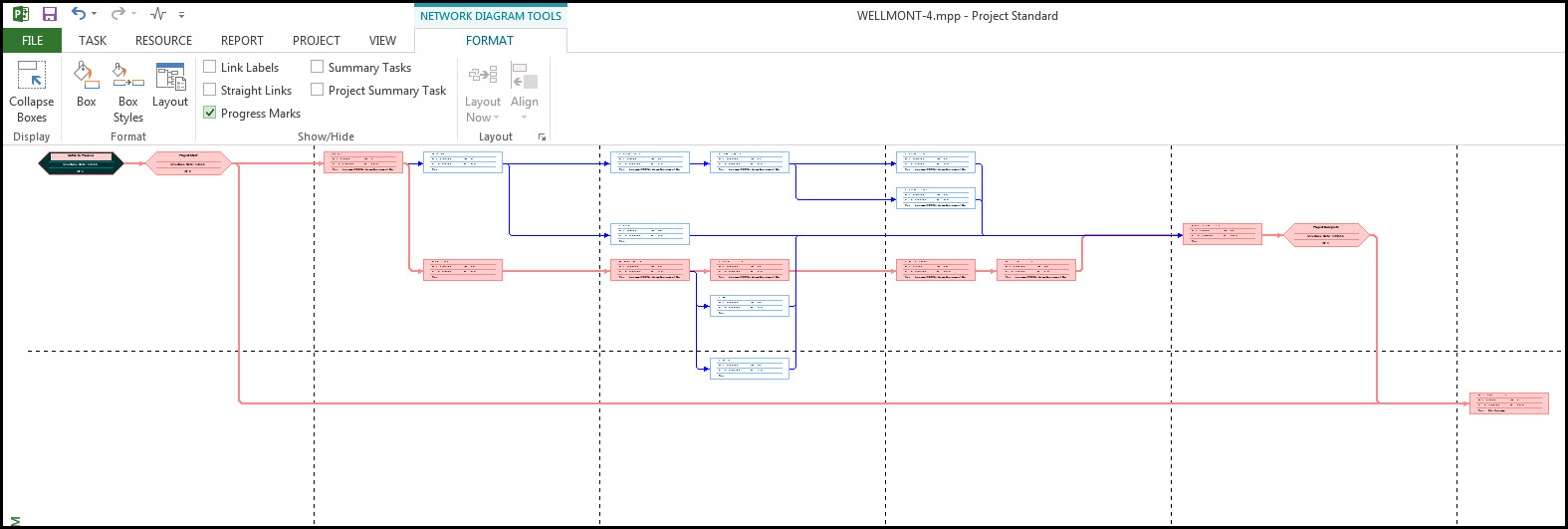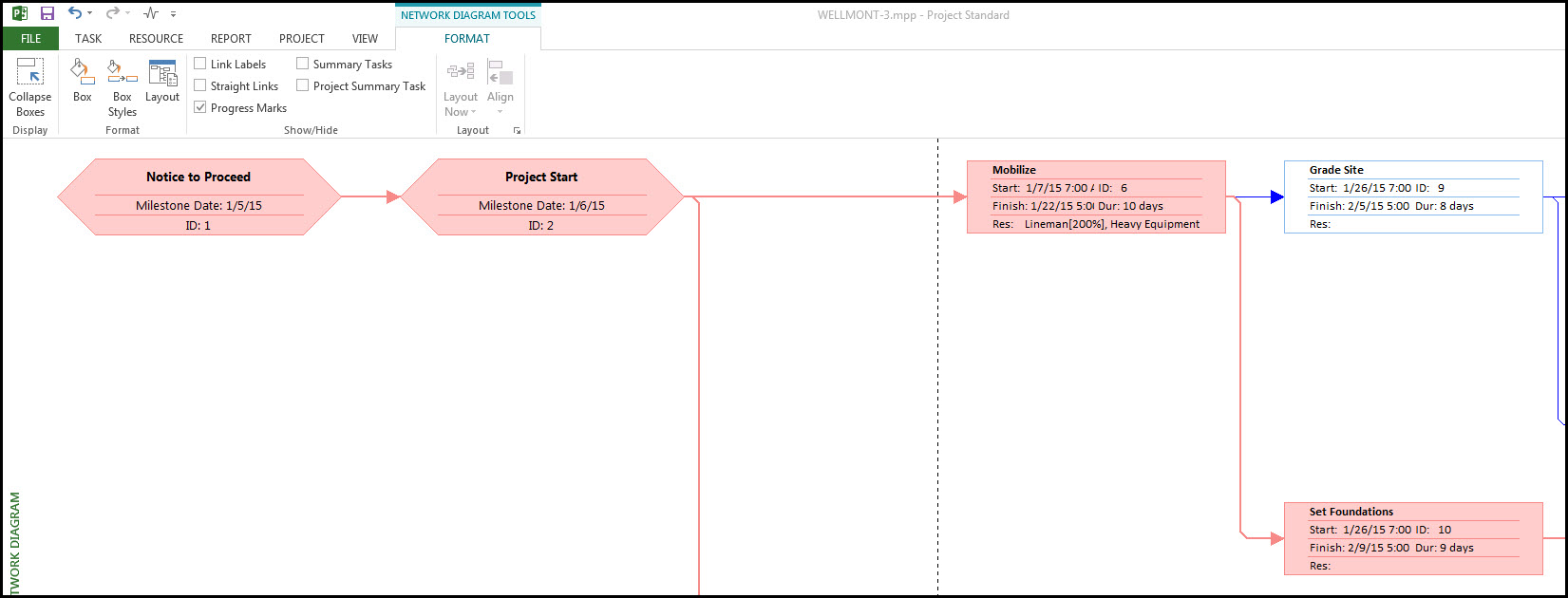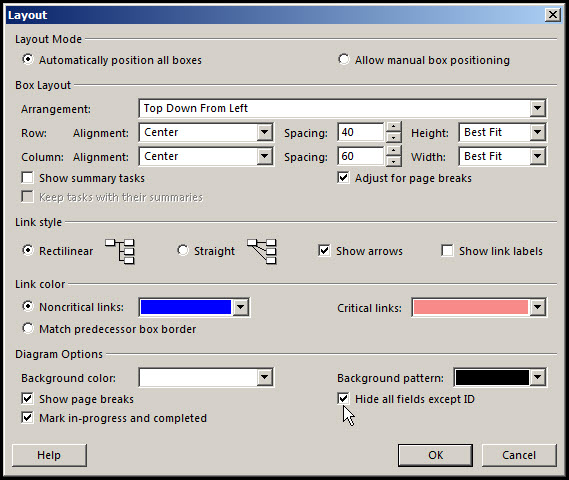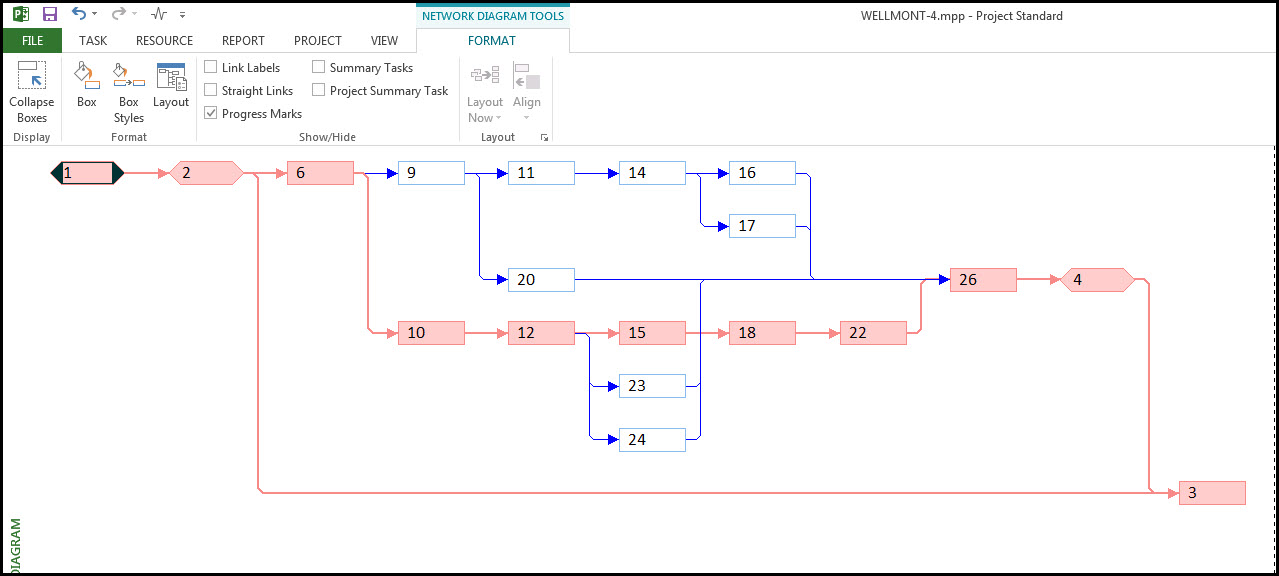The logic of the project schedule has a significant impact on how the schedule proceeds. It is important to know, in particular, which activities are performed in parallel or series. The best way to clearly see your schedule’s task logic is to display a network diagram of your schedule.
The Gantt chart provides a powerful graphical representation of the project. It includes the start, duration, and finish of each task on a timeline. It also displays the relationships between activities. In some cases, however, the Gantt chart displays too much information. Sometimes you want to focus in on the relationships between tasks without being encumbered by activity durations and/or an activity timeline. It is good to clearly see what activities are performed in parallel as they will, most likely, require more coordination and/or logistics. The network diagram highlights the relationships between tasks, so you can easily view tasks in parallel and series.
This article discusses how to display a network diagram of your schedule to more clearly see and understand the relationships between tasks.
We have in Figure 1 our demonstration project.
 Figure 1
Figure 1
Note the tasks in red are along the critical path and tasks in blue are non-critical. Looking closer we see that some activities, such as Grade Site and Set Foundations, are performed in parallel. Others, such as Lay Control Cable and Remove Equipment are in a strict series relationship. We want a better understanding of task relationships, so we can coordinate activities, particularly those performed in parallel. A network diagram will help us focus in on the activity relationships.
To display a network diagram of the schedule select the Task tab, View ribbon group, Gantt chart drop down menu, and Network Diagram, Figure 2.
 Figure 2
Figure 2
The network diagram for our demonstration project is displayed in Figure 3.
 Figure 3
Figure 3
Note the nodes that are not connected are summary tasks. Because these nodes are not providing any useful information let’s remove them from our network diagram. To do this select the Format tab, Format ribbon group, and Layout, Figure 4.
 Figure 4
Figure 4
In the resulting Layout diagram toggle off, “Show summary tasks”, Figure 5.
 Figure 5
Figure 5
In Figure 6 we again show the network diagram without summary tasks.
 Figure 6
Figure 6
The main issue now is that we cannot see the entire schedule in the network, so we use the zoom scroll in the lower right corner of the screen, Figure 7, to adjust the size of the display.
 Figure 7
Figure 7
Now we see the whole schedule’s network diagram in Figure 8.
 Figure 8
Figure 8
If we zoom in we can see the schedule details provided for each network node, Figure 9.
 Figure 9
Figure 9
In Figure 9 the milestones Notice to Proceed and Project Start are distinguished by their hexagonal shape. Task nodes are rectangular in shape. Critical tasks are in red and non-critical are blue. Each task node provides the task name, start, finish, duration, resources, and ID. This is probably more information than we need and it makes distinguishing any task node information near impossible or difficult to read when the entire schedule network is displayed, as in Figure 8.
Let’s simplify the node details using the Layout dialog, Figure 10.
 Figure 10
Figure 10
In the Layout dialog toggle on ‘Hide all fields except ID’. Now we can clearly see the entire schedule network and associated IDs, Figure 11.
 Figure 11
Figure 11
We also know that if we want more information on a network node we simply toggle off ‘Hide all fields except ID’. With only the ID displayed as in Figure 11 we can easily see the entire network in a way that provides useful insight. The node (task) predecessor and successor is apparent for each node. The critical path is clearly visible. We can also distinguish the nodes or tasks performed in parallel and/or series.
Summary
When you really want to focus in on task relationships and to note tasks performed in parallel you’ll want to become familiar with the Network Diagram view in Microsoft Project. The network diagram is not a timescale, nor does it graphically display task durations. It has less information than the Gantt chart, particularly when ‘Hide all fields except ID’ is employed.
However, it helps to better understand task relationships, the critical path, the sequence of tasks, and the parallel verses series occurrence of tasks. The network diagram is an example where less is more. The network diagram does away with the schedule timescale and graphical depiction of the task durations, in return it provides a better understanding of schedule logic, which is what you really need, particularly on large complex projects.